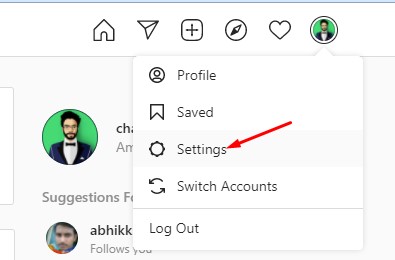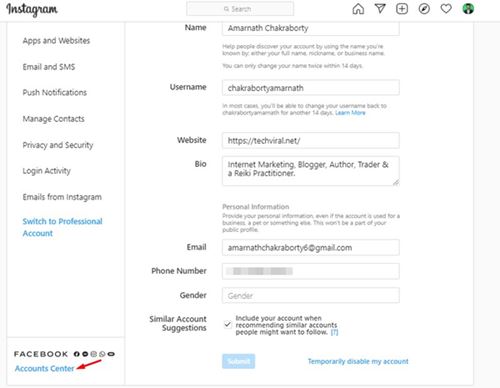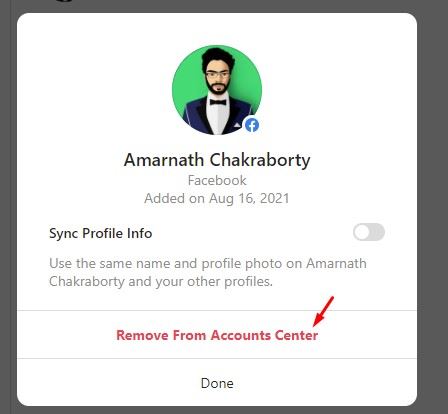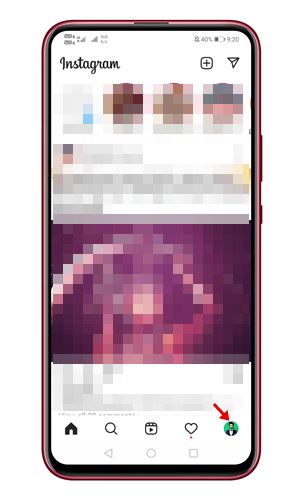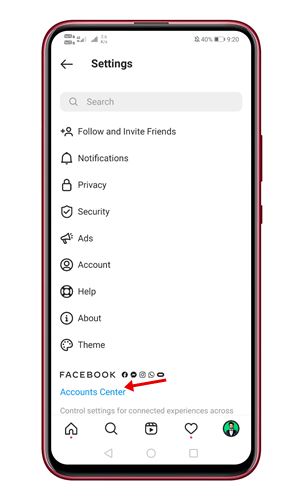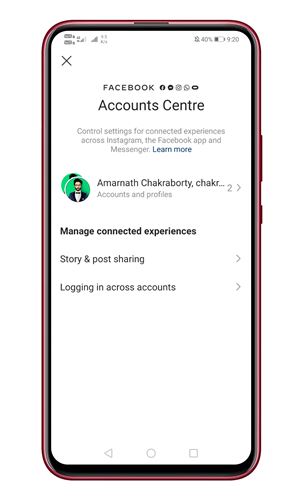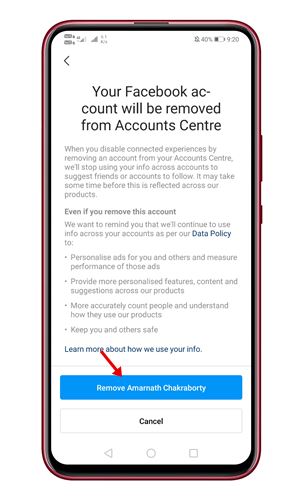While creating an Instagram account, you may have been asked to sign in with your Facebook account. If you use Facebook to log in with Instagram, you might have already linked your Facebook account with Instagram.
Well, Linking Instagram to Facebook has a lot of advantages. With linked accounts, it’s easy to cross-post, find Facebook friends to connect with on Instagram, post-Instagram stories as Facebook Stories, and more.
However, the problem is that many users hardly ever use Instagram. So, if you have already linked your Facebook with Instagram but wish to keep the two social networks separate, you are reading the right article.
Steps to Disconnect Your Facebook Account from Instagram
In this article, we will share a step-by-step guide on how to disconnect Facebook from Instagram. So, let’s check how to disconnect Facebook from Instagram via web and apps.
Unlink Facebook & Instagram via the Instagram website
This method will utilize the Instagram website to unlink Facebook and Instagram. Follow some of the simple steps given below.
1. First of all, open Instagram on your computer. Next, click on the profile icon and select Settings.
2. Click on the Accounts Center option on the left pane.
3. On the next page, click on the Connected accounts.
4. Click on the account you wish to remove on the next page. To disconnect Facebook, select the Facebook account.
5. Click on the Remove from Accounts Center option on the next page.
6. On the Confirmation page, click on the Continue button and finally click on the Remove.
That’s it! You are done. This is how you can disconnect Facebook from your Instagram account.
Using Instagram Mobile App
Here we will use the Instagram Android app to unlink Facebook from Instagram. Here’s what you need to do.
1. First of all, open the Instagram app on your android. Next, tap on your profile picture.
2. On the next page, tap on the three lines and select Settings.
3. On the next page, tap on the Accounts Center option.
4. Next, tap the Accounts & Profiles and select the Facebook Account you wish to remove.
5. On the next page, tap the Remove From Accounts Center option.
6. On the confirmation page, tap on the Remove button.
That’s it! You are done. This is how you can Disconnect Facebook from Instagram.
So, this guide is all about how to unlink your Instagram and Facebook accounts. I hope this article helped you! Please share it with your friends also. If you have any doubts about this, let us know in the comment box below.