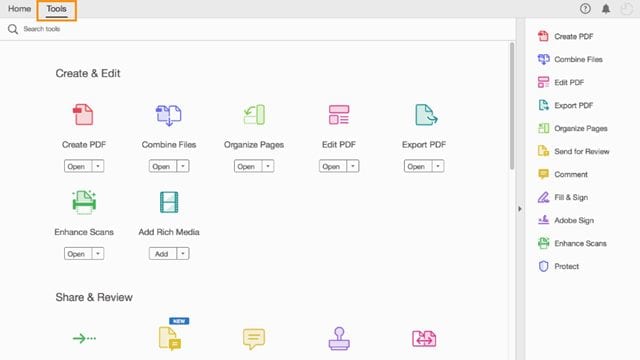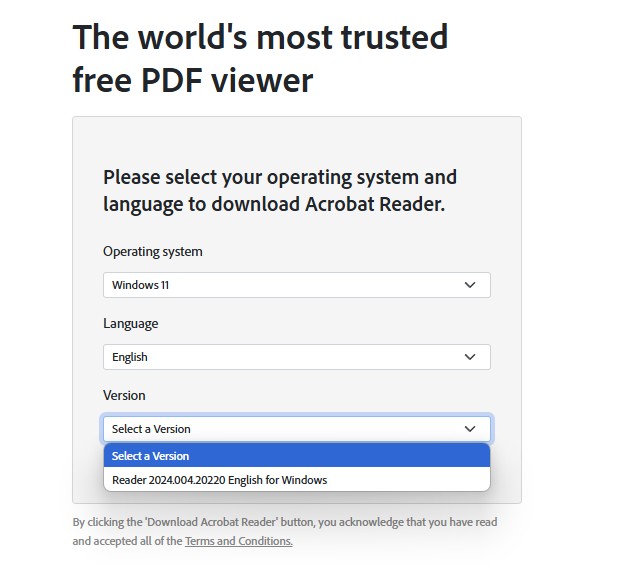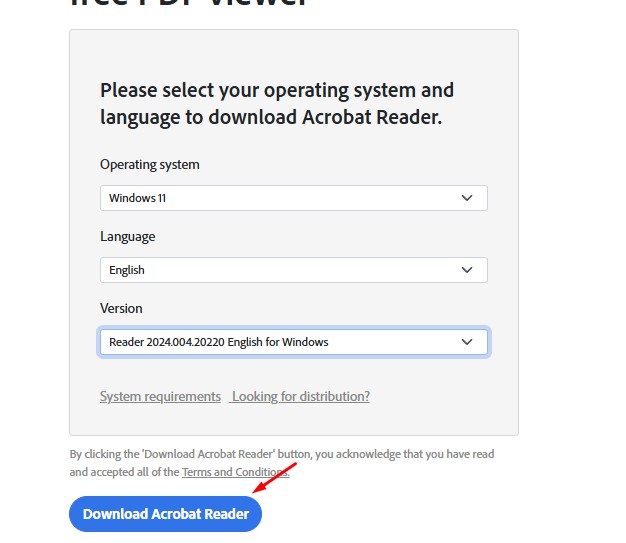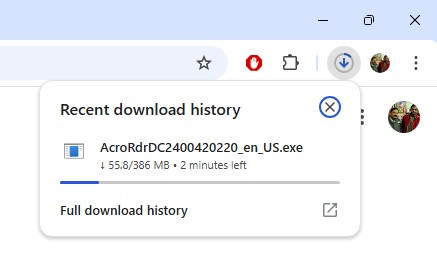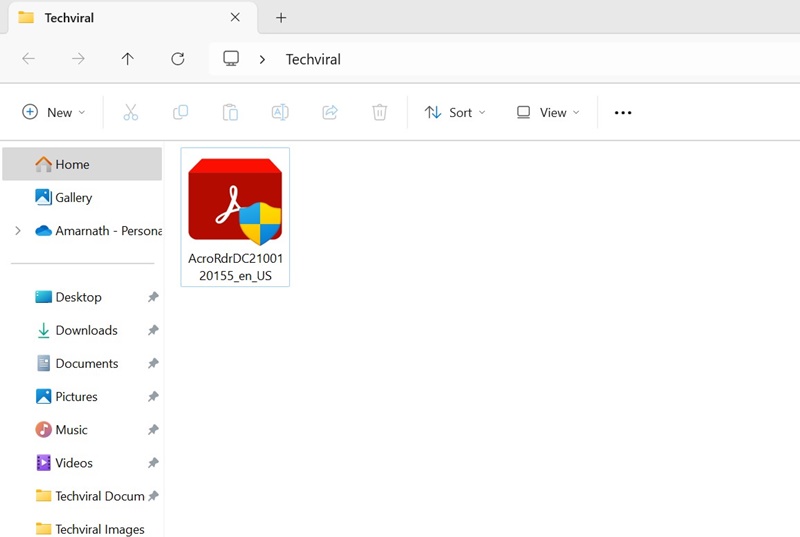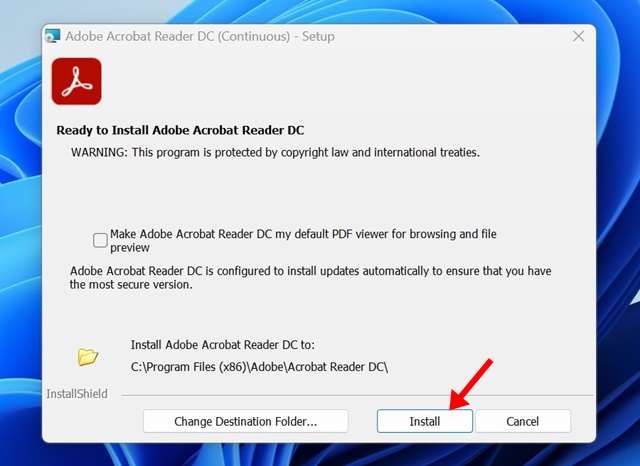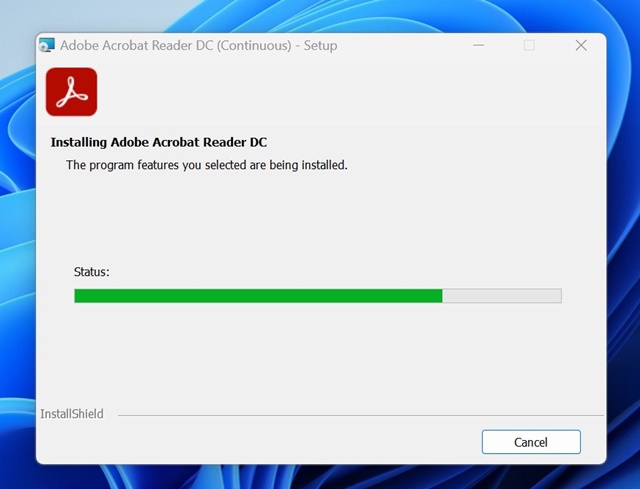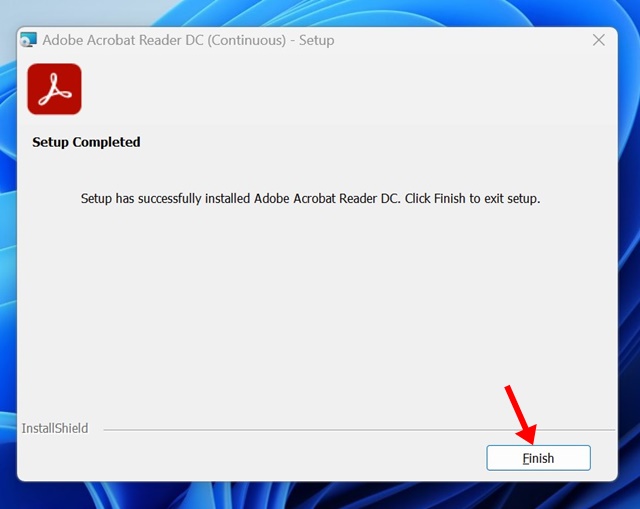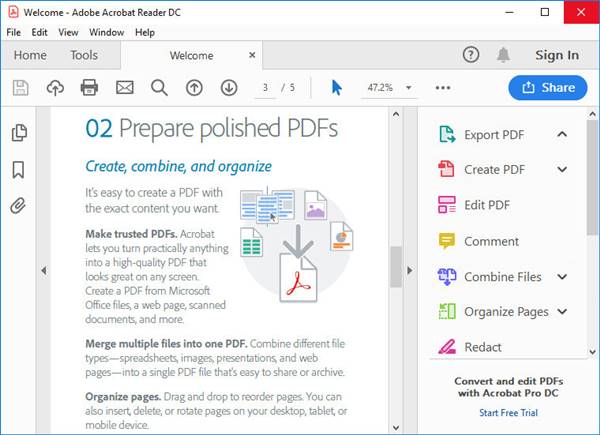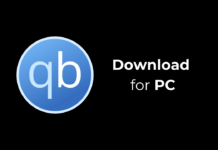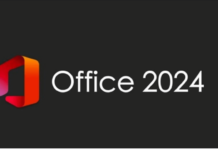If you run an online business or deal with many office-related files, you might know the importance of PDF files. Over the years, the PDF file format has become one of the most secure ways to share documents online.
The great thing about PDF format is that it doesn’t easily modify the stored data. Even if you want to change the PDF file, you need a dedicated PDF reader & editor app.
Hundreds of apps are currently available on the Internet. However, Adobe Reader DC seems to be the best option.
What is Adobe Acrobat Reader DC?
Adobe Acrobat Reader DC is a free software for viewing, printing, signing, sharing, and annotating PDF files on a desktop. Please note that only a PDF viewer can open and interact with all types of PDF content.
That means you can interact with PD forms, multimedia, and more. More interestingly, Adobe Acrobat Reader DC is connected to Adobe Document Cloud services, enabling you to work with PDFs on any device.
Adobe Acrobat Reader DC also has a premium version that offers more features. With the premium version, you can convert PDF files and get more editing and security options.
Adobe Acrobat Reader Requirements:
Before you proceed with the downloads, it’s important to note down the minimum system requirements. Here are the requirements to run Acrobat Reader 32 and 64 bit.
Adobe Acrobat Reader 32-bit Requirements:
- Processor: Intel or AMD Process (1.5Ghz or faster)
- OS: Windows 11/10, Windows 8/8.1, Windows 7 SP1, Windows Server 2008 R2, Windows Server 2012/2012 R2, Windows Server 2016, Windows Server 2019, macOS v10.14, macOS v10.15, macOS v11, macOS v12.
- Memory: 2GB
- Storage Space: At least 450MB.
- Monitor Resolution: 1024×768 Screen resolution
Adobe Acrobat Reader 64-bit System Requirements:
- Processor: Intel or AMD Process (1.5Ghz or faster)
- OS: Windows 11/10 (64bit), Windows Server 2016 (64 bit), or Windows Server 2019 (64 bit)
- Memory: 2GB
- Storage Space: At least 900MB for English, 1GB for other languages.
- Monitor Resolution: 1024×768 Screen resolution.
Download Adobe Acrobat Reader DC (Offline Installer)
Now that you know Adobe Acrobat Reader DC, you might want to install it on your PC. There are two versions: Free and Premium.
You can also download both the online and offline installation files. If you want to install Adobe Acrobat Reader DC on a system without internet connectivity, it’s best to use the Adobe Acrobat Reader Offline Installer.
Similarly, if a system has access to the internet, you can use the online installer. If you want to install Adobe Acrobat Reader DC on multiple systems, it’s best to stick with the Offline installation file.
- Download Adobe Acrobat Reader DC (Offline Installer)
- Download Adobe Acrobat Reader DC Pro (Full Version)
- Adobe Acrobat Reader DC Download (Online Installer)
Other Way to Download Adobe Reader Offline Installer?
If you can’t download the files from the link we shared, follow these steps to download the Adobe Reader DC offline installer.
1. Open your favorite web browser and visit this webpage.
2. On the page that opens, select your operating system, language, and Adobe Reader Version.
3. Once done, click the Download Acrobat Reader button.
4. The latest version of Adobe Reader Offline Installer should start to download on your web browser.
How to Install Adobe Acrobat Reader DC?
Well, Installing Adobe Acrobat Reader DC is an easy process. After downloading the file, you must run the installer file and follow the on-screen instructions.
Below, we have shared some simple steps to download the Adobe Reader offline installer on a PC and how to install it. Let’s get started.
1. To start, download the latest version of the Adobe Reader offline installer we have shared below.
2. Once downloaded, run the Adobe Reader installer file on your computer.
3. Now, the installer will run. Select the path where you want to install Adobe Reader, and click Install.
4. You must wait a few seconds or minutes until the Installer completes the installation.
5. Once installed, click on Finish.
5. You will find the Acrobat Reader DC icon on your desktop screen & start menu. You can run the program from these two shortcuts.
Features of Adobe Acrobat Reader DC
Now that you know Adobe Acrobat Reader, you might want to know its features. Below, we have listed some of the best features of Adobe Acrobat Reader DC. Let’s check out.
Create PDF file
Creating a PDF file is only available in the Adobe Acrobat DC Pro version. The premium version allows you to create PDF files. Also, you can convert images and files to PDF via Adobe Acrobat DC.
Fill and sign PDF forms.
Adobe Acrobat Reader DC has a Fill & Sign tool that lets you fill, sign, and easily send your PDF forms or documents. Filling and signing PDF forms with Adobe Acrobat DC is also pretty easy.
Export PDF
Adobe Acrobat DC allows you to quickly convert PDF files to Word or Excel online. To do so, you must choose the Export tool and export format.
Adobe Document Cloud
The free version of Adobe Document Cloud offers you 2GB of storage. You can use that file storage to save PDF files from any mobile or desktop device. Also, the data syncs across all your connected devices.
View PDF files
Yes, Adobe Acrobat Reader DC is meant for viewing PDF files. It’s also the most popular PDF viewing application available for Windows, iOS, and Android.
These are some of the great features of Adobe Acrobat Reader DC. You can explore more features while using the app, so start using the tool as soon as possible.
This guide is about downloading Adobe Acrobat Reader DC. I hope this article helped you! Please share it with your friends. If you have any doubts, let us know in the comment box below.