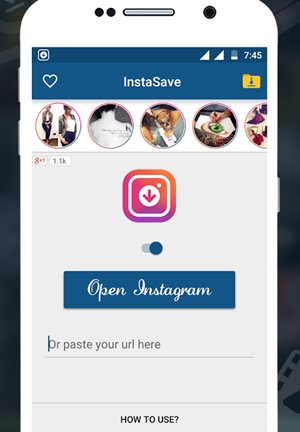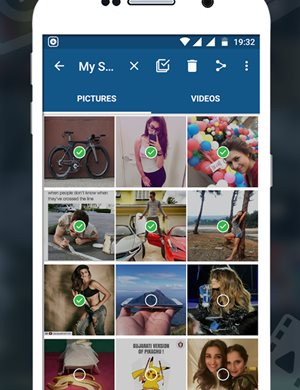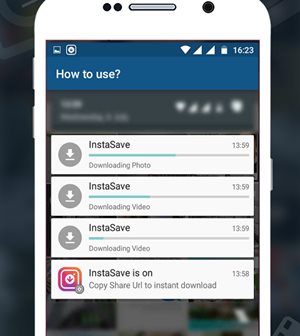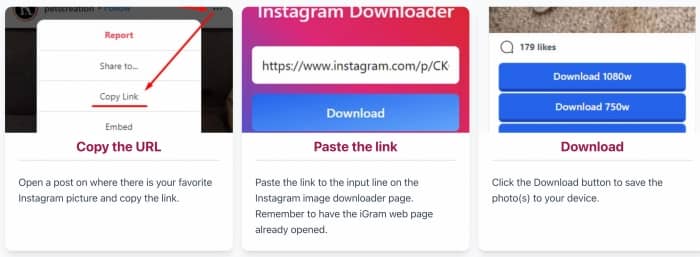Learn how to download Instagram images on Smartphone or PC using a simple app to help you easily save all Instagram photos on your device. Follow the complete guide to proceed.
Instagram is a popular social media service where people share their images and pictures, which their friends or the public can see. Users familiar with the usage of Instagram might know very well that Instagram pictures or images can only be seen through the service. Still, there is no option to download that images to the local storage. For some reason, the users probably would like to save some pictures to their device, but as there is no option for performing that task, they might seek a way out.
Fortunately, there is a method through which users can download and save Instagram images to their devices. So just go and start to read about the method now! For those who wish to know how they could also save up Instagram images for further access in offline mode on their device, follow up on the article, as we have written about the exact method for that all.way
Also Read: How to Run Multiple Accounts On the Same App on Android Mobile
Download Instagram Images on Smartphone & PC
The method is quite simple and easy, and you need to follow some of the simple steps discussed below to proceed.
Also Read: How to Use Multiple Instagram Accounts On Android or iPhone
1) Download Instagram Images on Smartphone:
1. First, download and install the App named InstaSave on your Android device. You can easily find the App in the Google Play store so that you may download it from there only. Note that you need to accept all the permissions for installing the App from the Play Store. If you feel at any time that the permissions required by the App are not safe for your device or your data, then please don’t go for the installation of the App. Just don’t process the further steps too!
2. Open up the App now and then; using up your Instagram account credentials, sign in inside your account through the App. This is eventually the same as you log into any of the accounts, so this step would be easy for anyone to follow up on. Once you have successfully logged on to your account, you can see everything from your Instagram, including all the photos. Don’t fear your stuff’s privacy, as none of your private data would be shared or leaked.
3. Now, to save up any of the images from your Instagram, you just have to find that image inside the App and tap on the Save button at the top right of the screen. The icon looks like a floppy disk, so you can determine it easily. From then onwards, you shall be passed on to another screen or the pop-up from where you need to choose the saving location for your image.
4. Just select the desired saving location and then press OK. That’s all! Your image would then be saved successfully. To find the image go to the folder or the chosen location and search for the image there. You can also change the image saving location when you try to lock it down for the download by the above method.
1) Download Instagram Images on PC:
In case you wish to save up the images on your PC, then just visit the igram on your computer and then again log in with your account details of Instagram. You will see the two options on the site, i.e., whether to download all of the images at once or grab only the selected ones. Save up the images by selecting the save option from the site!
Also Read: How To Add Download Feature to the Official Instagram App
And this was the method through which you could easily save those Instagram images on your device and hence access it anywhere in the offline mode without those restrictions of the App or the service.
As from the above method, you might have got the thing that the method is all so easy that it could be applied within few minutes and there shall be no complex actions required to perform up to that. To get the method’s benefits, just go and try the method.