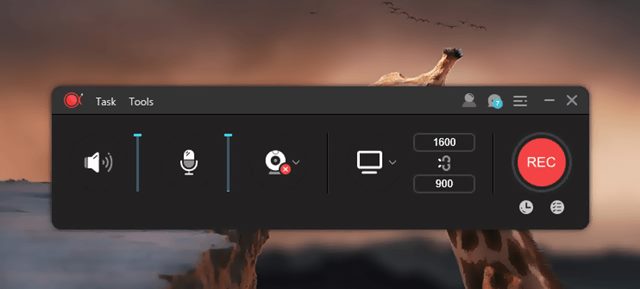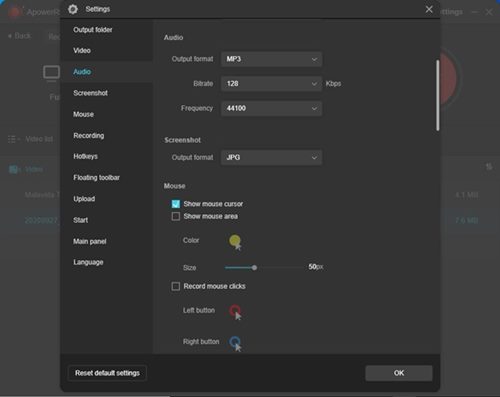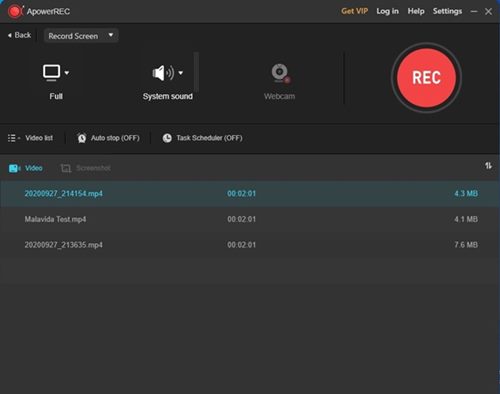If you are a PC gamer, you might know the importance of game recording software. If we talk about screen recording on Windows 10, the operating system offers an ‘Xbox Game Bar.’ The feature has a built-in screen recorder that can record gaming screens.
However, the built-in screen recorder of Windows 10 is not for advanced users as it’s just made for basic screen recording.
So, if you want a full-fledged screen recorder for your Windows 10 PC, you might need to try third-party options.
As of now, there are hundreds of screen recording software available for Windows 10. However, out of all those, only quite a few stand out.
This article will talk about one of the best screen recorders for Windows 10, known as ‘ApowerREC.’
What is ApowerREC?
ApowerREC is the most popular and best screen recording software for Windows, Mac, Android, and iOS.
If you are looking for a full-featured but lightweight screen recording program for Windows and MAC, then ApowerREC might be your best pick.
Guess what? ApowerREC comes with an intuitive and friendly user interface that’s created by keeping beginners in mind.
The good thing about ApowerREC is that it can record almost everything on your computer screen.
Along with the computer screen, ApowerREC is also capable enough to record the audio playing from various sources, including speakers, microphones, or both. Overall, it’s the best screen recording program for PC.
Features of ApowerREC
Now that you know ApowerREC, you might be interested to know its features. Below, we have highlighted some of the best parts of ApowerREC. Let’s check out.
Record Screen
As we have mentioned early in the post, ApowerREC can record almost everything displayed on your screen. Moreover, it records your screen in full HD quality. So, whether you want to register a gaming or troubleshooting video, ApowerREC can do it all.
Webcam Recording Support
Want to record Skype video calls? If yes, you need to give ApowerREC a try. Guess what? With ApowerREC, you can record webcam only or record webcam with a screen. Moreover, it records the entire screen, ensuring no quality loss.
Record Audio
Along with the computer screen, ApowerREC is also capable enough to record the audio playing from various sources, including speakers, microphones, or both. Overall, it’s the best screen recording program for PC.
Annotation Tools
Apart from the recording options, you get a wide range of options to add annotations to the recorded videos. For example, you can add texts, lines, arrows, and other real-time editing works to the videos.
Video Editor
The premium version of ApowerREC also offers you a video editor that can be used to edit recorded videos. With ApowerREC, you can trim video length, add a watermark to it, or explore more advanced editing options.
Task Recording
With ApowerREC, you can create scheduled recording tasks to record PC screens or webpage at a specific time. Then, whenever the time arrives, the program will automatically start to record the screen. So you won’t need to worry about manually starting or stopping the recording.
So, these are some of the excellent features of ApowerREC for PC. You can explore more features while using the app on your PC.
Download ApowerREC for PC (Latest Version)
Before downloading the ApowerREC installation file, please note that it’s a premium tool. Although you can use ApowerREC for free, you must adjust to some limitations.
Also, the accessible version of ApowerREC adds a watermark to the recorded videos. ApowerREC has two premium plans – The lifetime one is priced at $69.95, whereas the yearly license is priced at $39.95.
If you have subscribed to ApowerREC’s premium account, you can use all its features without restriction. Below, we have shared the latest download links of ApowerREC for PC.
How to Install ApowerREC on PC?
Well, we have shared the online installation file of ApowerREC. That means that the installer would need a working internet connection during the installation.
Install ApowerREC is pretty easy, just run the ApowerREC installer file and wait until the program downloads the files from the internet.
Once downloaded, you will see the setup wizard. Next, you must follow the on-screen instructions to complete the installation process. Once installed, you can use the screen recorder on your PC.
So, this guide is all about downloading ApowerREC for PC. I hope this article helped you! Please share it with your friends also. If you have any doubts about this, let us know in the comment box below.