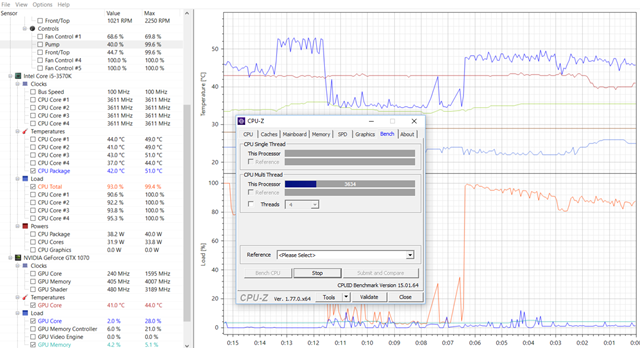There are multiple ways to check a PC’s hardware specification on Windows 10. You can check it through the About PC section, DirectX Diagnostic Tool, or using a third-party system information app.
Although the built-in system information tool of Windows 10 works great, it doesn’t show you every detail. If you want to extract each and every detail of your installed hardware, you need to rely on third-party system information software.
Hence in this article, we will talk about one of the best system information software for Windows 10, known as ‘CPU-Z’. So, let’s check out what CPU-Z is and what it does to your PC.
What is CPU-Z?
Well, CPU-Z is one of the best and top-rated PC benchmark software available for Windows 10 computers. The good thing about CPU-Z is that it’s extremely lightweight and shows lots of information about your PC’s hardware.
With CPU-Z, you can easily check the details of your Processor, Motherboard, RAM, Graphics, Caches, and more. CPU-Z could be an ideal choice for individuals who want to overclock their GPU. It doesn’t have any overclocking features, but it generates a report that can be used further with other overclocking utilities.
With CPU-Z, you can even benchmark your CPU to receive a score. Apart from that, the program can also perform stress tests on your CPU, and you get the option to share your computer’s specifications with the CPU-Z community.
Features of CPU-Z
Now that you are aware of CPU-Z, you might be interested to know its features. Below, we have highlighted some of the best features of CPU-Z for PC. Let’s check out the features.
Free
CPU-Z is a freeware system information software that gathers information on some of the main devices of your system. Since it’s a freeware program, it’s 100% free to download and use. You don’t even need to create an account to use this app.
Benchmarking Tool
The latest version of CPU-Z also has a built-in benchmarking tool that can be used to test your CPU against other popular processors. It benchmarks your CPU’s performance and shows you the test results. You can even compare the test results with other users in the CPU-Z community.
Extremely Lightweight
Despite being a benchmarking and system information tool, CPU-Z is extremely lightweight. That means you can run CPU-Z in the background without worrying about performance issues. Also, the user interface is pretty clean and well organized.
Gather Hardware Information
CPU-Z is one of the resourceful Windows applications for gathering useful hardware information. With CPU-Z, you can easily know CPU, RAM, motherboard details, and graphics card details. Not only that, but the tool also allows you to save the hardware information report.
Run Stress Tests
CPU-Z is one of those rare system information tools that got the ability to run a stress test on your CPU. It runs stress tests for the CPU (Single or multi-threat). It also lets you save the stress test reports in TXT or HTML format.
Download CPU-Z for PC Latest Version
Now that you are fully aware of CPU-Z, you might want to install the program on your PC. Since CPU-Z is a freeware program, it can be downloaded for free from its official website.
However, if you want to install CPU-Z on any other computer, it’s best to use the CPU-Z Offline installer for PC. This is because the CPU-Z Offline installer doesn’t require an active internet connection during the installation.
So, if you are interested in downloading the program, you can download the CPU-Z offline installer from here. Below, we have shared the latest version of CPU-Z for PC. First, let’s get the download links.
How to Install CPU-Z on PC?
Well, installing CPU-Z is pretty easy, especially on Windows 10 computers. For that, you need to download the CPU-Z offline installation file shared in the download section.
Once downloaded, double-click on the CPU-Z executable file to run the installation Wizard. Next, follow the on-screen instructions to complete the installation process.
Once installed, you can either run CPU-Z from the desktop or from the Start Menu. That’s it! You are done. CPU-Z will scan your hardware automatically and will give you a full hardware report.
So, this article is all about download CPU-Z for PC’s Latest version. I hope this article helped you! Please share it with your friends also. If you have any doubts related to this, let us know in the comment box below.