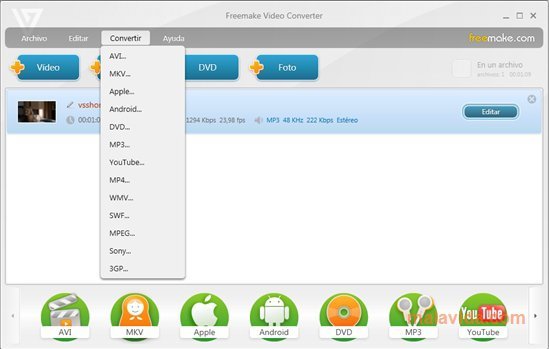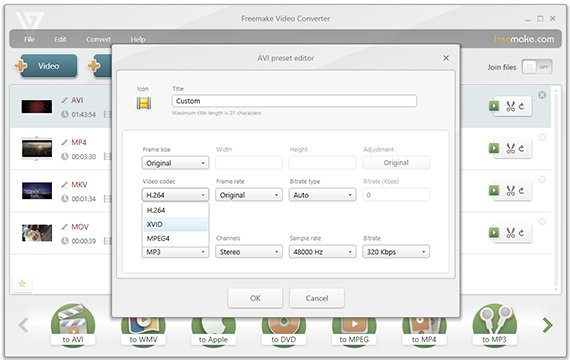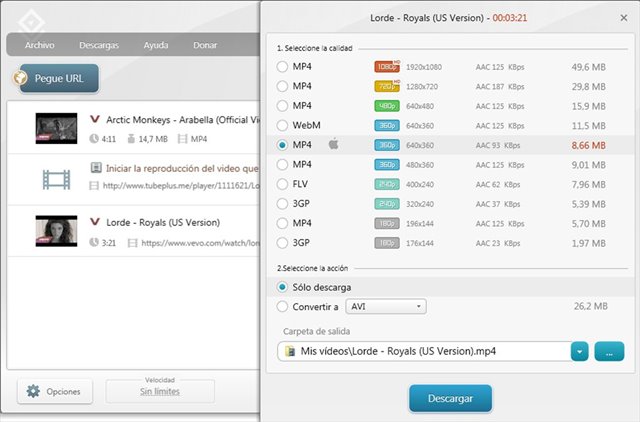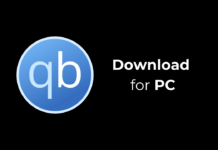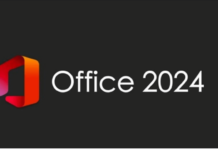While browsing the web, sometimes we download videos that don’t play on our PC or smartphone. Video files may not play for various reasons; the file may be corrupt, or the file format isn’t supported by your computer.
If the file format is not supported, it won’t play until you install the proper codec on your system. Another way to run incompatible formats is by converting them into a different format.
There are hundreds of video converting programs available for Windows today that can convert a variety of video files in minutes. However, not all of them are free.
So, if you are looking for the best free video converting program for your PC, then you have landed on the right page. This article will talk about one of the best and popular video converters for PC, Freemake Video Converter.
What is Freemake Video Converter?
Freemake Video Converter is a full-fledged video converter application available for the Windows operating system. Guess what? Freemake Video Converter can convert videos and movies between 500+ different formats.
The best thing about Freemake Video Converter is that it’s absolutely free to download & use. One can use it to convert popular video file formats like MP4, AVI, WMV, DVD, etc.
Freemake Video Converter is also one of the oldest video converter programs out there. This program has been on the market for a decade now, and it is currently used by more than 100 million people.
Features of Freemake Video Converter
Now that you know Freemake Video Converter, you might want to know its features. Below, we have highlighted some of the best features of Freemake Video Converter. Let’s check out.
Free
Yes, you read that right! Freemake Video Converter is absolutely free to download and use. You don’t need to create an account or subscribe to any trial to download & use the product.
Convert more than 500+ Formats
Despite being free, Freemake Video Converter can convert videos and movies between 500+ formats. That means it’s fully compatible with more than 500+ different video formats.
Supports Streaming Sites
Well, you can use Freemake Video Converter to directly stream and convert video files from Vimeo, Vevo, Dailymotion, etc. You can also use it to extract audio files from video clips.
Convert Videos for any Gadget
With Freemake Video Converter, you no longer need to set the resolution before file conversion manually. It provides ready format settings for popular devices like Apple iPhone, Android, Sony PSP, Xbox, Samsung Devices, tablets, consoles, etc.
Edit Video Clips
Although it’s a video converter, it does offer you a few video editing features. For example, you can cut video parts that you don’t need before conversion. Similarly, you can join and rotate clips as well.
These are some of the awesome features of Freemake Video Converter. It has more features which you can explore while using it on your PC.
Download Freemake Video Converter Latest Version
Now that you are fully aware of Freemake Video Converter, you might want to download & install the program on your PC. Please note that Freemake Video Converter is a free program; hence, it can be downloaded from its official website.
However, if you want to download & install Freemake Video Converter on multiple devices, it’s best to use the offline installer. Freemake Video Converter offline installer doesn’t need an active internet connection during installation.
Below, we have shared the latest version of Freemake Video Converter. The file shared below is free from virus/malware and is entirely safe to download & use. So, let’s get to the download links.
How to Install Freemake Video Converter?
Installing Freemake Video Converter is pretty easy, especially on Windows 10 operating system. First of all, download the Freemake Video Converter installation file we shared above.
Once downloaded, run the Freemake Video Converter installer file and follow the on-screen instruction to complete the installation. The installation would take a few minutes to complete.
After the installation, run the program. You need to add your files, choose a format or device, and click on the Convert button to convert video files. Before conversion, you can even alter a few changes like the Bitrate, Resolution, etc.
Freemake Video Converter is undoubtedly the best video converter application for Windows. And the best thing is that it’s available for free. It can convert any file type you can possibly think of. If you use any other video converter for PC, let us know in the comment box below.