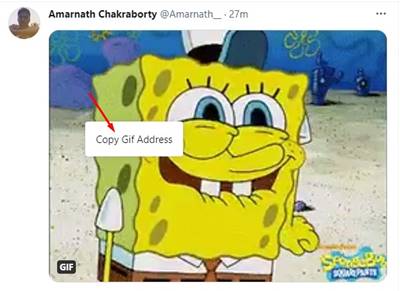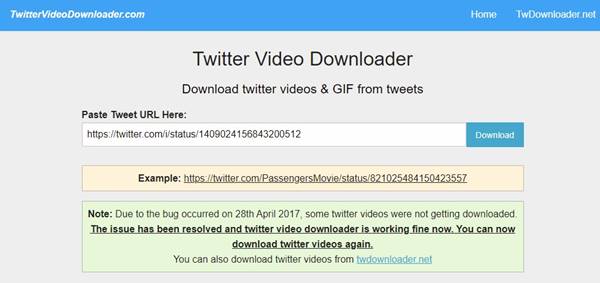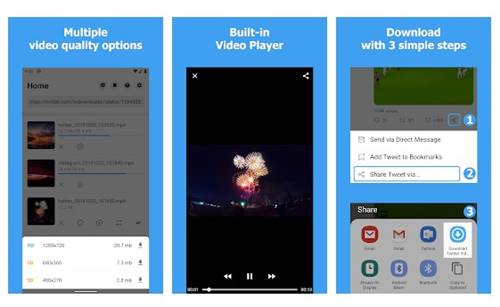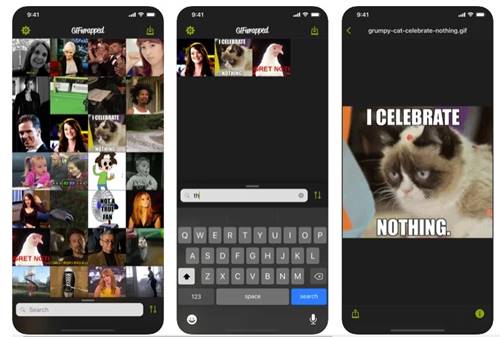If you ask anyone about the best social networking apps or sites, they will probably answer – Facebook, Instagram, or Twitter. Although Facebook and Instagram have already surpassed Twitter’s monthly active users, Twitter still wins in the content sharing department.
Most often or not, you will find people sharing memes on the platform. This is because it’s a platform where one can express themselves in a minimum number of words. So, to express emotions, users often rely on memes and GIFs.
Compared to Instagram and Facebook, you will find more GIFs on Twitter. Also, Twitter has a dedicated GIF search engine that all Twitter users can use. However, the problem is, the platform doesn’t allow you to download the GIFs shared on the site.
Also Read: How to Enable 2 Step Authentication On Twitter
3 Methods to Download GIFs from Twitter on Android, iPhone & Desktop
If you are an active Twitter user, at some point, you might have thought of downloading the GIFs shared on the platform. Unfortunately, since there’s no official option to save Twitter GIFs, one needs to rely on the Twitter GIF downloader.
In this article, we will share some of the best methods to download GIFs from Twitter. The methods are going to be very easy. So, let’s check out.
1. Using GIF downloader websites
There are plenty of GIF downloader websites available on the web. You can use any of them to download your favorite GIFs from Twitter. Some of the examples of Twitter GIF downloader websites were:
- https://twdownload.com
- https://www.kapwing.com
- https://twittervideodownloader.com/download
Below, we have shared a step-by-step guide on downloading GIFs from Twitter via the TwitterVideoDownloader website.
Step 1. First of all, open this webpage from your web browser.
Step 2. Now head to Twitter and find the GIF you want to download. Right-click on the GIF and select the option ‘Copy GIF Address.’
Step 3. Now open this webpage, and paste the GIF URL that you have copied. Once done, click on the ‘Download‘ button.
Step 4. On the next page, click on the ‘Download Video’ button as shown below.
That’s it! You are done. This is how you can download GIFs from Twitter on your computer.
2. Download GIF from Twitter on Android
Well, if you use Twitter from your smartphone, you can rely on third-party applications to download GIFs. Below, we have shared the two best apps to download GIFs from Twitter on Android.
1. Tweet2gif
Tweet2gif is one of the best Twitter apps that you can use on Android. The app is designed to download Videos and animated GIFs from Twitter.
To use Tweet2gif, you need to select the ‘Copy link to tweet’ in the Tweet’s upper-right corner menu. Next, open the Tweet2gif app, paste the link, and tap on the ‘Download’ button. The app will automatically download the GIF on your smartphone.
2. Download Twitter Videos
Well, Download Twitter Videos is another excellent Android app on the list that helps you download Twitter videos and GIFs.
To download videos/GIFs from Twitter via this app, you first need to open the official Twitter app and use the share icon to share the tweet to the Download Twitter Videos app. Once done, the app will automatically fetch the download link of the video/GIF that you have shared.
Next, tap on the download button to download the video/GIF on your smartphone.
3. Download Twitter GIF/Video on iPhone
iPhone doesn’t have as many apps as Android when it comes to video/GIF downloading. Still, we found one app that gets the job done.
GIFwrapped is an iOS app that allows you to download GIFs from Twitter directly on your iPhone. With this app, you can quickly save images/GIFs on your Photo library.
The free version of the app has some limitations, and it also shows ads. However, you can unlock excellent features and remove ads by purchasing the GIFwrapped Premium.
So, this article is all about how to download GIFs from Twitter. I hope this article helped you! Please share it with your friends also. If you have any doubts related to this, let us know in the comment box below.