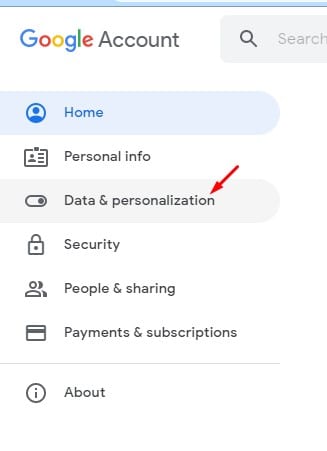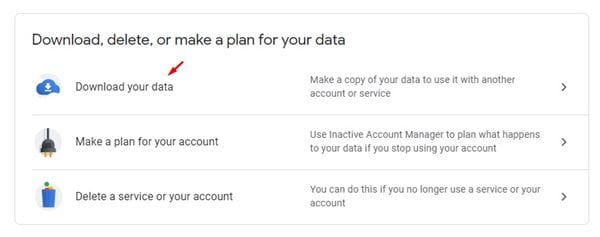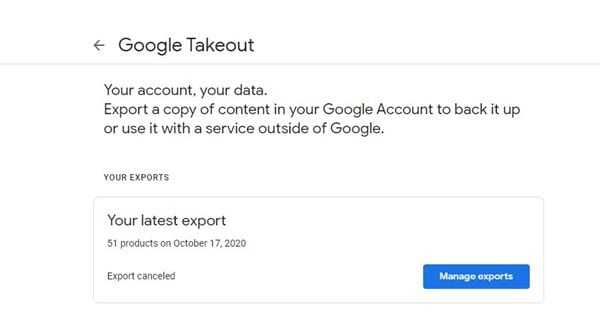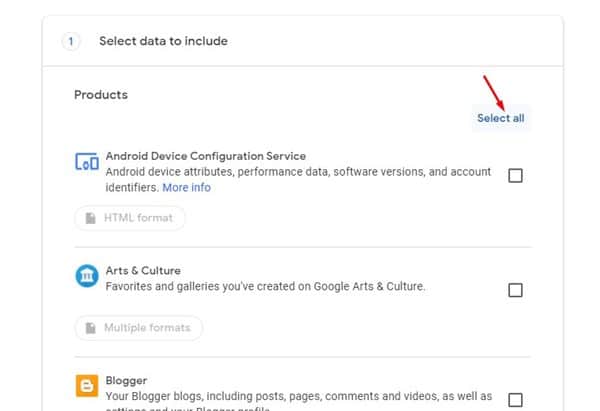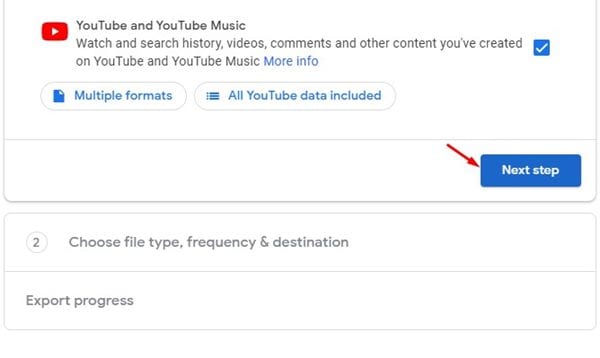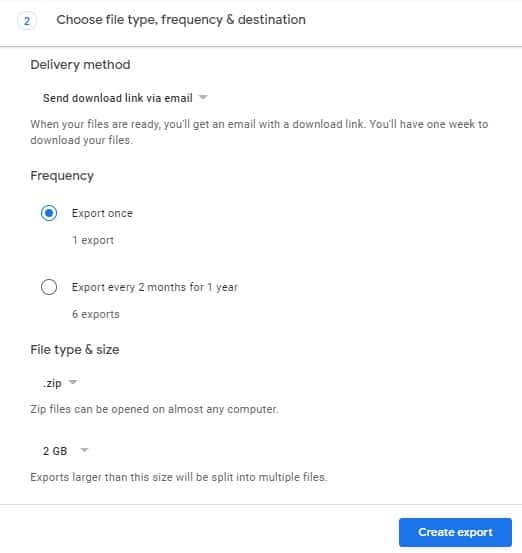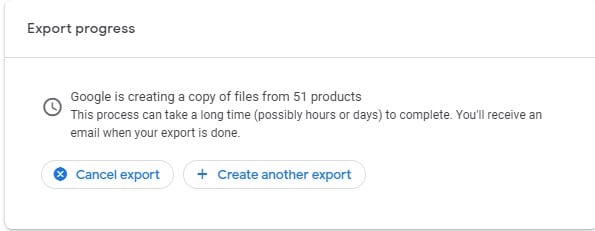Let’s admit, we all rely on Google apps and services to get our daily work done. For example, we use Google’s email service to send/receive business emails; we use Google Photos to save our precious photos; we use Google Maps to find routes and travel destinations.
Now that we fully rely on Google services, it makes sense to have a timely backup of your entire Google Account. Once you have the backup of all your Google Account data, you can use it on other third-party apps. For example, you can use the Gmail data on third-party email apps like Thunderbird. Similarly, you can use the Google Calendar data to sync essential events on a third-party calendar app.
To ease the backup system, Google introduced a handy tool called Takeout. Google takeout is a service that takes all your existing Google data and packs it together into one file. With Google Takeout, you can download your Google Data like the pages you have saved, the videos you have watched, the mails you have received, etc.
[alert-announce]Also Read: How to Set Download & Upload Speed in Google Chrome[/alert-announce]
Download All of Your Google Account Data
So, in this article, we have decided to share a working method to use Google Takeout to download your Google data. Let’s check out.
Step 1. First of all, visit this link from your web browser. Once done, login with the Google Account.
Step 2. Now from the left-hand side pane, select the option ‘Data & Personalization’
Step 3. Now scroll down and click on the ‘Download Your Data’ option.
Step 4. This will open the Google Takeout page.
Step 5. Now select the data type that you want to export. If you want to export the entire account data, click on ‘Select all’ and then on the ‘Next Step’ button.
Step 6. Next, select the Delivery Method. If you want to save the export data on your hard drive, select the option ‘Send download link via email’ option.
Step 7. Once done, click on the ‘Create Export’ button.
Step 8. Once done, you will see a progress message. You will receive the export data on Gmail.
That’s it! You are done. This is how you can use Google Takeout to download all of your account data at once. I hope this article helped you! Please share it with your friends also.