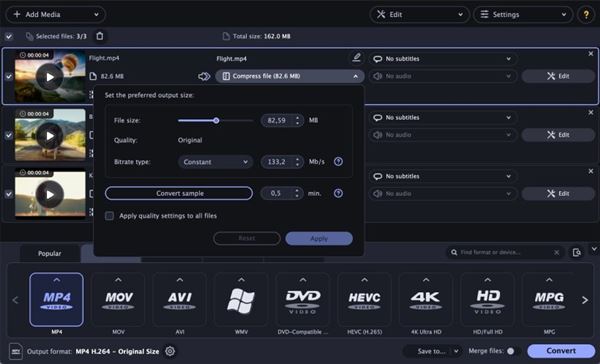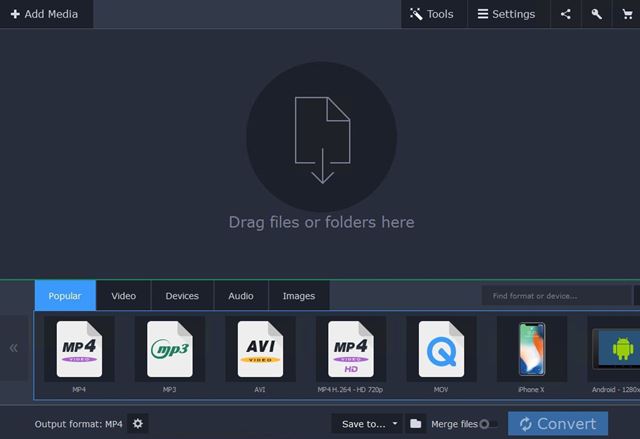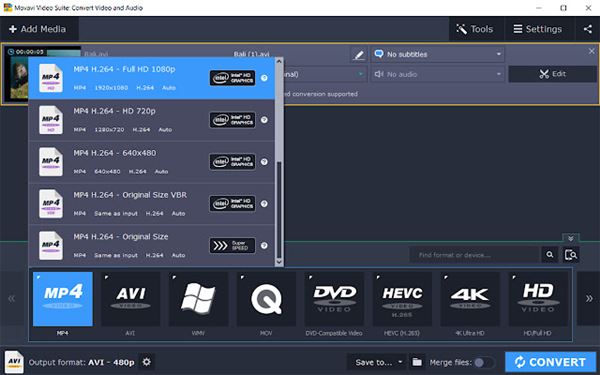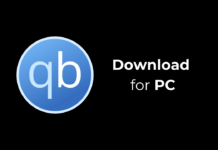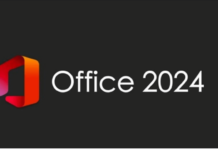Sometimes we download files from the internet for offline playback, but due to some reasons, it fails to play on our system. A video file fails to play on Windows due to various reasons – they might be incompatible with your system or might be corrupted.
To deal with video file incompatibility issues, users can choose to use video converter software. As of now, there are hundreds of video converters available for Windows 10. However, out of all those, only a few stand out.
Hence, this article will discuss one of the best video converter programs for Windows, known as Movavi Video Converter.
What is Movavi Video Converter?
Well, Movavi Video Converter is a full-fledged video converting software available for Windows operating system. The great thing about Movavi Video Converter is that it’s available for free.
With Movavi Video Converter, you get the option to convert files at high quality. Also, the file conversion speed is fast than any other video converter.
Movavi Video Converter is compatible with more than 180+ video file formats when it comes to file compatibility. You can also use Movavi Video Converter to convert, compress, edit the video files.
Features of Movavi Video Converter
Now that you are aware of Movavi Video Converter, you might want to know its features. Below, we have highlighted some of the best features of the Movavi Video Converter. Let’s check out.
Free
Yes, you read that right! Movavi Video Converter is a free video converting program available for Windows operating system. It also has a premium version that offers you more features.
Convert 180+ different formats
Despite being a free video converting program, Movavi Video Converter allows you to convert media files into 180+ different formats. In addition, it converts your videos without any quality loss.
Lightning Fast
The user interface of the Movavi Video Converter is clean and lightweight. Also, the file conversion speed of Movavi Video Converter is fast compared to other free video converters.
Hardware Acceleration Support
The latest version of the Movavi Video Converter also has Hardware acceleration support. With hardware acceleration support, the Movavi Video converter utilizes your GPU to convert videos at a faster speed.
GIF creation tool
Movavi Video Convert for Windows & Mac also has an option to create GIFs using animations extracted from your video files. First, you need to select the video portion that you want to use in the GIF.
Sound option
The premium version of Movavi Video editor also offers you a few audio editing features. For example, you can mute or normalize certain parts of your videos. However, the feature is available only on the premium version.
So, these are some of the best features of Movavi Video Editor. It has more features that you can explore while using the program on your PC.
Download Movavi Video Converter Latest Version
Now that you are fully aware of Movavi Video Converter, you might want to download & install the program on your PC. Please note, Movavi Video Converter is a free program; hence it can be downloaded from its official website.
However, it also has a premium version that unlocks all features of the app. If you want to get the best video converting experience, it’s best to purchase the premium version of Movavi Video Converter.
Below, we have shared the latest version of the Movavi Video Converter offline installer. The file shared below is free from viruses/malware and is entirely safe to download and use.
- Download Movavi Video Convert for Windows (Offline Installer)
- Download Movavi Video Convert for MAC (Offline Installer)
How to Install Movavi Video Converter on PC?
Well, installing Movavi Video Converter is pretty easy, especially on Windows operating system. First, you need to download the Movavi Video Converter installation file that we have shared above.
Once downloaded, run the Movavi Video Converter installer file and follow the on-screen instructions. After installing, open the program, add files, choose a format and click on the Convert button.
That’s it! You are done. Your file will be converted in no time. This is how you can install Movavi Video Converter on your PC.
So, this guide is all about downloading Movavi Video Converter on PC. I hope this article helped you! Please share it with your friends also. If you have any doubts related to this, let us know in the comment box below.