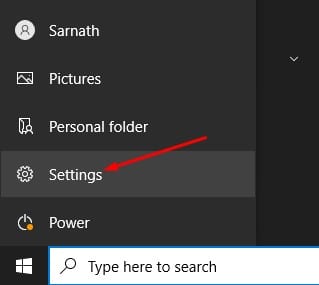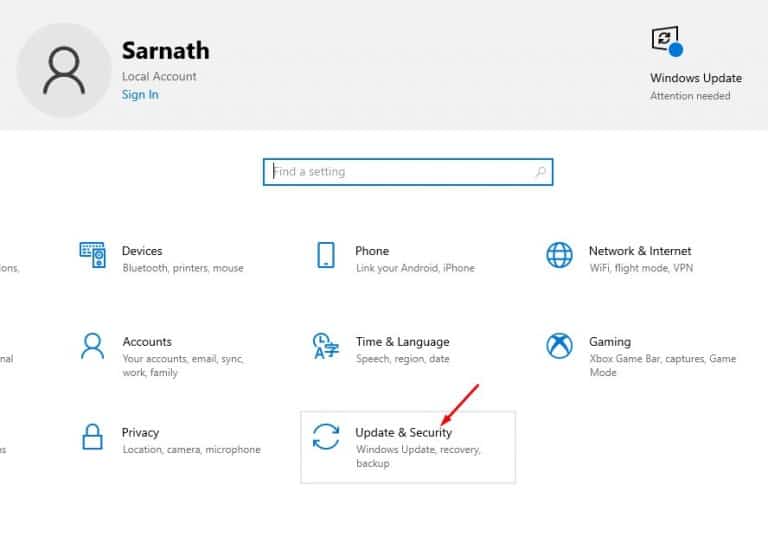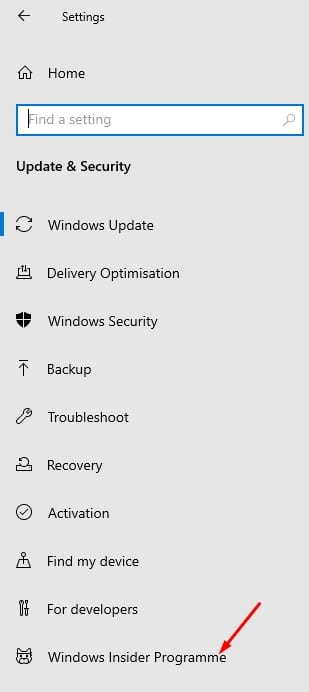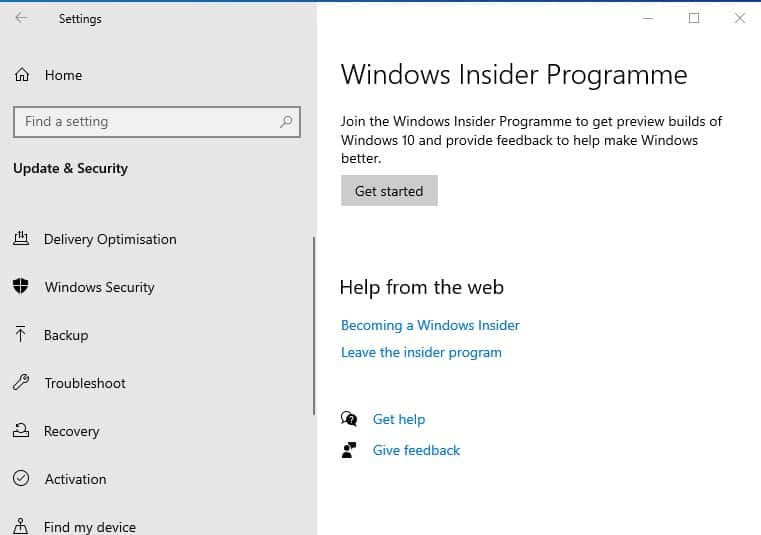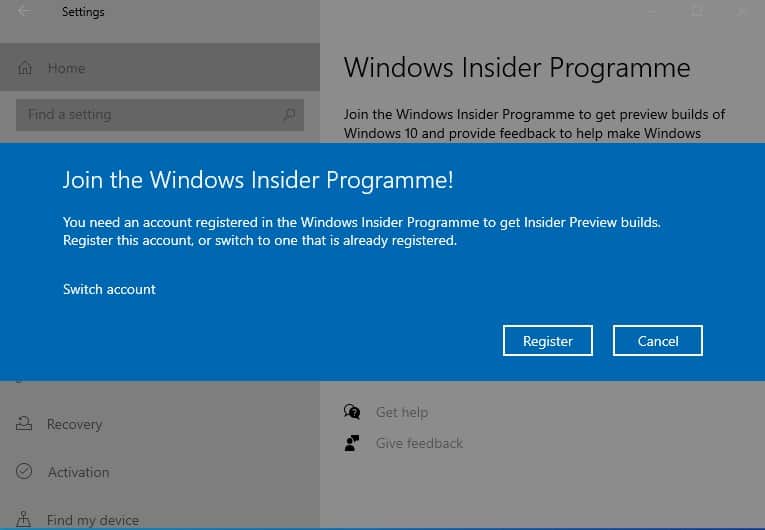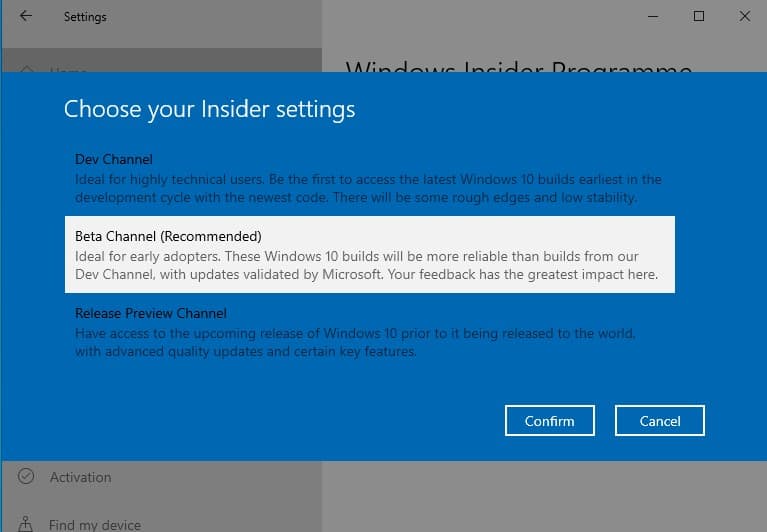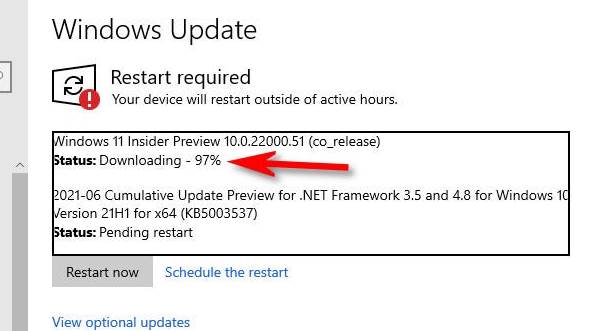If you have been reading tech news regularly, you might know that Microsoft hosted a product launch event on June 24. At the launch event, Microsoft unveiled the most anticipated operating system – Windows 11.
As expected, Windows 11 brings in lots of valuable features. Apart from the Windows 11 features, the operating system offers a complete design overhaul.
Microsoft is expected to roll out Windows 11 to users in the last quarter of this year. So, if your PC meets the minimum requirements to run Windows 11, you will receive a free upgrade.
Meanwhile, users who have enrolled in the Windows Insider Program can install the first preview build of Windows 11. Today, Microsoft has released the first Windows 11 preview build to the Windows Insider Program.
Details of Windows 11 Preview Build
Recently, Microsoft released the first preview build of Windows 11 to the users who have enrolled in the Windows Insider Program. The build number of this Windows 11 preview is 22000.51. So, if you are a member of the Windows Insider Program, you can give Windows 11 a try right now.
However, before installing the first preview build of Windows 11, you need to consider few things. Please note that Windows 11 is still in the early stage, which means bugs and flaws could be on the high side.
Even if your PC meets the minimum requirements to run Windows 11, you are bound to face some problems. In the worst case, installing the Windows 11 Preview build might even corrupt your precious data.
How to Download & Install Windows 11 Preview Build?
Well, if you want to give the all-new Windows 11 a try, you need to follow some of the steps given below. The steps would involve joining the Windows Insider Program and then downloading the first preview of Windows 11. Let’s check out.
Important: Only follow this guide only if your PC meets the minimum system requirements to run Windows 11. Also, consider the list of known issues of Windows 11 before installing it on a PC.
1. First of all, click on the Start button and click on the Settings button.
2. On the Settings page, click on the Update & Security option.
3. Click on the Windows Insider Program option on the right pane.
4. On the left pane, click on the Get Started button.
5. On the pop-up, click the Register button and enter your email address to join the Insider Programme.
6. Now, you will be asked to select the Insider Settings. Select between the Dev or Beta channel. To install Windows 11, you need to select the Dev channel.
7. Once done, restart your computer. Next head to the Windows Updates settings via Settings > Update & Security > Windows Updates.
8. Within a few seconds, the Windows 11 Insider Preview build is available for download. Just allow the system to download the file. Once downloaded, it will be installed on your system.
That’s it! You are done. This is how you can download & install Windows 11 Preview build on your Windows 10 pc.
Known Issues in First Windows 11 Insider Preview Build
Before installing Windows 11 Insider preview build, you should know about the issues with Build 22000.51. Microsoft has shared a detailed article listing some of the features and known issues with Windows 11 Insider preview build 22000.51.
Users might face problems with Taskbar, Settings app, Start menu, and Windows search after installing the latest preview build. Check out this web page for a complete list of known issues with the first Windows 11 insider preview build.
So, this article is all about downloading & install Windows 11 Insider preview build. I hope this article helped you! Please share it with your friends also. If you have any doubts about this, let us know in the comment box below.