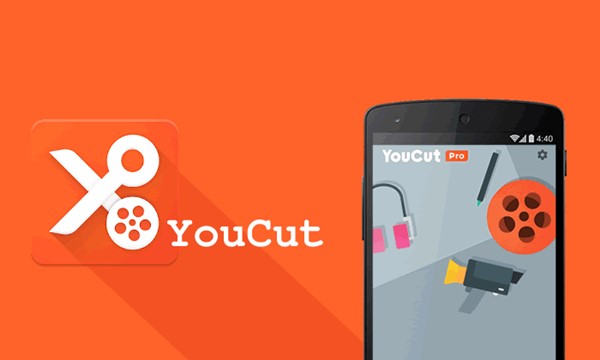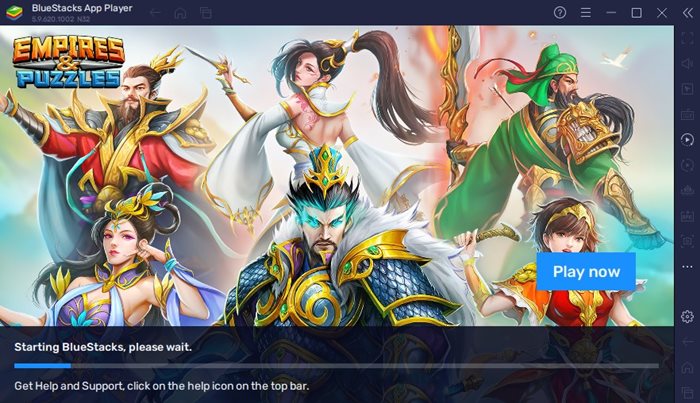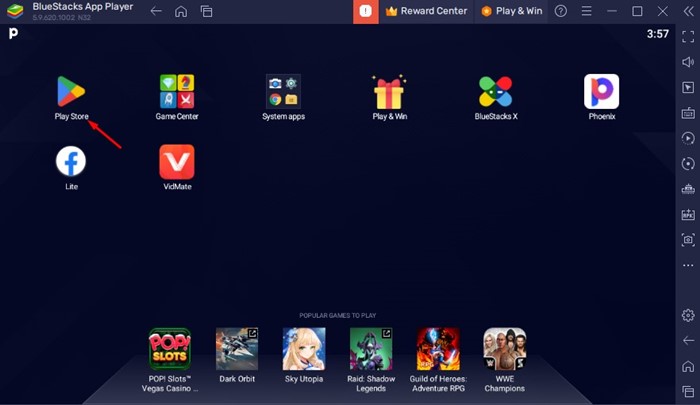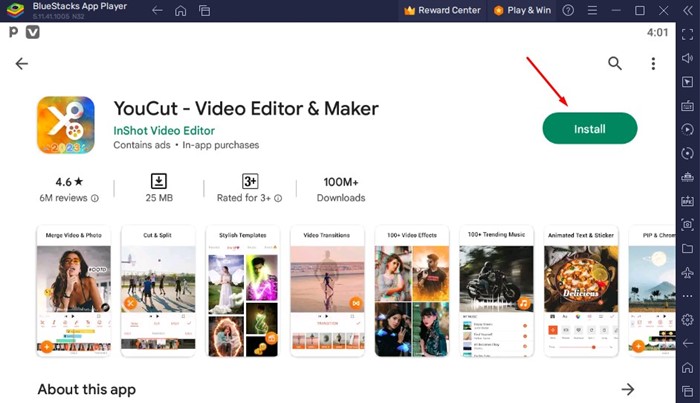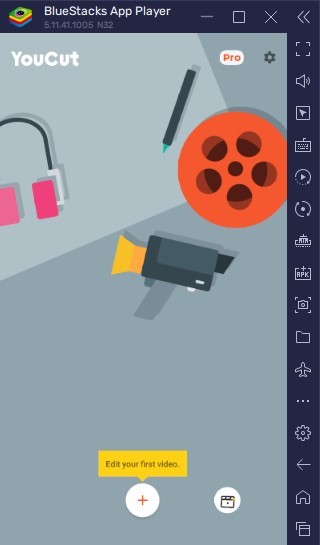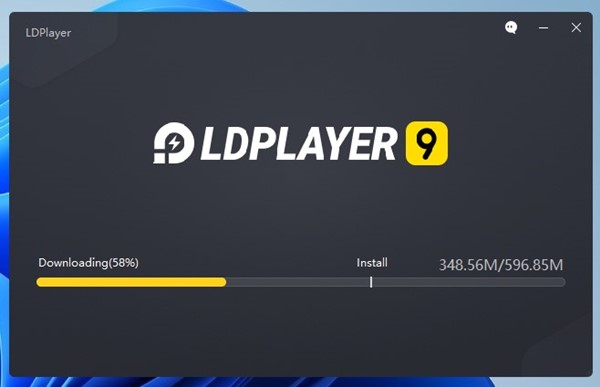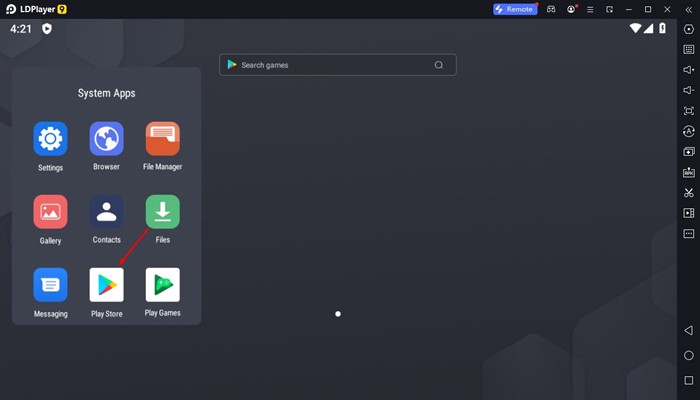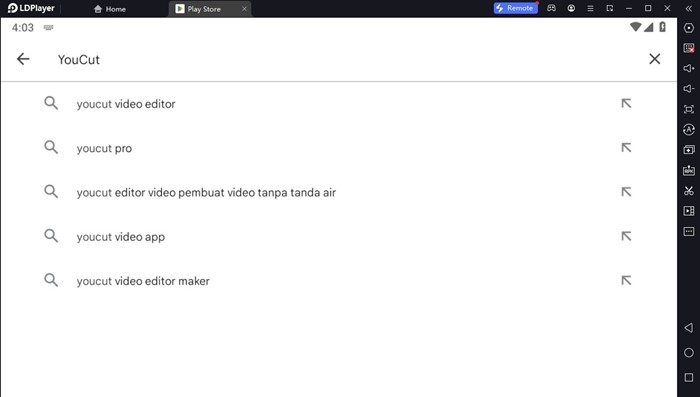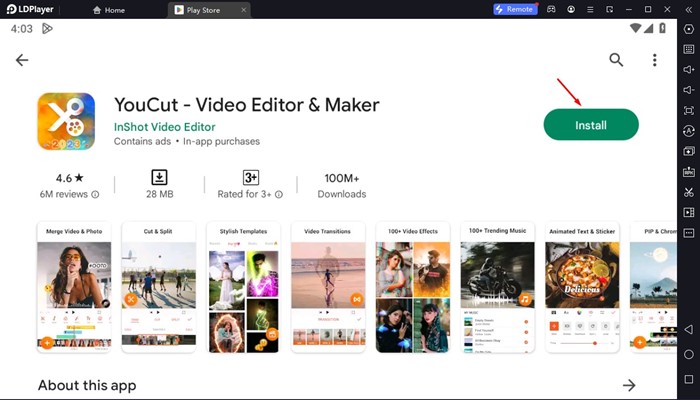On the Windows operating system, you have plenty of video editing tools. But, the problem is that most video editing tools for PC are premium and requires a monthly or yearly subscription.
This is the only reason PC users often look for ways to run mobile video editing applications on their computers. YouCut video editor & maker is a mobile app many users want to run on their computers.
Hence, if you are searching for the best video editor for PC, continue reading the guide. Below, we have discussed the YouCut video editor and how one can run it on their computer. Let’s get started.
What is YouCut – Video Editor & Maker
YouCut is basically a video editing application for PC that’s feature-rich and free to use. You can use this application to create amazing videos for YouTube, TikTok, Instagram, or similar apps.
What makes YouCut more useful is that it’s completely free. Most free video editing apps show ads, but YouCut doesn’t. The app has no banners or pop-up ads that may ruin your video editing experience.
With the YouCut video editor, you get some amazing video-making features as well, like a video merger, video cutter, video splitter, playback speed control options, etc. Overall, YouCut is a great video editing app for mobile.
Is YouCut Video Editor Available for PC?
NO! YouCut is an exclusive mobile application available only for Android and iPhone. Unfortunately, there’s no YouCut PC app available for Windows or MacOS as of now.
You may come across many sites on the internet claiming you to provide the YouCut desktop app for free; it’s recommended to stay away from such sites as they are illegitimate.
Also, there’s no web version of the YouCut video editor available yet. This means PC users need to rely on other workarounds to run the YouCut video editor on PC.
Download YouCut Video Editor for PC (Latest Version)
While there’s no YouCut Video Editor available for PC, this doesn’t means you can’t run the mobile video editing application on your PC.
You can use Android emulators to emulate the YouCut mobile app on PC. Once emulated, you can easily edit your videos right from your computer.
Download YouCut for PC using BlueStacks
If you don’t know, BlueStacks is the best and most popular Android emulator available for Windows and Mac. The only purpose of this emulator is to run the mobile application on PC.
BlueStacks is entirely free to use and 100% free from any security or privacy issues. Here’s how to use BlueStacks to download YouCut app for PC.
1. First, download & install the latest version of the BlueStacks emulator on your PC.
2. Once downloaded, open the BlueStacks emulator and click on the Google Play Store icon.
3. You will be asked to sign in to your Google Account. Enter your account credentials to log in.
4. Now, on the search field, search for ‘YouCut‘.
5. Open the YouCut video editor app from the list and click the ‘Install‘ button.
6. Wait until the YouCut video editor installs on your BlueStacks emulator. Once installed, you can run it directly.
That’s it! YouCut will be installed on the emulator. You will find a new YouCut video editor on your desktop home screen and the BlueStacks. To run it, double-click on the icon.
Download YouCut App on Desktop without BlueStacks
BlueStacks may fail to run on low or mid-end computers because it’s pretty resource hungry; however, as an alternative, you have LDPlayer, which is similar to BlueStacks.
LDPlayer is an Android emulator very similar to BlueStacks, but it’s more optimized and provides better compatibility with apps & speed. Here’s how to use LDPlayer to install YouCut for PC.
1. First, download & install the LDPlayer emulator on your computer.
2. Once installed, open LDPlayer, and click on the Google Play Store.
3. Search for the YouCut video editor on the Google Play Store and open the relevant app listing.
4. When the app listing page opens, click the ‘Install‘ button.
5. Now wait until the YouCut app installs on LDPlayer. Once installed, launch the app and edit your videos.
That’s it! This is another best way to download & install YouCut for PC by using LDPlayer.
Other Mobile Video Editing Apps for PC?
Just like the YouCut Video Editor, you can run other mobile apps on PC as well. Until now, we have already discussed quite a few guides on how to run mobile video editing apps on a PC.
For example, Vidmate, the mobile-exclusive application can be used on Windows via Emulators. Similarly, you can also get Inshot Video Editor for PC.
YouCut is a mobile video editing application, but due to its ease of use, many PC users also want to run it. The methods we have shared will let you run YouCut – Video Editor & Maker on your PC. If you need more help downloading YouCut for PC, let us know in the comments below.