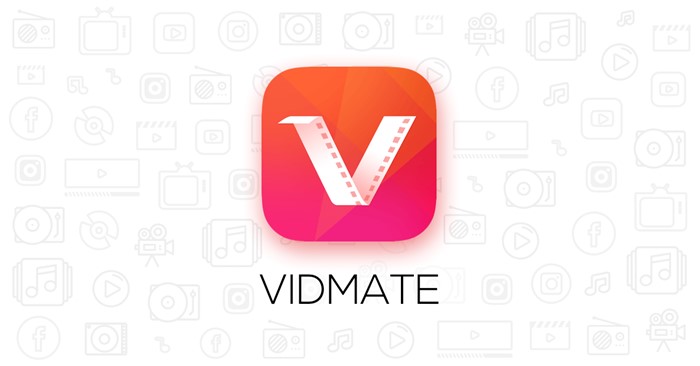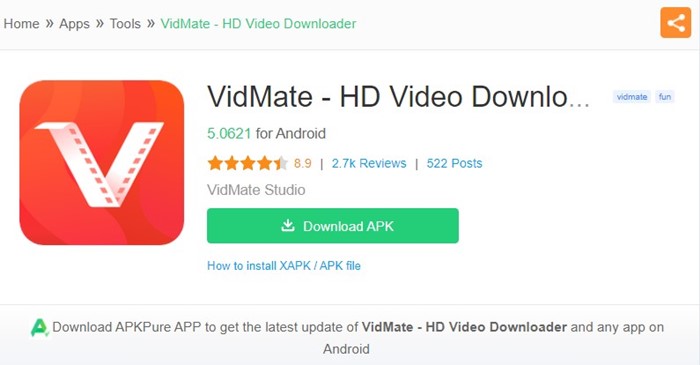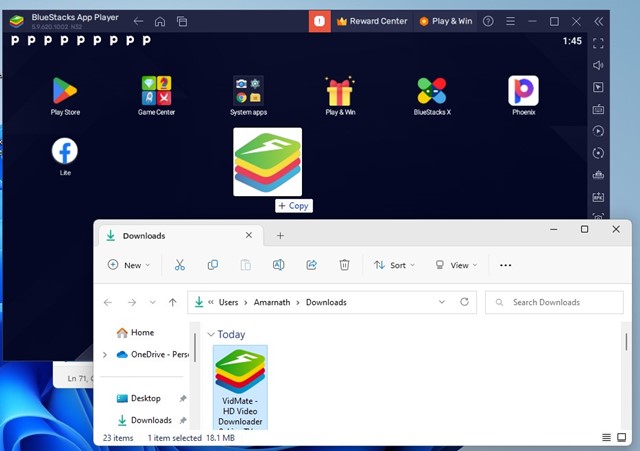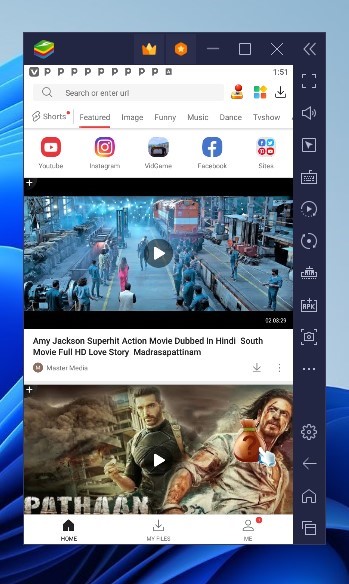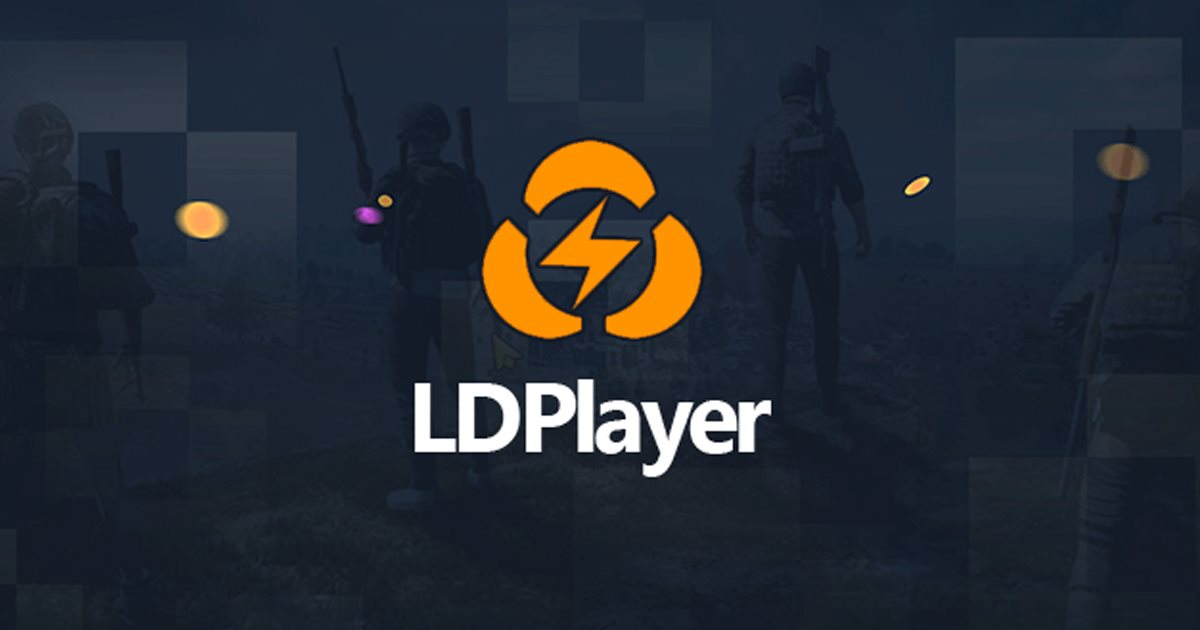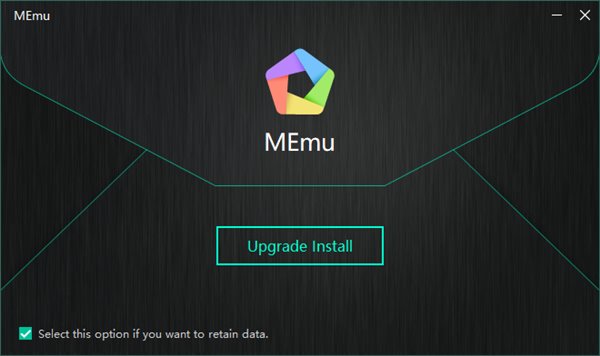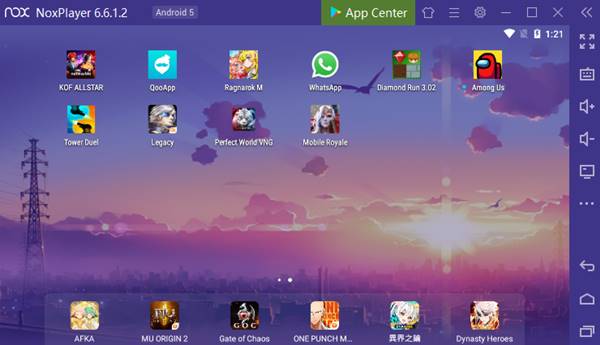Today, we have hundreds of video-downloading apps for PC. Even if you don’t want to rely on any third-party apps, you can use online video downloaders to download your favorite videos.
While it’s easy to download videos from the internet, users may still want to run specific Android video downloader apps on their PC.
Recently, we received several messages from our users asking how to run the VidMate application on a PC. Hence, we have written this article for them.
What is Vidmate?
Vidmate used to be a very popular Android app, but since it facilitated downloading videos for free from websites, it was taken down from the Google Play Store.
When it was available on the Google Play Store, it used to have millions of downloads. VidMate used to be one of a kind that allowed users to download videos from every major video hosting site.
Vidmate is still available today, but you need to download it from third-party app stores. The app allowed users to download videos from Dailymotion, Instagram, YouTube, Facebook, and almost every other video hosting site.
The app supports over 1000+ sites, and you can download video, audio, or both. Other than these, some other features that made VidMate popular are the floating video player, smooth interface, ability to pick the video quality before downloading, etc.
Is Vidmate available for PC?
VidMate is an exclusive mobile application designed to run only on Android smartphones. As of now, there’s NO official Vidmate app available for PC.
However, the good thing is that Windows users can still run the Vidmate app on their PCs using emulators. Below, we have discussed how to run Vidmate on PC.
Download Vidmate for PC Latest Version
As stated above, there’s no Vidmate application available for desktop operating systems such as Windows, Linux, or macOS.
If you want to run Vidmate on your PC, you either need to depend on the Android emulators, or if you use Windows 11, you can use the WSA.
How to Install Vidmate on PC?
BlueStacks is the Android emulator you will need to install Vidmate on your PC. The Android emulator allows you to run mobile apps and games on a PC; hence, you can also use it to run Vidmate. Here’s what you need to do.
1. First of all, download & install the BlueStacks emulator on your PC.
2. Once installed, download the Vidmate Apk file on your computer. You can download the app from third-party sites like Apkpure.
3. Once downloaded, drag and drop the Vidmate apk file on the BlueStacks emulator.
4. This will install the Vidmate mobile application on your BlueStacks.
That’s it! Now, whenever you want to run Vidmate on your PC, open BlueStacks, and launch the Vidmate app.
Download Vidmate for PC without BlueStacks
If you are not friendly with the BlueStacks emulator, you can also use other Android emulators. Below, we have listed some of the best Android emulators to run Vidmate on PC.
1. LDPlayer
LDPlayer is possibly the best BlueStacks alternative that you can use to run any mobile app and game on your PC. This one is faster than BlueStacks and comes with more sets of features.
With LDPlayer, you can easily run the Vidmate app on your PC. For that, you need to download the Vidmate mobile app on your PC and drag it to the LDPlayer. This will install the app in no time.
2. Memu
Memu or Memu Play may not be a very popular emulator, but it’s good enough to emulate mobile apps on PC. Don’t expect features like LDPlayer or BlueStacks with this one, as it’s designed to run on low to mid-end systems.
If we talk about compatibility, MEmu Play is fully compatible with all major Android apps and games, including Vidmate. It also has a hardware acceleration feature that greatly boosts the performance of mobile apps and games on your PC.
3. Nox Player
NoxPlayer or Nox App Player is another best Android emulators on the list that you can use instead of BlueStacks. The emulator has been optimized to provide you smoother gameplay experience and top-notch performance.
While Nox Player is designed to run mobile games on a PC, you can run apps like Vidmate. Overall, Nox Player is one of the best Android emulators for Windows you can use today.
Download Vidmate for PC without Emulator
If you are a Windows 11 user, you may know about the operating system’s support for Windows Subsystem for Android (WSA). It allows you to run Android apps and games on Windows 11 without any emulator.
However, the problem is that you can only download apps from the Amazon App store, and Vidmate is unavailable there. If you can sideload the app on Windows 11, you can run Vidmate on your PC without any emulator.
So, that’s how easy it is to download & install Vidmate on PC. If you need more help downloading Vidmate on Windows, let us know in the comments. Also, if the article helped you, make sure to share it with your friends.