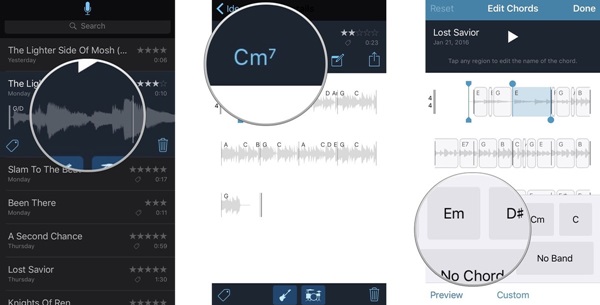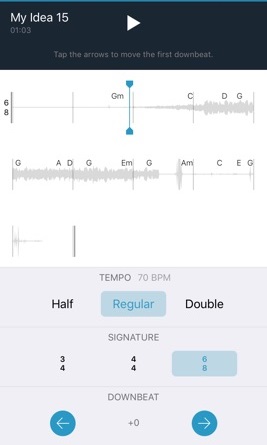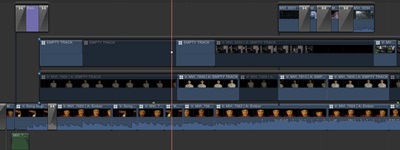Today, we will tell you how to edit your tracks and play with them in your way to end up with great results. Music Memos app will surely be your partner to help you to do so. So here, you will learn how to turn up things using this app and edit the tracks.
Music Memos can record music with just a single tap and also provide you with an editing feature. I will show you how to edit the tracks by following these simple steps. So have a look at the complete guide discussed below to proceed.
Steps to Edit Tracks in Music Memos for iPhone
The method is simple and easy, and you will be using this to get some cool out of your music tracks. So follow the complete steps below to proceed.
Play with the Bass: Changing the virtual bass:
- Tap File at the top center of the screen and then swipe up from the bottom.
- Select the track by tapping on it and then tap the chord icon.
- Change the different chords as you wish them to be played.
- Play the track by pressing the play button. If you are unsatisfied with the changes, you can make them again in the same way.
- Thought of changing the signature, time, or downbeat of a track, then use Music Memos and follow this simple.
Altering Signature, Time, and Downbeat:
- Tap File from the top center and swipe up the screen from the bottom.
- Select the track and tap it once more. Tap on the time icon in the screen’s upper left corner.
- Select the adjustments that you want to make from the menu that appears. Make changes to the signature, time, and downbeat as your wish.
- You can hear the changes by tapping the play button on the screen.
Remove the empty portion or trim your tracks:
- Tap File at the top center of the screen and then swipe above the screen from the bottom.
- Select the track you wish to have changed, then tap it again.
- Select the Trim icon on the upper left corner of your screen.
- Drag the red Trim icon to the point at the beginning of the track. This will decide the starting point of your track. Don’t move it very much away from the beginning point. In the same way, drag the red trim icon at the end of the track. This will decide the end point of the track. Do not move it much away from the end point of your track.
- To make it final, tap the red Trim button at the bottom of the screen.
- At the prompt, select save as a new idea. This will save the edited copy of your track. After that, test your track by selecting the play button on the screen.
So above was all about How you can edit the tracks on Music Memos. If you already have this pretty app on your device, follow these simple steps to edit your favorite tracks, and if you do not have this one installed, get it installed to enjoy it. Leave a comment if you still have any related queries about this.