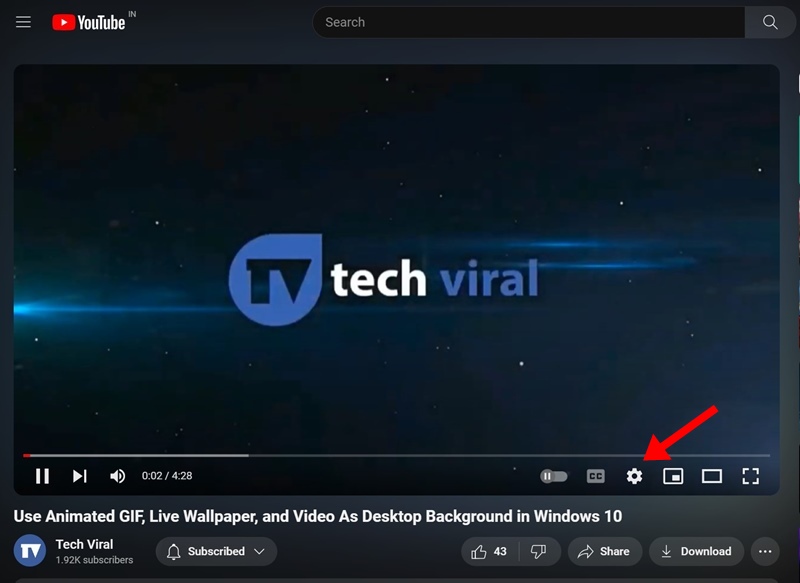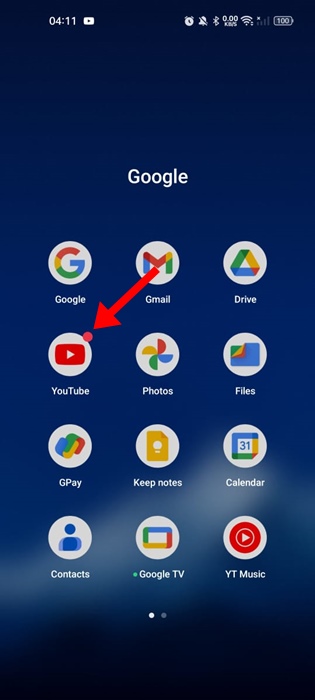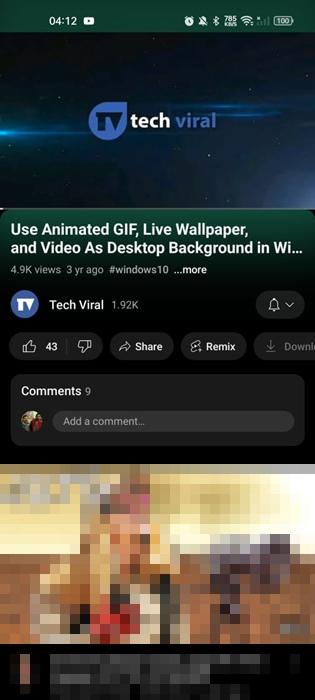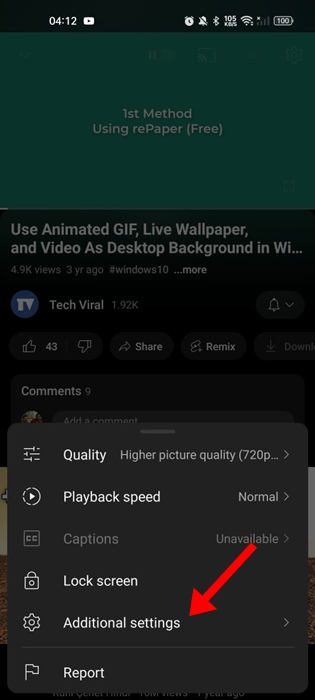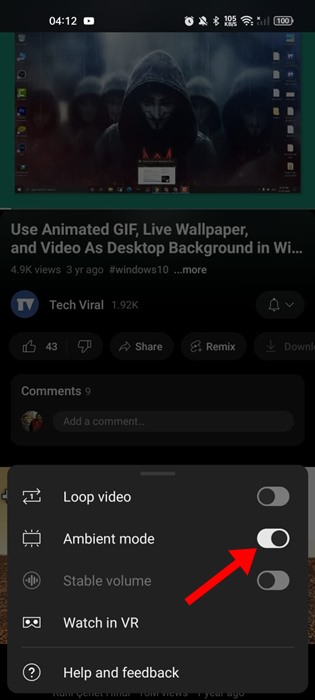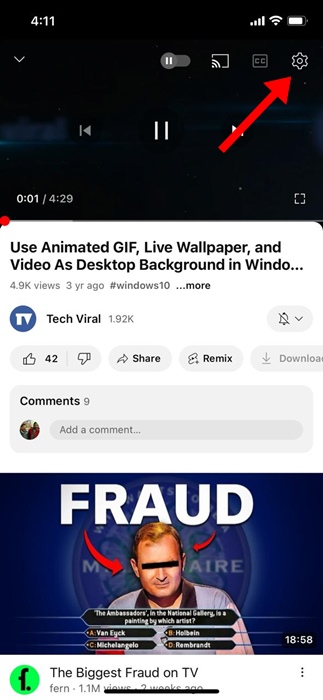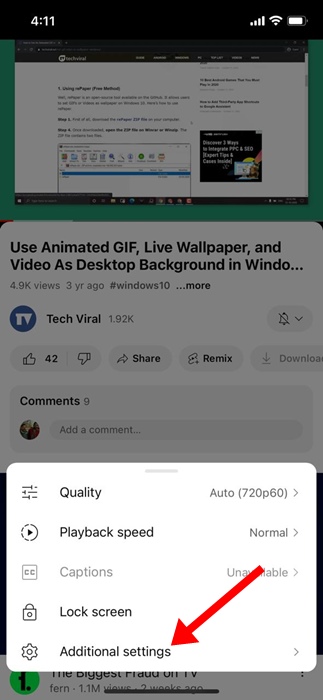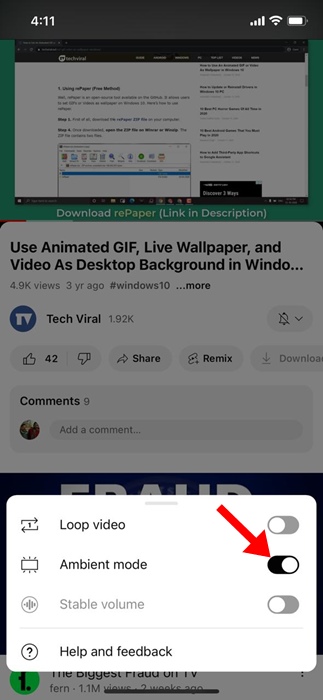You might use several websites and apps every day, but the one that you use the most is YouTube. YouTube is a platform that provides endless hours of entertainment in the form of videos.
YouTube also has a TikTok-type feature called shorts, where users upload shorter videos. While YouTube is free to everyone, its constant improvements have contributed a lot to its becoming the best video platform.
Over time, YouTube got many useful features that enhance the video-watching experience, like Dark Mode, the ability to loop videos, Ambient Mode, etc. In this specific article, we will discuss Ambient mode and how you can enable it.
What is Ambient Mode on YouTube?
Ambient Mode is another feature of YouTube that elevates your viewing experience. It is available on both YouTube’s web version and mobile apps.
Now, you may ask, what exactly is Ambient Mode, and what does it do? Well, it’s a feature that, when turned on, uses a lighting effect to make watching videos more immersive.
It does so by casting gentle colors from the videos into your screen’s background. The Ambient mode kind of resembles the glow of a TV Screen when the lights are off.
How to Enable Ambient Mode on YouTube
This doesn’t improve the quality of the video you’re watching; it just improves your video viewing experience.
Enable Ambient Mode on YouTube (Desktop)
The ambient Mode feature is available on the YouTube web version; follow the steps we have shared below to enable the feature.
1. To get started, launch YouTube.com and open the video you want to watch.
2. When the video starts to play, tap the Settings gear icon at the bottom right corner of the video interface.
3. On the menu that appears, find the Ambient mode. To enable it, enable the toggle beside Ambient Mode.
Note: Ambient Mode option will only appear if you’re using Dark Mode on YouTube. So, make sure to enable the Dark Mode if you can’t find the Ambient Mode option.
4. Now, you will see gradient colors on the video background.
5. To disable the Ambient Mode, turn off the toggle for Ambient Mode in Step 3.
That’s it! This is how you can enable or disable the Ambient Mode on the YouTube desktop.
Enable Ambient mode on YouTube for Android
If you use the YouTube Android app to satisfy your thirst for videos, follow these steps to enable the Ambient mode. Here’s what you need to do.
1. Launch the YouTube app on your Android phone.
2. Now, play any video of your choice.
3. When the video starts to play, tap the Settings gear icon at the top right corner.
4. On the menu that appears, select Additional Settings.
5. To enable the Ambient mode, enable the toggle beside the feature.
6. If you’re using Dark Mode on YouTube, the Ambient Mode will be already enabled.
That’s it! This is how you can enable Ambient mode on the YouTube Android app. You should note that Ambient Mode doesn’t work for offline videos.
Enable Ambient Mode on YouTube for iPhone
The steps to enable Ambient Mode on YouTube for iPhone are similar to Android. Here’s how you can enable the Ambient Mode on the YouTube app for iPhone.
1. To get started, open the YouTube app on your iPhone.
2. Now, play any video of your choice.
3. When the video starts to play, tap the Settings gear icon at the top right corner.
4. On the menu that appears, select Additional Settings.
5. To enable the Ambient mode, enable the toggle beside the feature.
That’s it! This will enable the Ambient Mode on the YouTube app for iPhone.
Ambient Mode is a great YouTube feature that makes watching videos more immersive. Let us know if you need more help enabling Ambient Mode on YouTube. Also, if you find this guide helpful, don’t forget to share it with your friends.