It’s no doubt that Microsoft’s Windows 10 is right now the most used desktop operating system. Compared to every other desktop operating system, Windows 10 has more features and options. What’s more important is that Windows 10 offers plenty of accessibility features that make the OS more comfortable to use for people with certain kinds of disabilities.
The accessibility suite of Windows 10 also has a colorblind mode that lets you adjust the on-screen colors for several different types of color blindness. So, if you are someone who has one of several different types of color blindness, then you are reading the right article.
Enable ColorBlind Mode on Windows 10 Computer
In this article, we have decided to share a working method to enable Colorblind mode on Windows 10 computers. So, let’s check out how to enable a colorblind mode in Windows 10 computer to make colors easier to distinguish.
Step 1. First of all, open Settings apps on Windows 10.
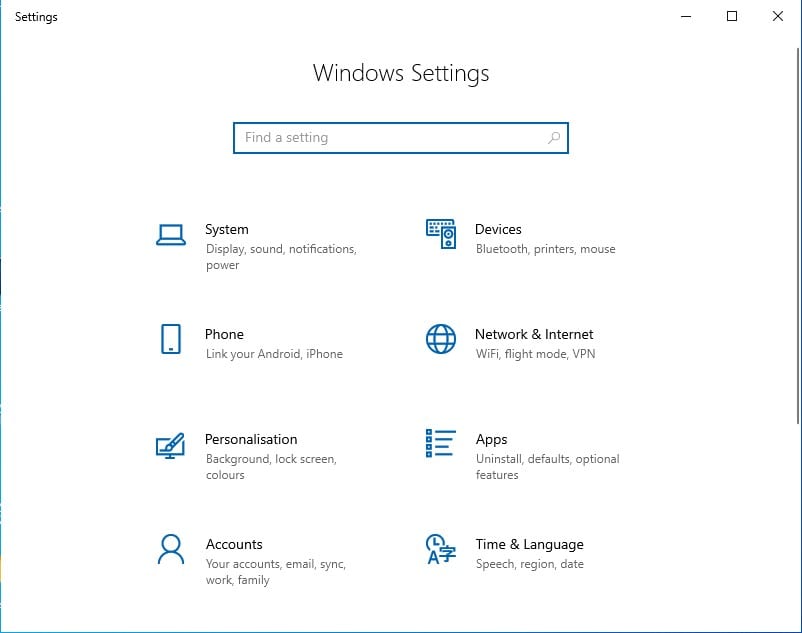
Step 2. On the Settings app, click on the ‘Ease of Access’
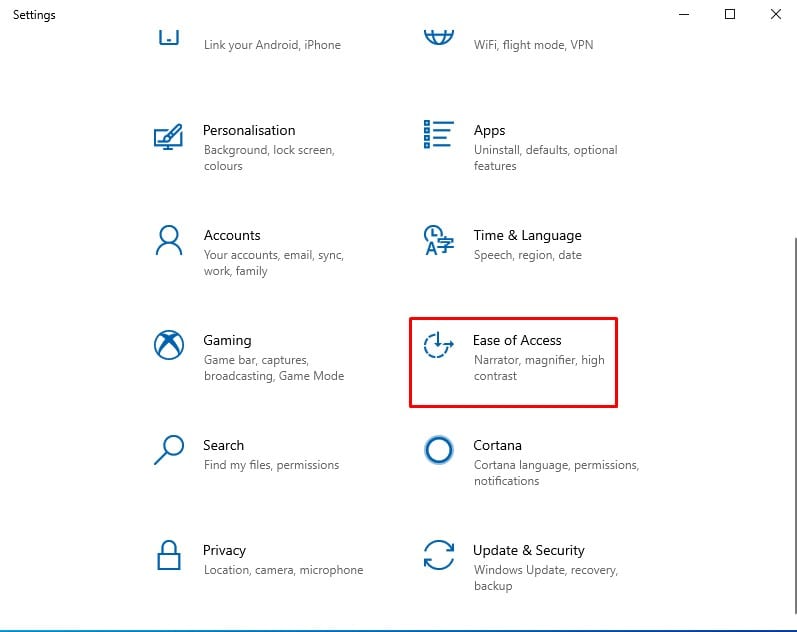
Step 3. From the left-hand side menu, click on the ‘Color Filters’
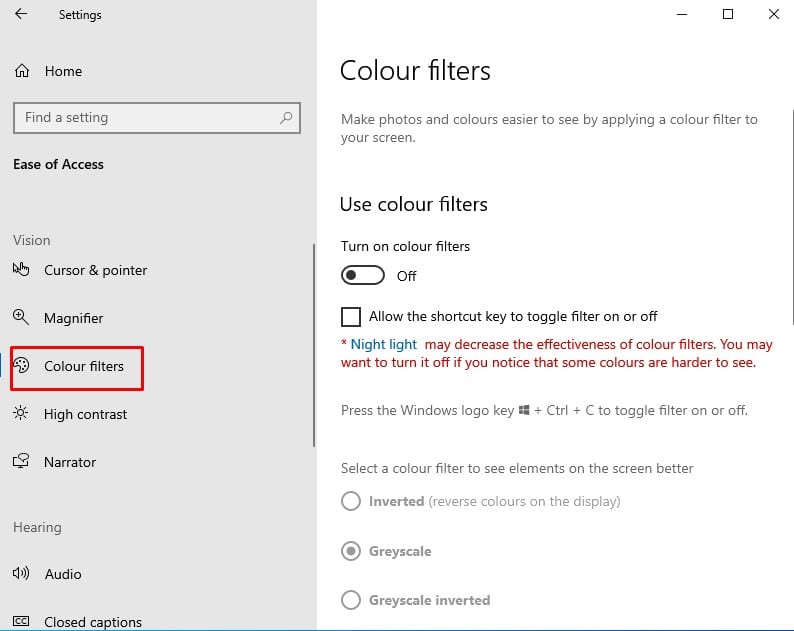
Step 4. Under the Color Filters, you need to enable the ‘Turn on color filters’ slider.
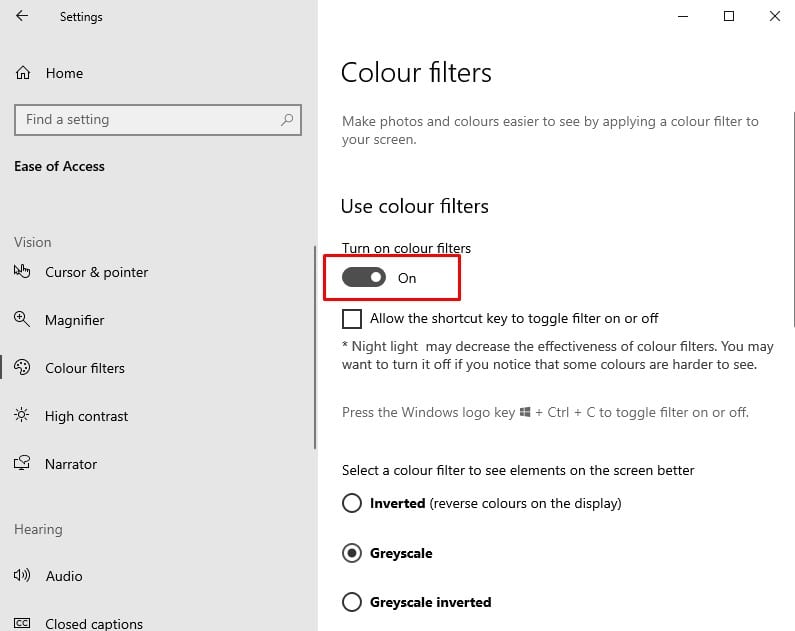
Step 5. Now you need to choose what type of color blindness you have.
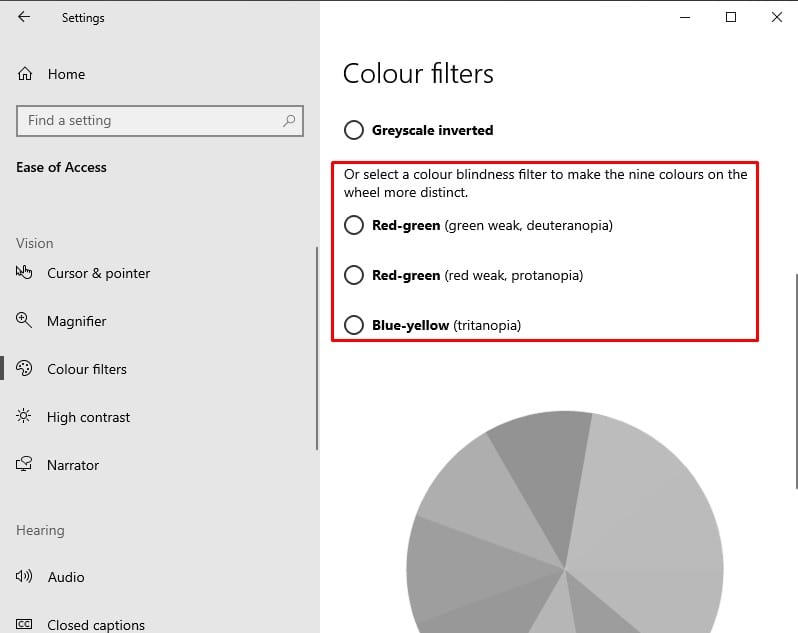
Step 6. Once done, you will notice the new color filter on your computer.
That’s it! You are done. This is how you can enable colorblind mode on Windows 10 computers.
So, this article is all about how to enable Colorblind mode in Windows 10 computers. I hope this article helped you! Share it with your friends also.