A few days ago, Google announced the Android 10 operating system. As expected, Android 10 introduced lots of amazing features like the dark mode, bubbles, focus mode, etc. For the complete list of features, check out this article. Out of all these features, Dark mode was the much anticipated and Android developers had taken almost five years to bring the system-wide dark mode.
The system-wide dark mode forces apps to switch their backgrounds to the black color. The new dark mode is specially made for users who use smartphones as night. The dark mode dramatically improves readability. Not only that, but it also saves the phone’s battery because it eliminates the extra colors from apps and webpages.
Now that the dark mode is officially here to stay, we have decided to share the best method to enable Android 10 dark mode. Right now only Pixel device owners can enjoy this feature because Android 10 is now only available for the Pixel series of smartphones.
How To Enable Dark Mode On Android 10
Well, to enable the dark theme on Android 10, users don’t need to play with the developer settings. The option is hidden under the display settings. Follow, some of the simple steps given below to enable dark mode on Android 10.
Step 1. First of all, open Settings on your Android phone.
Step 2. Now on the Settings, you need to scroll down and tap on the ‘Display’ option.
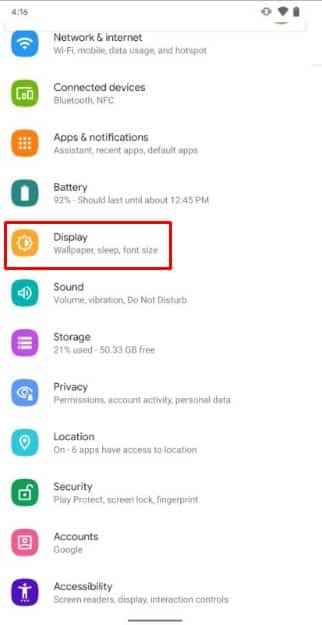
Step 3. Under the Display option, you need to tap on the ‘Dark Theme’ toggle to the ‘On’ position.
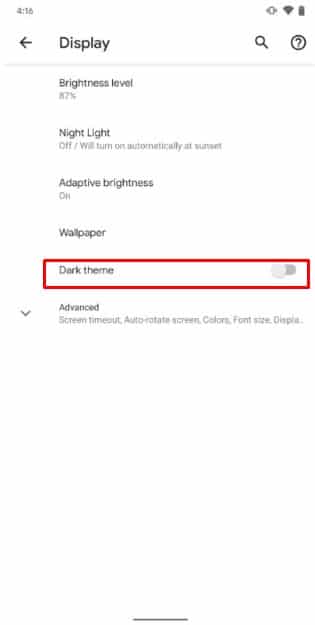
That’s it, you are done! This is how you can enable Dark theme on Android 10 operating system.
How To Add Dark Theme To Quick Settings
Well, if you want an easy way to turn on and turn off the dark theme, then you can also add the dark theme icon in the Quick setting. Follow some of the simple steps given below to add a dark theme to Quick Settings.
Step 1. First of all, pull down the notification center.
Step 2. There you need to tap on the ‘Pencil’ icon located at the bottom left corner.
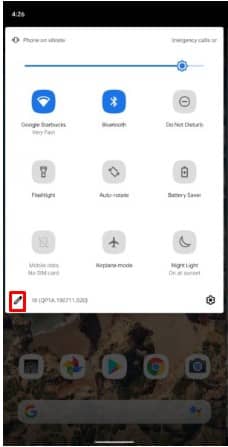
Step 3. From there you need to drag and drop the Dark theme icon to the Quick Settings screen.
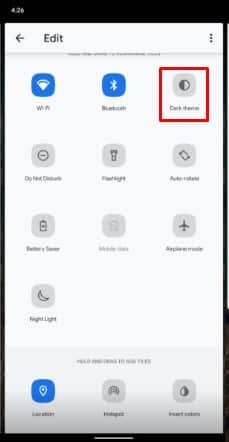
That’s it, you are done! This is how you can add dark theme mode to the Quick settings.
So, this is all about how to enable the dark theme on Android 10. If you have any doubts related to this, let us know in the comment box below. Hope this article helped you share it with others as well.