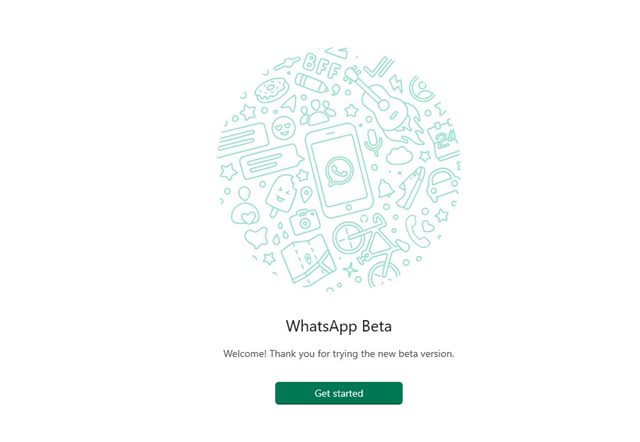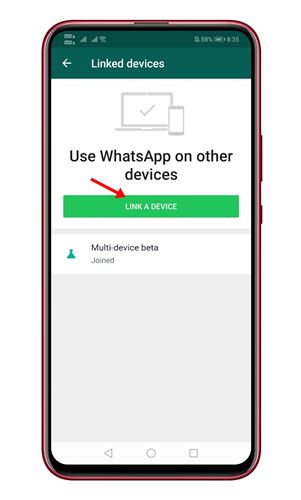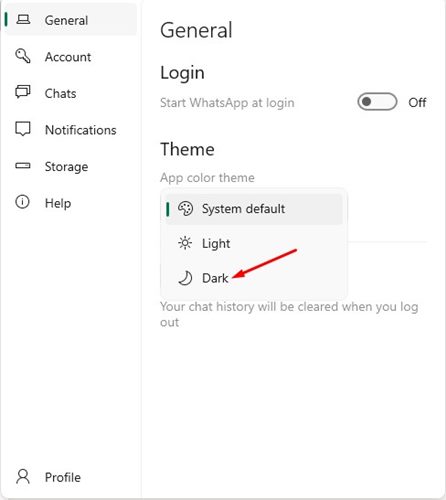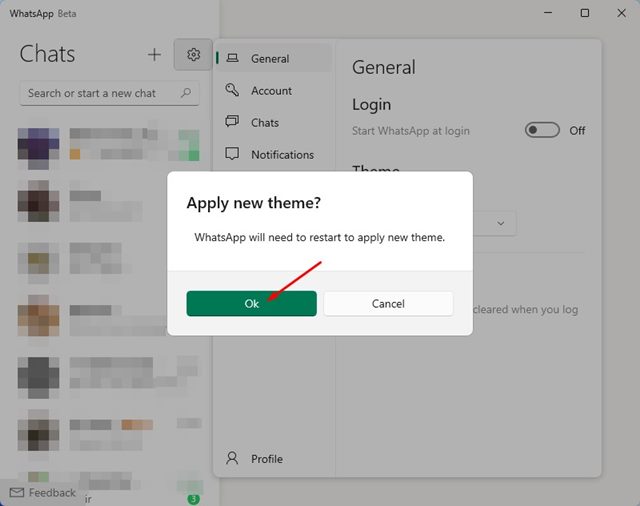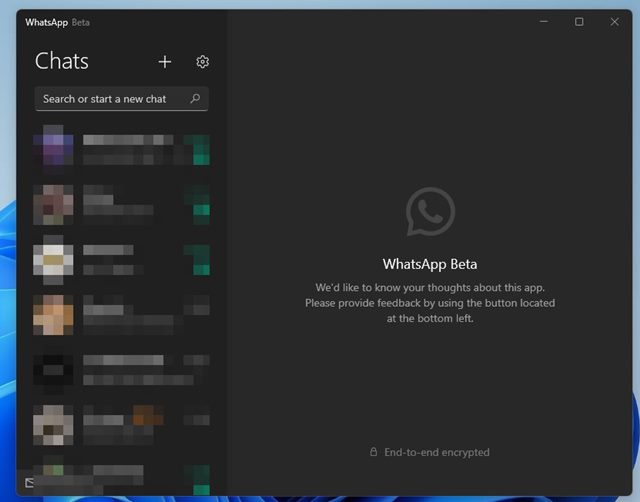A few months ago, WhatsApp released the UWP version of its desktop app for Windows users. Before the WhatsApp Beta UWP, WhatsApp still had its regular client available for Windows and Mac users. Compared to the default WhatsApp for Windows, WhatsApp Beta UWP offers better features and options.
WhatsApp Beta UWP offers a better user interface and advanced asynchronous features to benefit users. Also, don’t forget that the Beta version of WhatsApp also comes with multi-device support. If you are not using WhatsApp Beta UWP on your desktop, you need to follow this guide to install the app on your Windows 11.
We are talking about the WhatsApp UWP app because it recently got the much-needed dark mode option. Yes, you now have the option to switch between light, dark, and system default color on the latest WhatsApp UWP app for desktop.
Steps to Enable Dark Mode on WhatsApp UWP App for Windows 11
So, if you are interested in enabling & using the new dark mode in WhatsApp Beta UWP, you are reading the right guide. In this article, we will share a step-by-step guide on how to turn on dark mode in the latest version of WhatsApp Beta UWP. Let’s check out.
1. First of all, download and install WhatsApp Beta UWP on your Windows 11 operating system.
2. Once installed, open the app and click on the Get Started button, as shown below.
3. Now, open WhatsApp on your phone and select Menu > Settings > Linked Devices. Next, tap on the Link a Device button and scan the QR code displayed on the desktop.
4. Now, on the WhatsApp Beta UWP desktop app, click on the Settings gear icon as shown below.
5. Now click on the drop-down menu underneath the App color theme and select Dark.
6. On the Apply new theme confirmation prompt, click on the Ok button.
7. Now, WhatsApp Beta UWP will restart, and you will see the dark mode.
That’s it! You are done. This is how you can enable & use dark mode for the WhatsApp UWP app on Windows 11.
If you want to further customize the interface of WhatsApp Beta UWP, you can enable the Windows 11 Design elements on the app. For that, read our guide – How to Enable Windows 11 Design Elements on WhatsApp Beta UWP
If you use Dark Mode on your computer, you should enable the dark mode in the WhatsApp Beta UWP app to maintain color consistency. I hope this article helped you! Please share it with your friends also. If you have any doubts related to this, let us know in the comment box below.