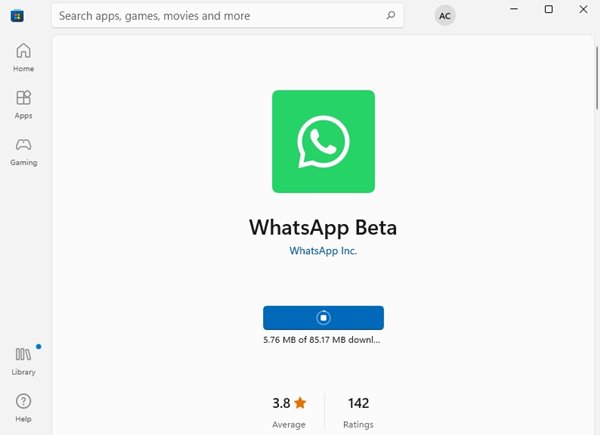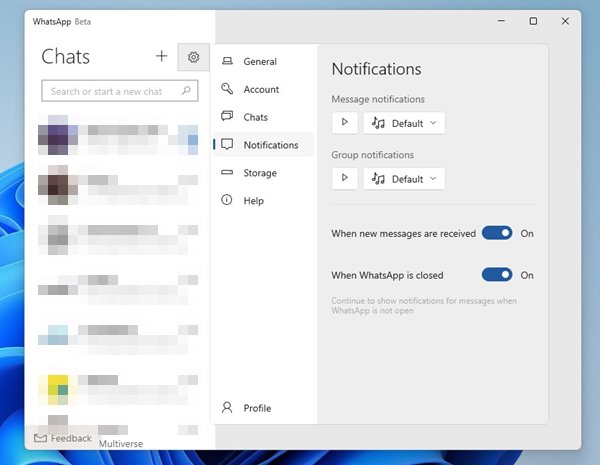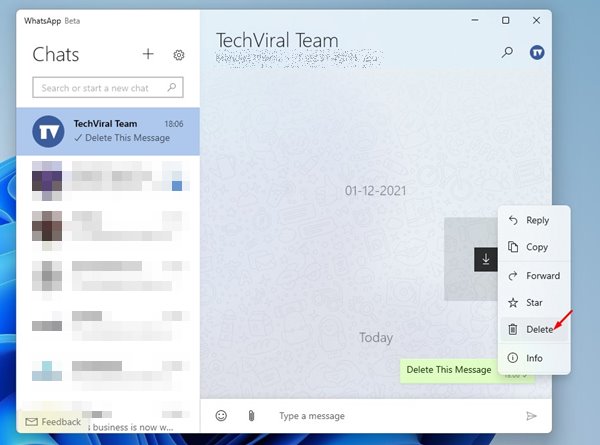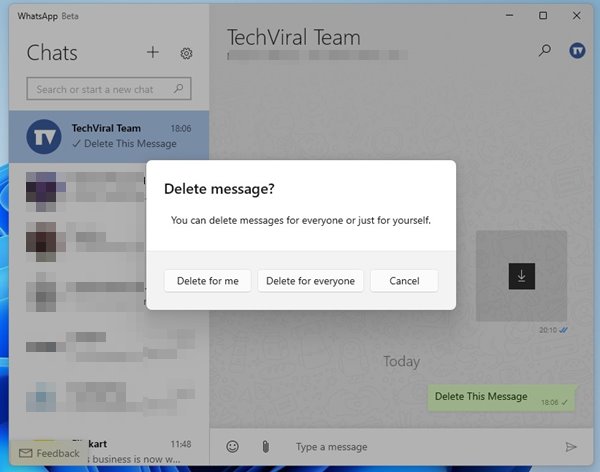WhatsApp already has a desktop app for Windows and Mac, but the desktop version consumes more RAM. At the end of 2021, WhatsApp introduced its UWP version to improve the native desktop experience.
WhatsApp Beta UWP is currently available for both Windows 10 & Windows 11, and it offers many useful features such as multi-device support. When WhatsApp Beta UWP was introduced in late 2021, it used buttons and menus that reflected the design of Windows 10.
Now, WhatsApp Beta UWP is receiving an update that changes the look and feel of the app. The new update is meant to adapt to the design language of Windows 11. As a result, it has changed the entire look of the app by adding new buttons and UI elements.
So, if you are using WhatsApp Beta UWP, you might like to install the update. The first thing you would notice is that the notifications and account pages now come with Windows 11-style controls and toggles.
Also read: How to Recover & Read Deleted WhatsApp Messages on Android
Steps to Enable Windows 11 Design Elements on WhatsApp Beta UWP
Also, the new update brings a new feature to the app – Delete and Delete for everyone. That means you can now delete messages right from your desktop screen. So, if you are interested in applying the Windows 11 design elements in WhatsApp Beta UWP, you need to follow some of the simple steps below.
1. First of all, visit this link and update the WhatsApp Beta App on your device.
2. If you are not using WhatsApp Beta UWP, you need to follow this guide to install the app on your device.
3. Once installed, you will be able to see the new Windows 11-style design elements.
4. To view the visual changes, you need to click on the Settings Gear icon as shown below.
5. Next, click on either Notifications or Account option. These two pages now come with Windows 11-style controls and toggles.
6. To use the Delete and Delete for everyone feature, open the chat where you want to delete the messages. Then, right-click on the Message and select the ‘Delete‘ option.
7. Now, you will get the option to select from delete for me or delete for everyone.
That’s it! You are done. This is how you can enable Windows 11 Design Elements on WhatsApp Beta UWP. I hope this article helped you! Please share it with your friends also. If you have any doubts related to this, let us know in the comment box below.