Material design is a comprehensive design for visual, motion, and interaction across platforms and devices. Google had already changed Chrome’s theme to sport the material design on some machines. However, it’s still in the testing phase.
This material design is now embedded in Android OS and available for the Google Chrome desktop browser. Yes, it’s now available for the Google Chrome browser, and you can enable this feature in your Chrome browser. So have a look at the complete guide discussed below to proceed.
Steps to Enable Google Chrome’s Hidden Material Design
The steps are going to be very easy; make sure you are using the latest version of Google Chrome on your desktop. Let’s get started.
1. First, open Chrome and type chrome://flags in the URL bar. Next, press the Enter button.
2. Now, you will see the Flag settings page with many things you can alter for your Google Chrome browser.
3. You need to search for the option Enable All Material Design Options, which you can do by pressing ctrl+F and then typing Material.
4. Now you will get moved to that option, and there you will see a drop-down option Click on the drop-down and select Material.
5. Now, on the other below option, select enable for touch version devices.
6. You need to Relaunch Chrome as the changes will take effect the next time you relaunch Google Chrome.
That’s it; After the restart, you will see the material design of the Google Chrome browser.
So, that’s how easy it is to enable Google Chrome’s Hidden Material Design. If you need more help enabling the material design in Chrome browser, let us know in the comments below.
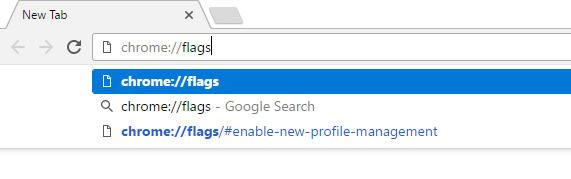
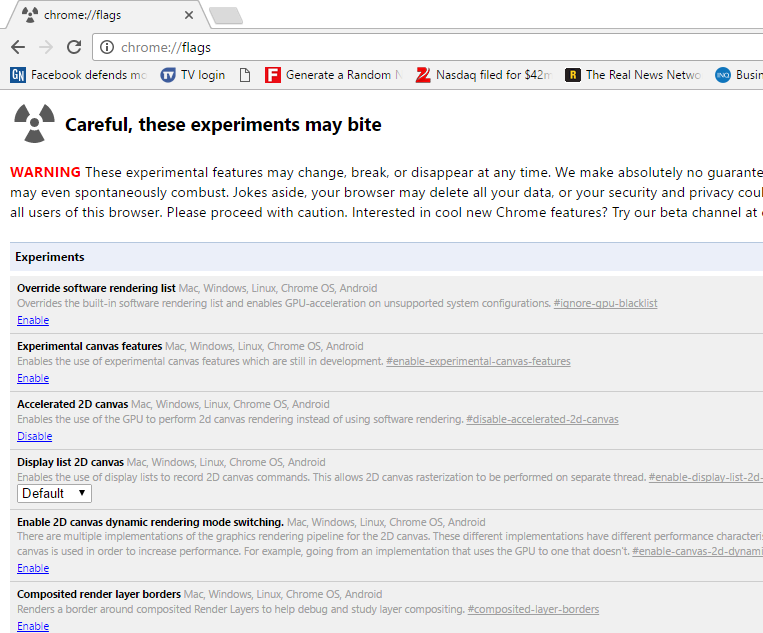
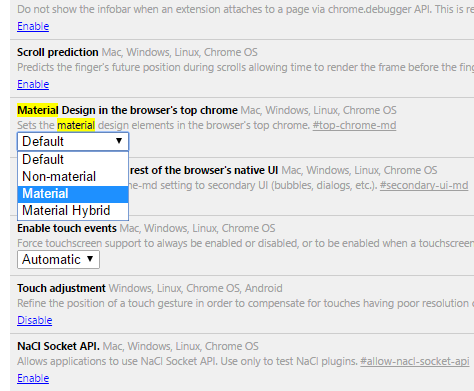
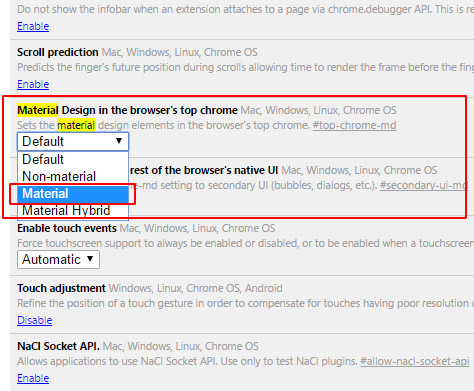
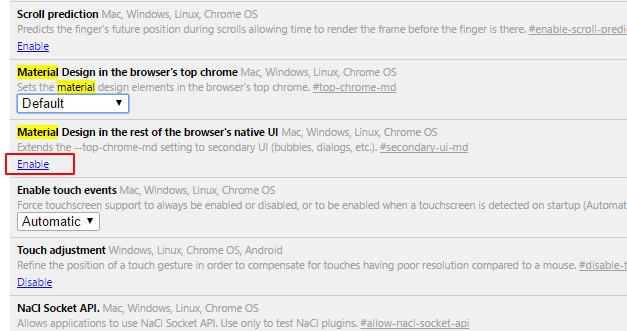
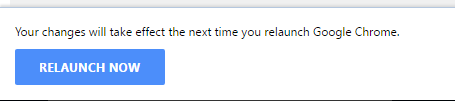
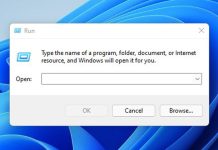


awesome trick bro 😀