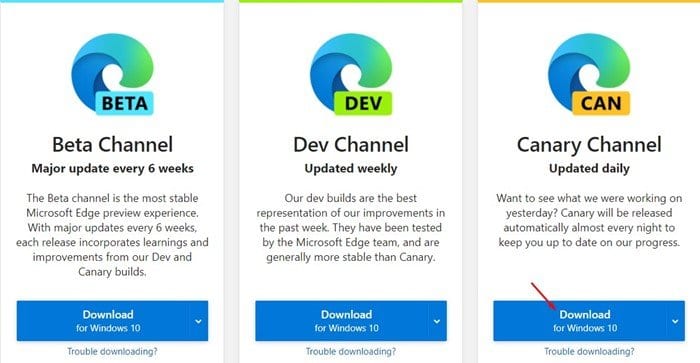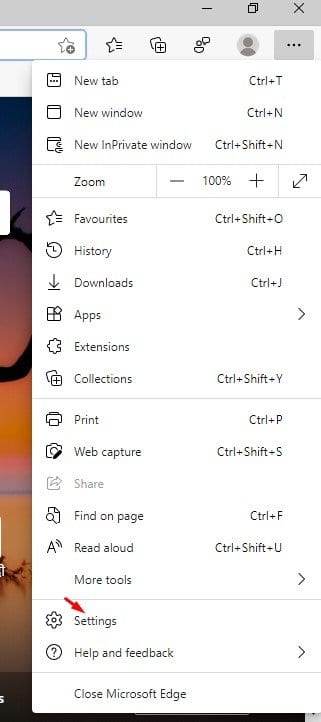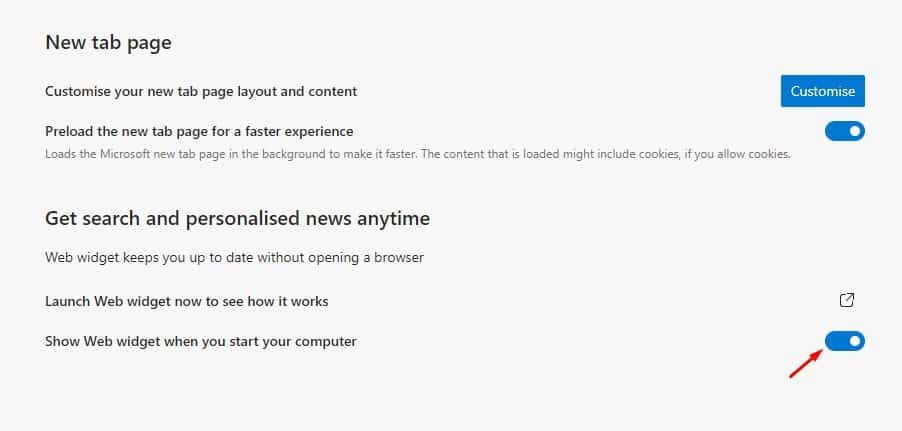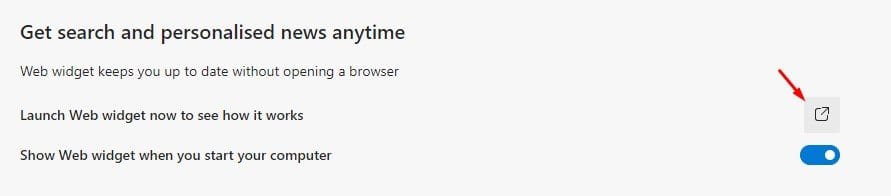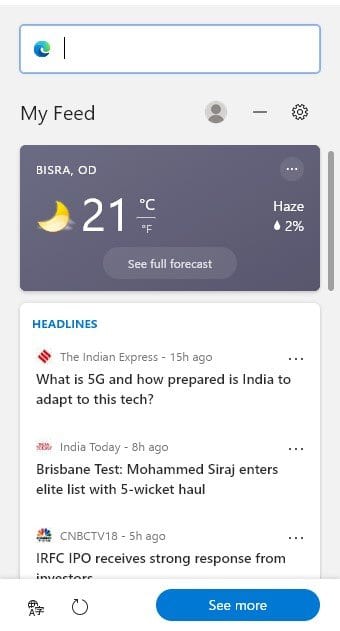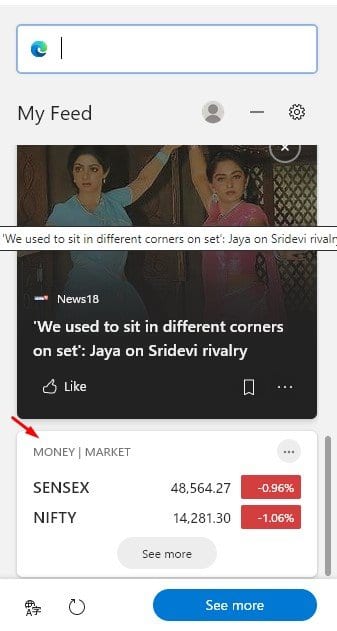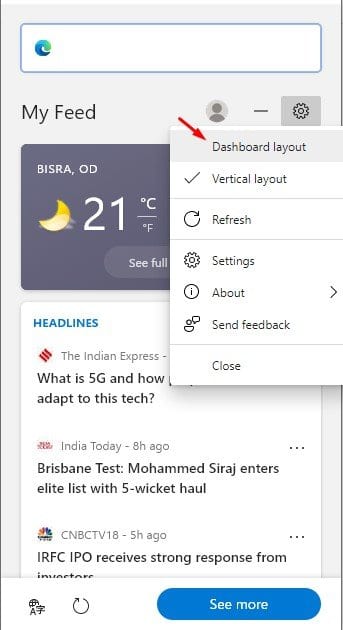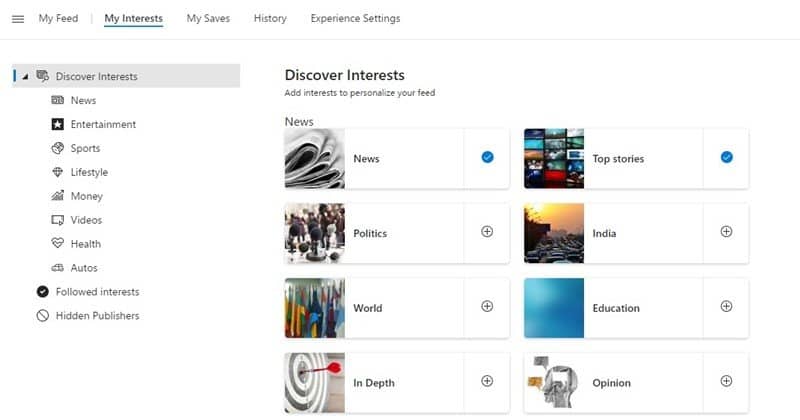One of the most outstanding features of the Android operating system is the widgets. You can easily add widgets on your Android’s home screen to stay updated with useful information such as weather, news, time & date, etc.
The Widget feature is missing on Windows operating system. Although in a recent Windows Insider Build, Microsoft added a new weather and news widget to Windows 10’s taskbar. But, you have to wait for a few more months to get the Widget feature on your PC.
Now it looks like Microsoft has also added a Widget feature on its Edge browser. The Microsoft Edge browser got a feature that shows the web widgets when you start your computer. The Widget is fully customizable.
As of now, the widget is limited to Edge’s Canary build. If you want to enjoy the Widget’s, you need to use the Edge Canary web browser.
Also Read: How to Install & Uninstall Extensions in Microsoft Edge Browser
Steps to Enable News & Weather Widget On Microsoft Edge
In this article, we will share a detailed guide on how to get news and Weather widget on the Microsoft Edge browser. Let’s check out.
Step 1. First of all, head to this link and download the Edge Canary web browser.
Step 2. Now open the web browser, and click on the three dots > Settings.
Step 3. On the left pane, select ‘New tab page.’
Step 4. On the right pane, enable the option ‘Show web widget when you start your computer.’
Step 5. Now click on the ‘Launch web widget now to see how it works button’
Step 6. You will now see the Widget. You can use the search bar to search with Bing or visit a website.
Step 7. Next, it shows the weather information of your location.
Step 8. At the bottom, the widget shows the stocks and cricket cards.
Step 9. To customize the widget, click on the Settings gear icon. If you prefer a broader view, you can switch to the dashboard layout.
Step 10. You can even personalize your feeds. For that, head to this link and select your interests. Once selected, the widget will show you the trending topics around what you have chosen.
That’s it! You are done. This is how you can get News and weather Widget on the Microsoft Edge browser. I hope this article helped you! Please share it with your friends also. If you have any doubts related to this, let us know in the comment box below.