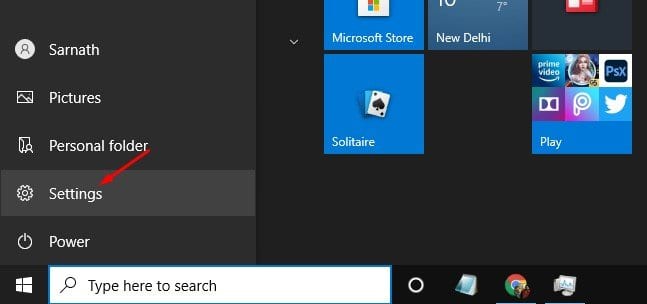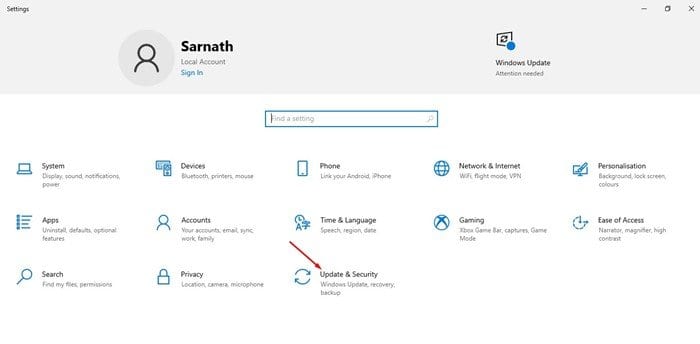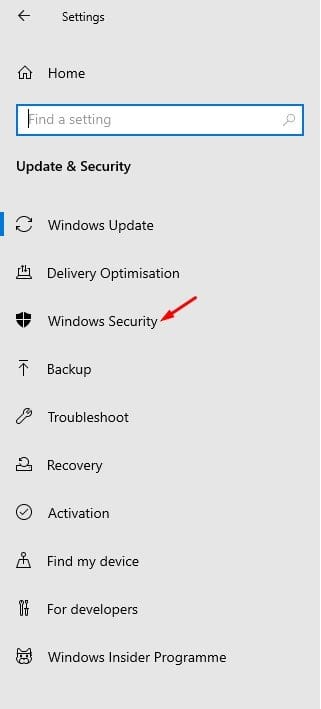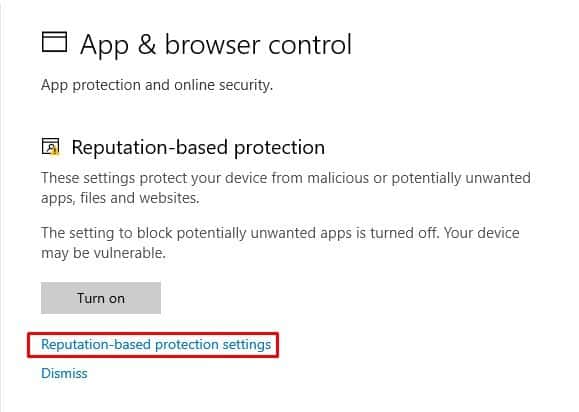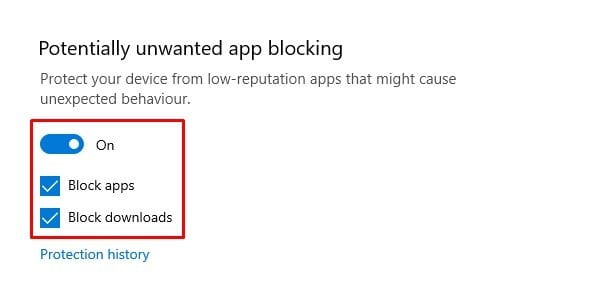As your computer connects to the internet world, security risks also increase significantly. Every other day we hear about new malware, hacking attacks, etc. Since Microsoft knows that security & privacy options were essential these days, they have introduced many new security features on Windows 10 version 2004.
Windows 10 May 2020 update or Version 2004 has been around for a while, and it introduced an enhanced Windows defender application along with a few other security features. The latest version of Windows 10 offers better malware protection, easier login, and stronger encryption.
It also has a feature known as ‘Reputation-based Protection.’ The feature is hidden deep under the Settings, and it protects your device from malicious or potentially unwanted apps, files, and websites.
Also Read: How To Enable Ransomware Protection Feature on Windows 10
How to Enable Reputation-Based Protection in Windows 10
According to Microsoft, ‘Reputation Based Protection’ can help protect your PC from potentially unwanted applications. Once enabled, it will automatically block apps and downloads that it feels to be malicious or might cause unexpected behaviors. This article will share a detailed guide on how to protect your Windows 10 computer from Potentially unwanted applications. Let’s check out.
Step 1. First of all, click on the Start button and select ‘Settings.’
Step 2. On the Settings app, click on the ‘Update & Security.’
Step 3. Next, select ‘Windows Security’ from the left side pane.
Step 4. From the list of options, click on ‘App & browser control.’
Step 5. Now on the ‘Reputation-based protection’ section, click on the ‘Turn on’ button.
Step 6. Next, click on the ‘Reputation-based protection settings.’
Step 7. Scroll down and enable the ‘Potentially unwanted app blocking’ and enable the ‘Block apps’, and ‘Block downloads’ option.
That’s it! You are done. This is how you can enable reputation-based protection in Windows 10.
So, this article is all about how to enable reputation-based protection in Windows 10. I hope this article helped you! Please share it with your friends also. If you have any doubts related to this, let us know in the comment box below.