It’s no doubt that Google Chrome is right now the most popular web browser. Compared to every other web browser, Google Chrome provides users more features. However, if any other web browser that managed to leave its mark in this competitive market is Microsoft’s Edge.
If you have been reading tech news for a while, then you might know that Chrome recently received a new feature known as ‘Tab Hover Card’. The new feature, if enabled, displays the website name and URL when the cursor is placed on a particular tab.
The all-new tab hovercard feature helps users to distinguish one tab from the others. Recently, Microsoft’s Edge browser also received the same feature. However, the feature is only available in the Chromium-based Edge browser.
How To Enable Tab Hover Cards in Microsoft Edge
So, in this article, we have decided to share a method to enable the tab preview feature in Microsoft Edge. So, let’s check out how to enable the hidden tab hover cards feature of the Microsoft Edge browser.
Step 1. First of all, open the Microsoft Edge browser on your computer.
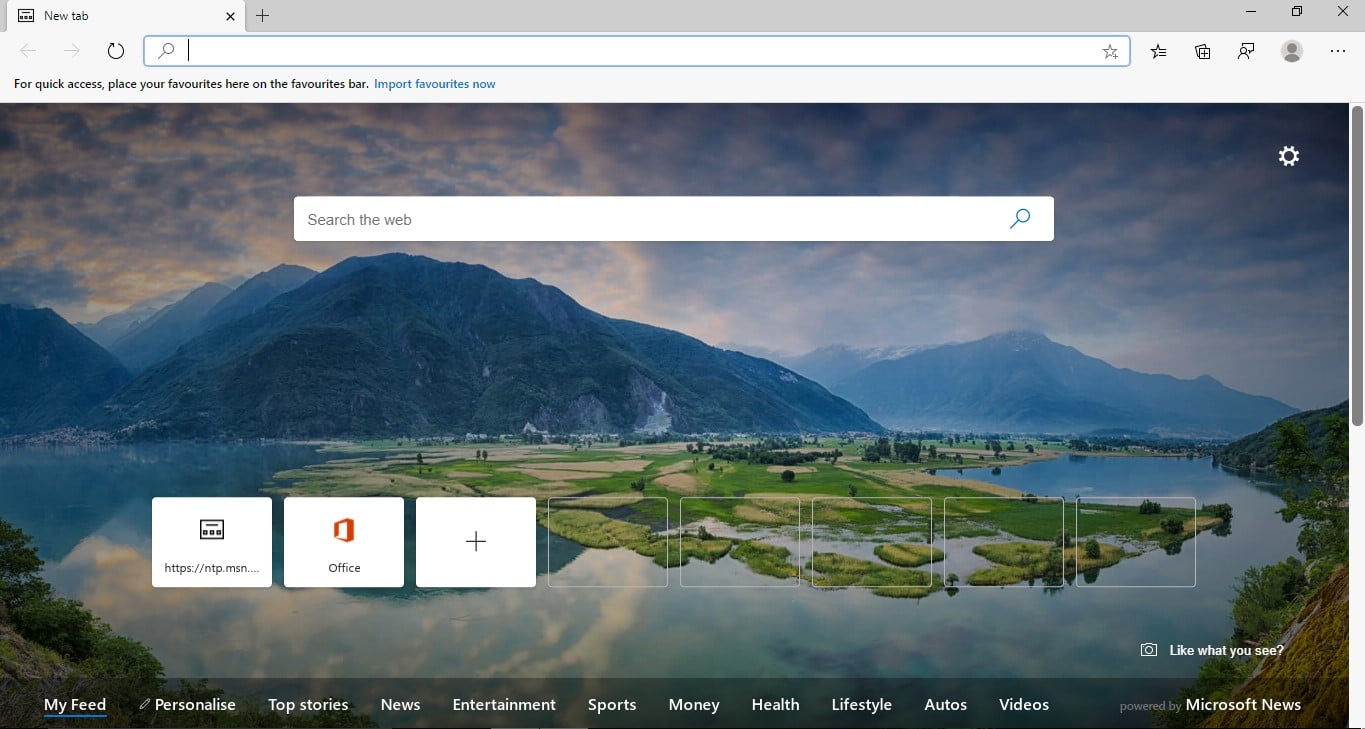
Step 2. Now head to the path – ‘edge://flags’
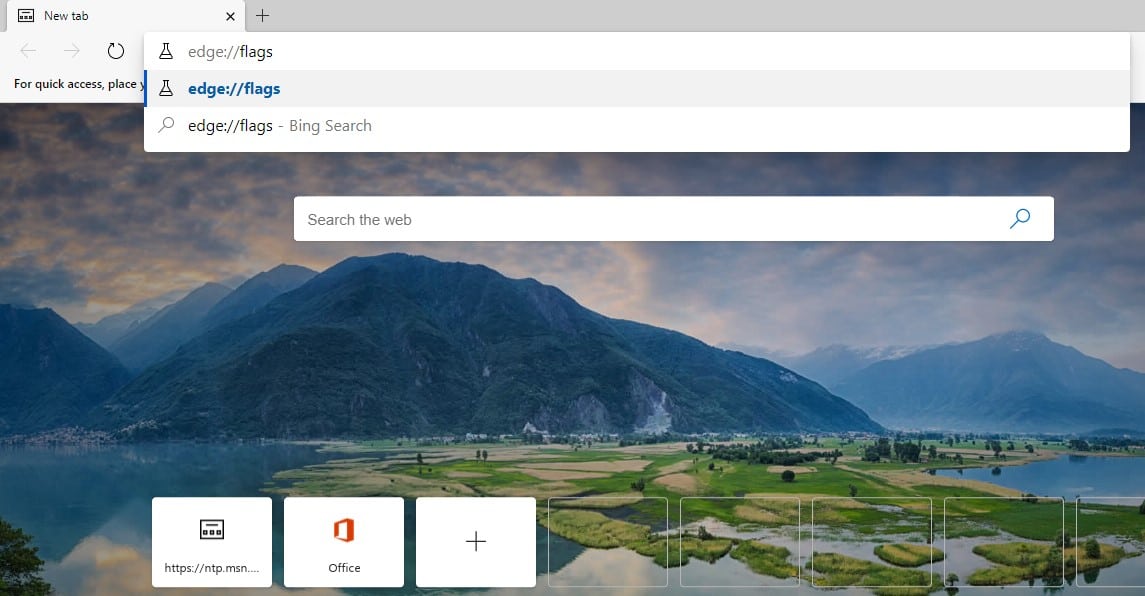
Step 3. Next, on the Edge’s flag page, you need to search for ‘Tab Hover Cards’
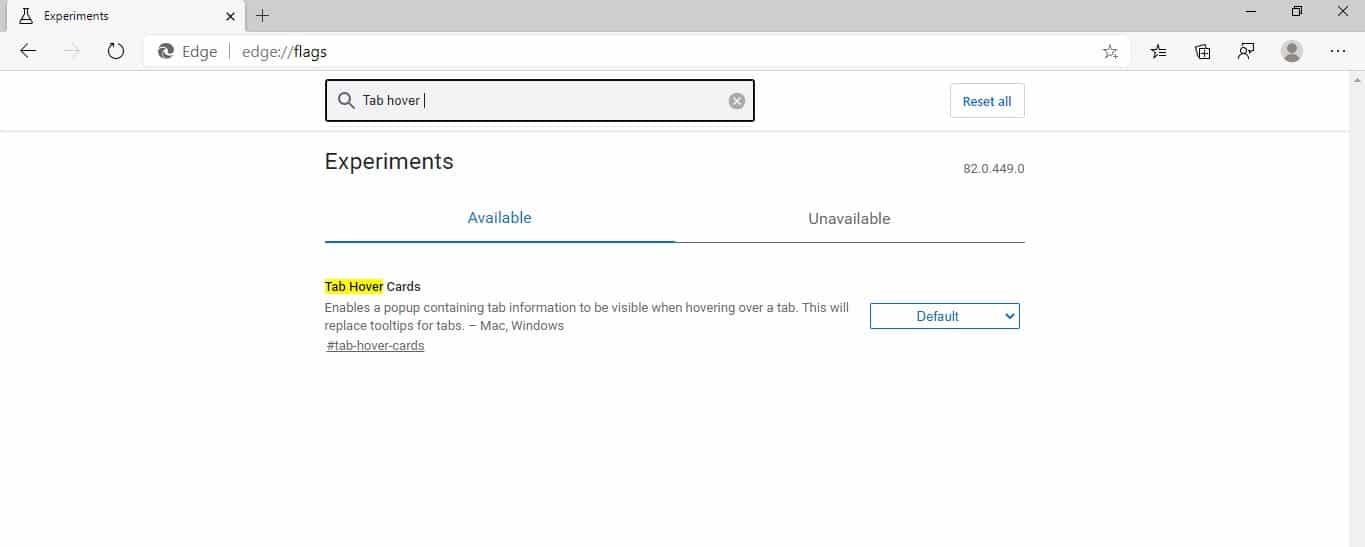
Step 4. Now, from the drop-down menu, you need to select ‘Enabled’
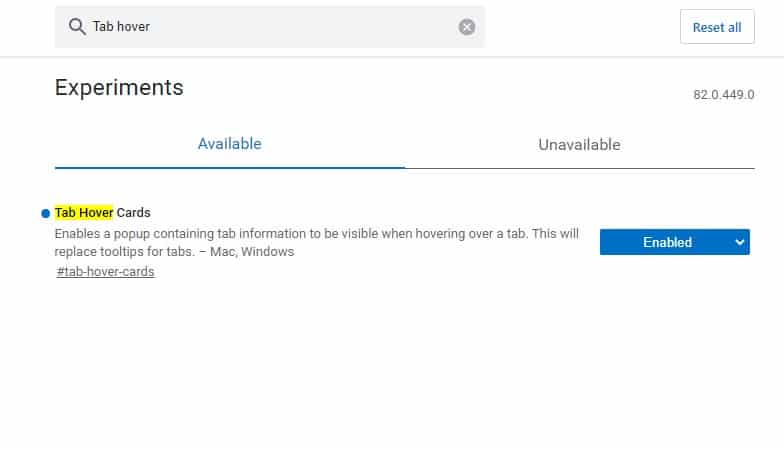
Step 5. Finally, click on the ‘Restart’ button to apply the changes.
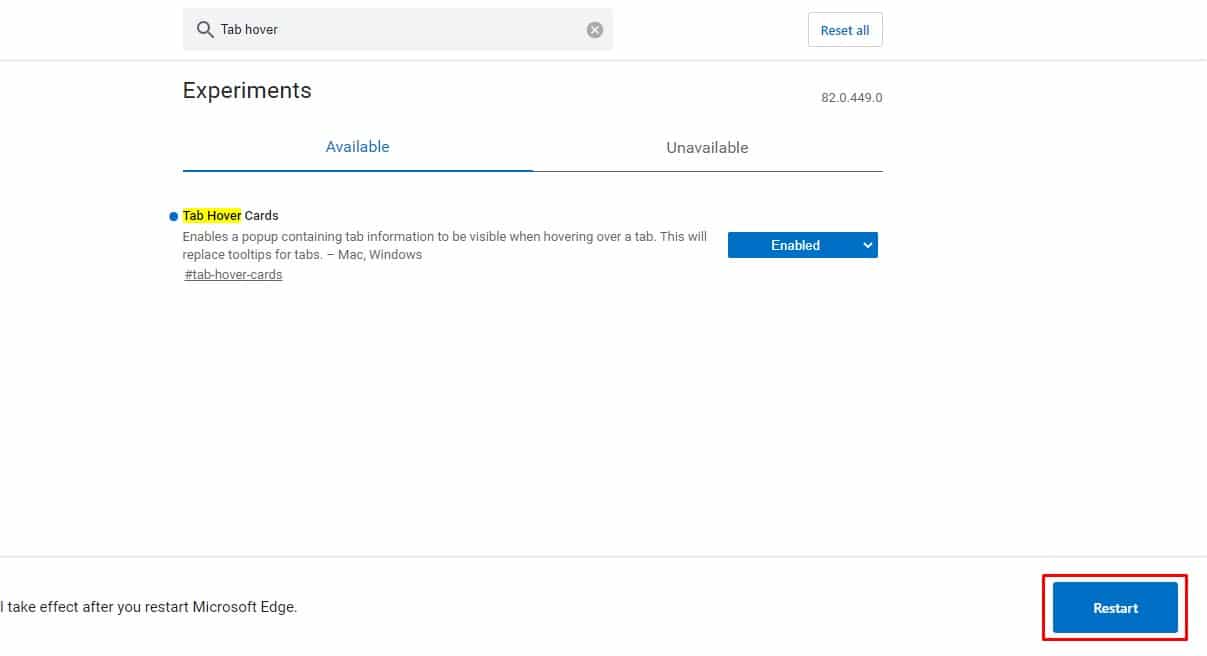
That’s it! You are done. Now you will be able to hover over your open tabs. It will show you a preview of the page’s content.
So, this article is all about how to enable Microsoft Edge Tab Previews. I hope this article helped you! Share it with your friends also.