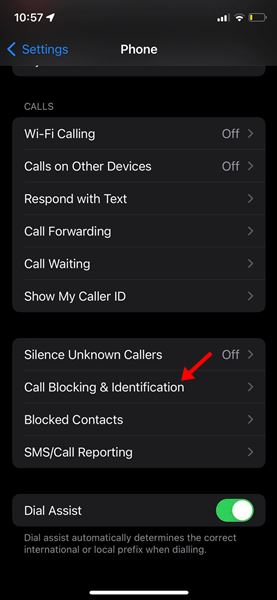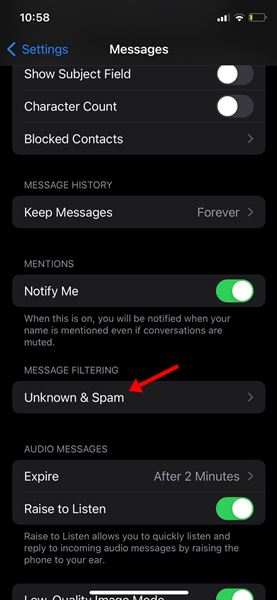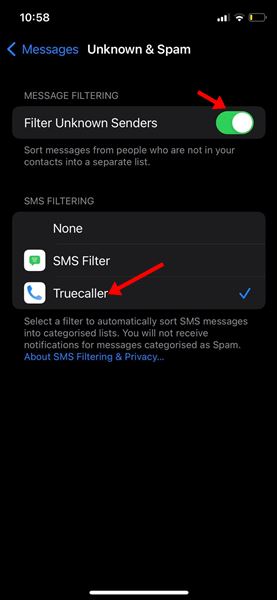Call identification has never been easier on Android or iOS without TrueCaller. If you have used the TrueCaller app on both mobile operating systems, you might have noticed a few differences.
TrueCaller for Android users does not require any manual changes to identify calls. However, the same doesn’t apply to iPhone users. Due to Apple’s strict privacy, no app is allowed to access anything without user consent.
How TrueCaller works on iPhone
Even though TrueCaller is installed on your iPhone, it cannot identify unknown callers. On an iPhone, TrueCaller is not automatically activated, so users need to change the iPhone’s settings to make it work.
On iOS, the Caller ID can only be controlled through the Phone app. So, iPhone users will have to make some additional changes to get TrueCaller to work.
So, if you are looking for ways to enable TrueCaller on your iPhone, you need to follow some simple steps shared below.
Steps to Enable TrueCaller on iPhone
Well, it’s pretty easy to enable TrueCaller on an iPhone. For that, you need to follow some of the simple steps shared below.
1. First of all, open Settings on your iOS device. On the Settings, tap on the Phone.
2. Next, tap on the Call Blocking and Identification option as shown below.
3. On the next screen, turn on all options for TrueCaller like TrueCaller – Part 1, Part 2, and so on.
This will enable the TrueCaller Call Blocking & Identification on your iPhone.
How To Enable TrueCaller Message Filtering
Like the call blocking & identification, you need to enable the TrueCaller Message Filtering option on iPhone manually. Follow some of the simple steps shared below.
1. First of all, open Settings and tap on the Messages.
2. Now, under the Message Filtering, tap on the Unknown & Spam option.
3. Next, enable the Filter Unknown Senders option and select ‘TrueCaller‘ under the SMS filtering option.
That’s it! This will enable the TrueCaller Message Filtering on your iOS device.
So, this will enable TrueCaller on your iPhone fully. If you have followed the steps correctly, TrueCaller will now identify calls & block messages. If you have any doubts, let us know in the comment box below. Also, make sure to share this post with your friends also.