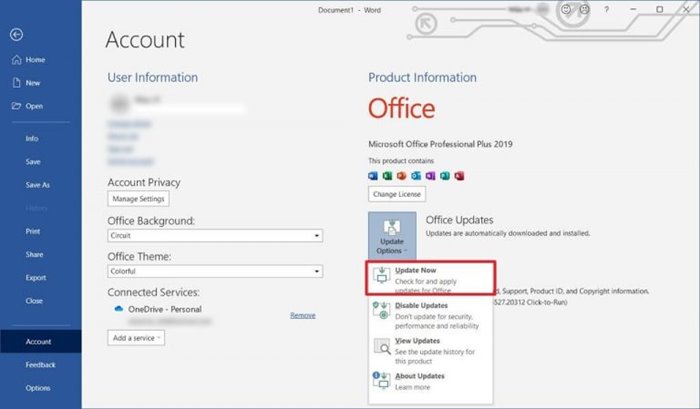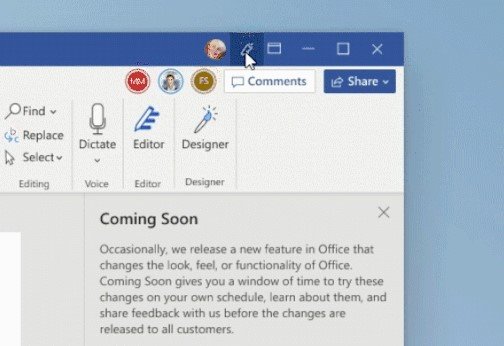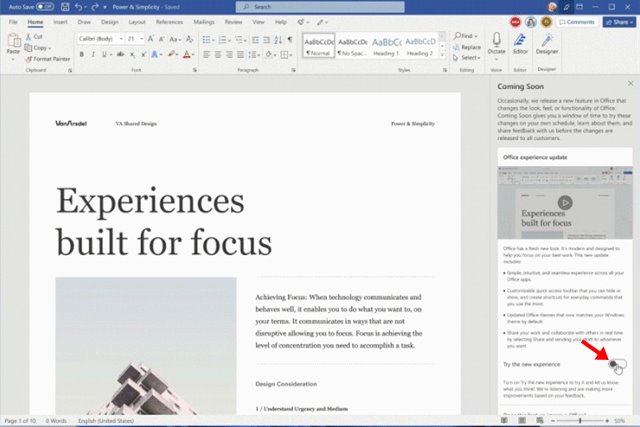If you are using Offline 2021 or Office 365, you can now enable the app’s Windows 11 style user interface. For those who don’t know, Microsoft announced the new visual update of Office early this year, but now it’s being distributed to users.
The new visual update is meant for Windows 11 users, but it also elevates the experience in Windows 10 as well. That means, if you are a Windows 10 user, you can also access the new look of the Microsoft Office suite.
Another thing to note here is that the UI/UX hasn’t changed significantly. It just adds a new skin on top of the existing Microsoft Office 2021 & Office 365’s interface. The new skin fits well with the Windows 11 operating system, providing a consistent UX across Microsoft devices.
The new design of Microsoft Office 2021 has rounded corners that you see on every Windows 11 window. Also, the new skin alters the appearance of all other office programs like Powerpoint, Word, Outlook, and Excel.
Also Read: How to Change Your Mouse Cursor to Dark Mode in Windows 11
Steps to Enable Windows 11 Style UI For Microsoft Office
So, if you are interested in enabling the new Windows 11 style UI for Microsoft Office, you are reading the right guide. In this article, we will share a step-by-step guide on how to enable Windows 11 Style UI for Microsoft Office. Let’s check out.
1. First of all, open any Microsoft Office Suite application. For example, Microsoft Word.
2. On the Office Suite application, click on the File option on the top toolbar.
3. On the File options, click on the Account.
4. Now, under the Product information section, click on the Office Updates menu. Next, click on the Update Now button.
5. Once the update is complete, re-open the Office 2021 app on your PC.
6. Now click on the Trumpet icon that appears on the screen’s upper-right corner.
7. Now scroll down and enable the Try the new experience option.
That’s it! You are done. The new user interface will be applied immediately.
Important: If you are unable to find the new feature, you need to wait for a few weeks. Microsoft is slowly rolling out the update to Microsoft Office and Office 365 users. So, make sure to wait for a few more days if you are unable to find the new feature.
Although the new skin is meant to adapt to the style of Windows 11, you can enable the new interface even if you are running Windows 10. I hope this article helped you! Please share it with your friends also. Also, if you have any doubts related to this, let us know in the comment box below.