It doesn’t matter how fast your internet is; it’s useless if it doesn’t allow you to access your favorite sites. Despite having high-speed internet and installing several security tools, you may often face errors like “Access denied error code 16” on their browsers.
The “error code 16 this request was blocked by the security rules” usually occurs while visiting certain websites.
Error Code 16: The Security Rules blocked this Request
The message prevents users from accessing the site, which leads to frustration. Our viewers have received multiple messages regarding error code 16: The security rules blocked this request. So, we have decided to explore the error message.
This “error code 16 this request was blocked by the security rules” message usually occurs when the ISP Blocks the site. Sometimes, Antivirus tools and firewalls block the website, leading to the error code.
Anyways, if you have been getting the same error recently, here’s what you can do to resolve it.
1. Check The Date & Time
Wrong date and time settings are usually the prominent reason for errors like “error code 16: This request was blocked by the security rules.” This happens due to an incompatibility between the SSL validation date and the System clock.
In this method, you need to check the date and time to fix the error message. Right-click on the taskbar and select Adjust Date & Time. Under the Date & Time Settings, make the appropriate changes if required.
2. Try to visit the website from another device
if you get Error code 16 while visiting your favorite website, you must visit the same website from other devices.
It’s possible that your PC is not configured properly or some software is blocking the connection to the website you’re trying to visit. So, you need to determine whether the problem is with the internet or your PC.
Simply visit the website using a different device in your network. If you don’t get the error, you will have to make changes to your PC’s network settings.
3. Disable the Proxy Server
Proxy servers are another leading cause of Error Code 16 on Windows. The best way to get rid of it is to disable the Proxy server on your PC.
If you’re using a dedicated Proxy app, you need to disable it as well. On Windows, here’s how to disable the Proxy server.
- Press the Windows Key + I button to open the Settings.
- When the Windows Settings opens, switch to the Network & Internet.
- On the left side, switch to the Proxy tab.
- On the right, scroll to the Manual Proxy setup and disable the toggle for Use a Proxy server.
Once disabled, try accessing the website showing you Error Code 16.
4. Update Your Operating system
Windows is indeed a great operating system, but it has many bugs and glitches.
It’s very possible that you’re getting the error just because of a system-level bug. If this is the problem, you will have to update your Windows PC.
Also, it’s a good security practice to keep the operating system up to date. In this way, you will be able to enjoy the new features and better stability.
- Open Settings apps by pressing Windows Key + I
- On the Settings page, click on the Update & Security section
- Next, click on Check for updates
Windows will automatically check for the available updates and download them in the background.
5. Reset Your Web Browser
An outdated browser or incorrect browser settings sometimes lead to such errors. The best way to deal with browser problems is to reset all browser settings to their default values.
Resetting the Chrome browser is easy. Go to Settings > Reset Settings, then click on Restore Settings to their original defaults on the right.
Next, click on the Reset settings option.
6. Disable The Antivirus & Firewall
As mentioned above, Antivirus software and Firewalls block incoming traffic, which can lead to this error. To fix that, you need to turn off the Antivirus software and Firewall rules.
You can disable the Antivirus software from the taskbar. To disable the Firewall, head to the Control Panel and disable the Firewall from the Firewall settings. Once done, restart your computer to fix the “error code the security rules blocked this request”
7. Try using a VPN
The error code security rules blocked this request can also occur if your ISP blocks the website. To eliminate that restriction, you will have to use a VPN app.
With a VPN, you can hide your IP Address and visit the blocked site. You can read our article on the best Windows VPNs to pick the best VPN app. VPN also has some added benefits, like encrypting your traffic and blocking trackers; if the previous methods failed to fix the error message, you must try VPN software.
8. Contact your ISP
The VPN method listed above will probably fix the error from the web browser. However, if you still get the ‘error code the security rules blocked these requests,’ you must contact your ISP. You need to ask your ISP to look into this issue.
So, these are the best methods to fix error code 16 this request was blocked by the security rules from the web browser. Let us know in the comment box below if you know of any other method to fix the error message.
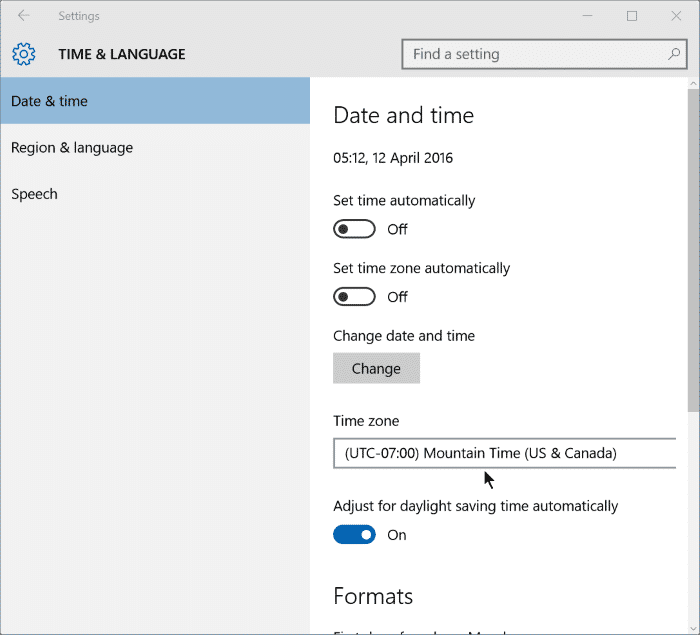
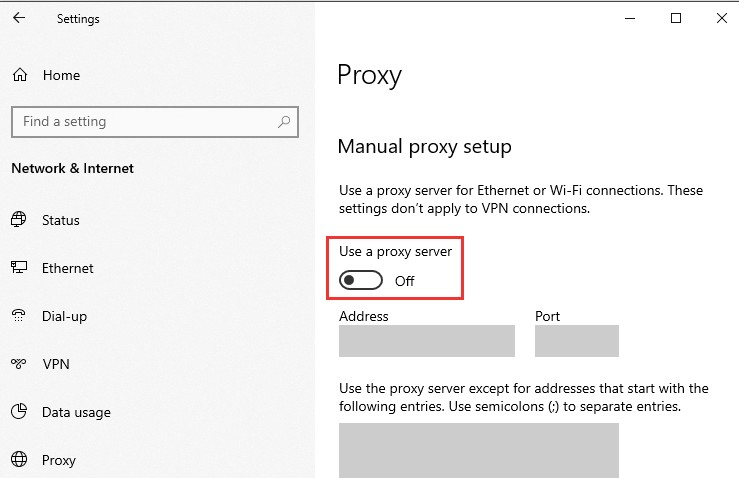
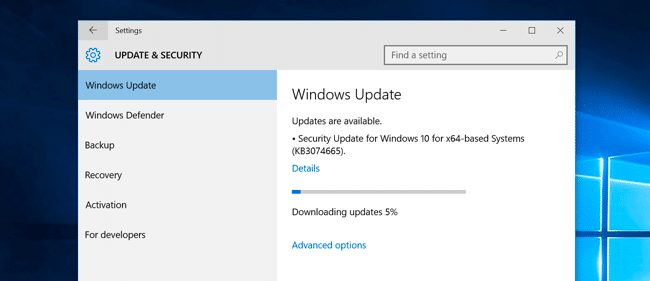
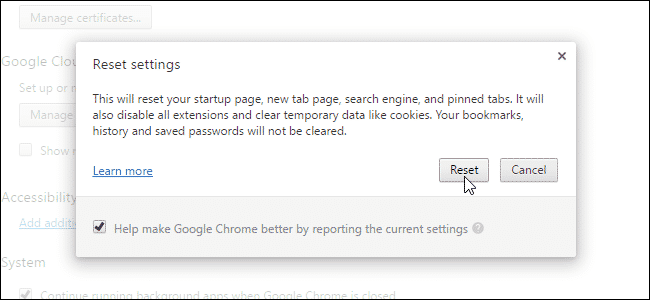
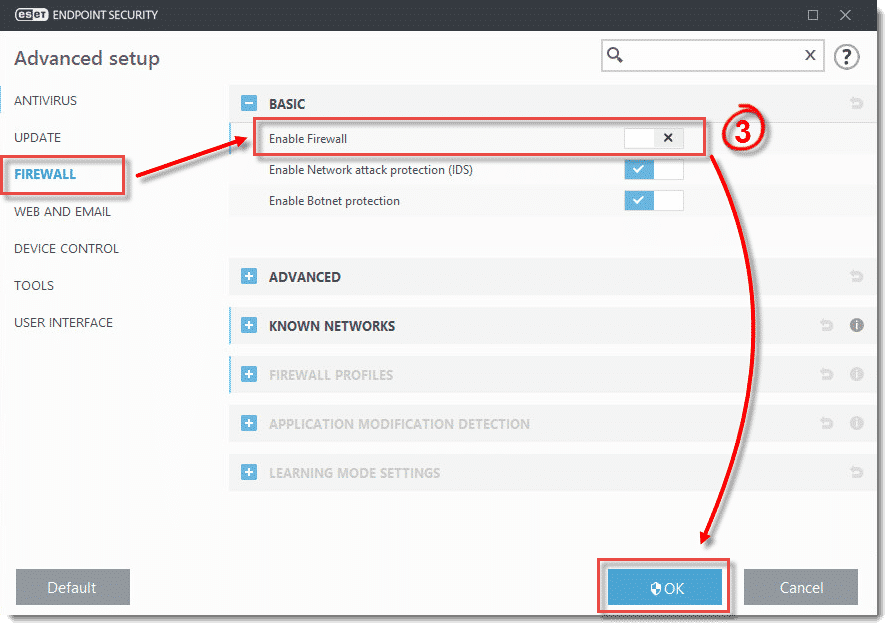
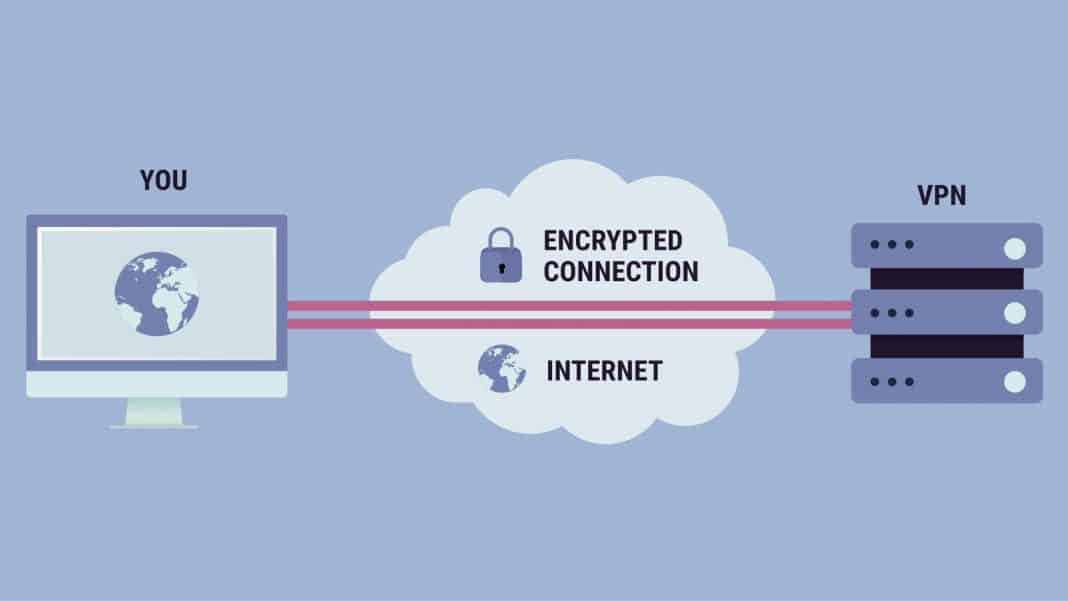
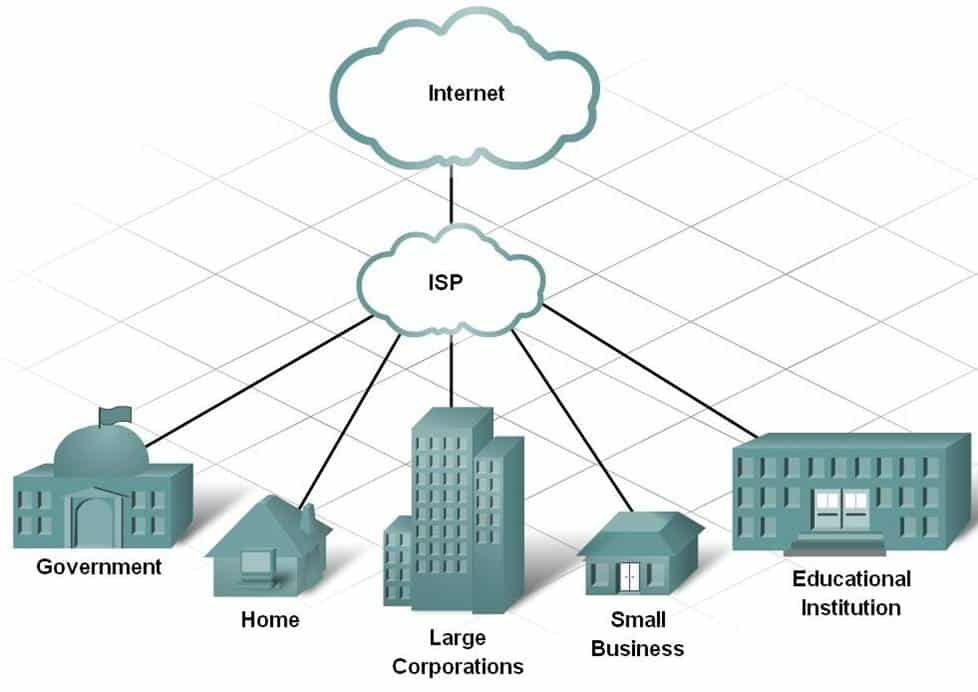



Awesome