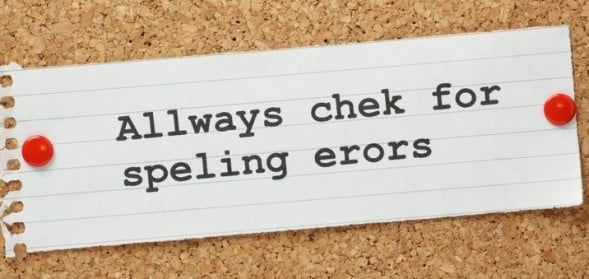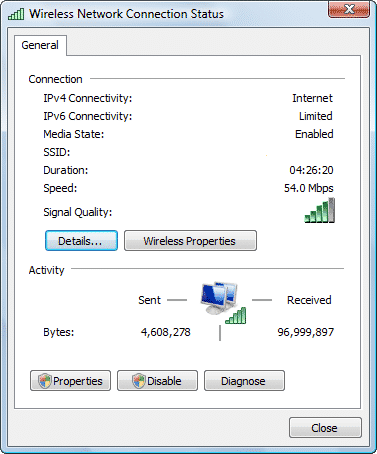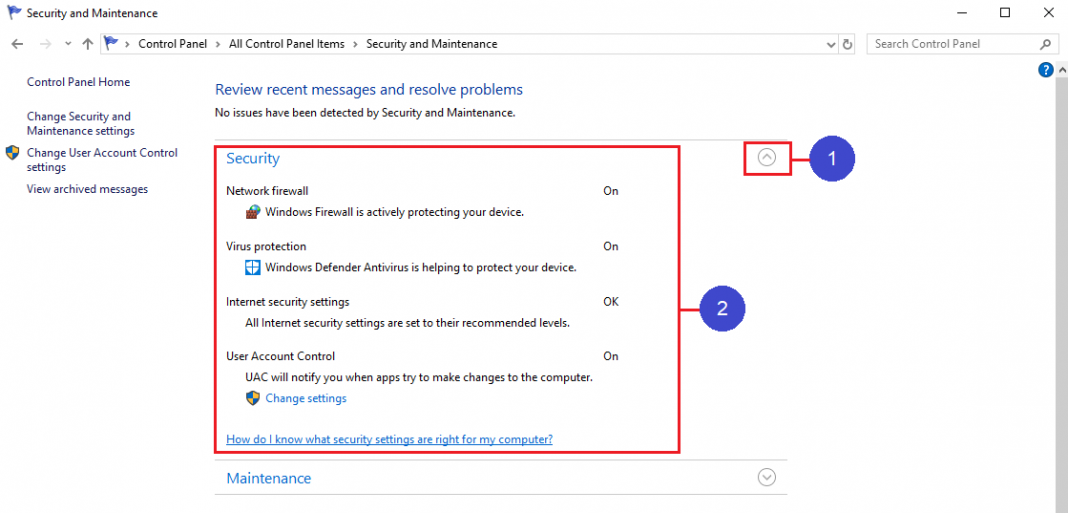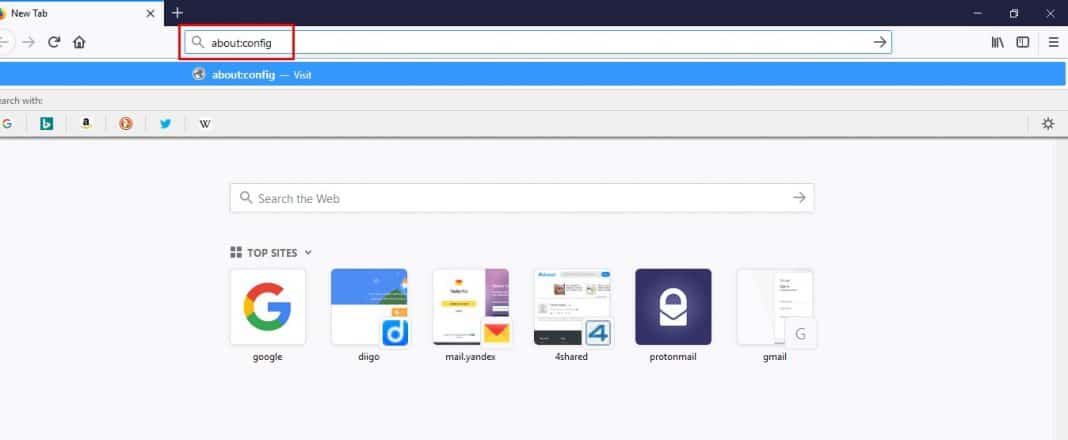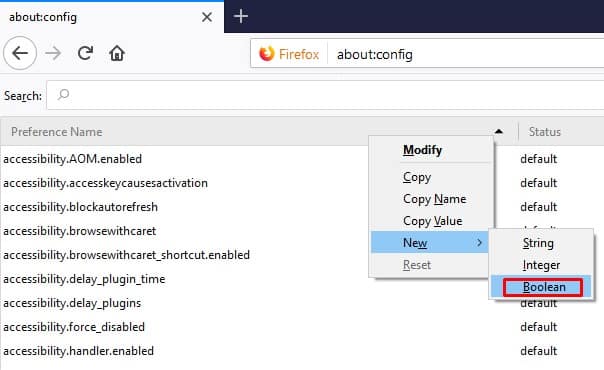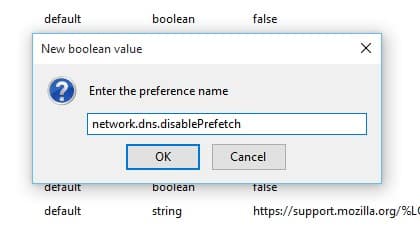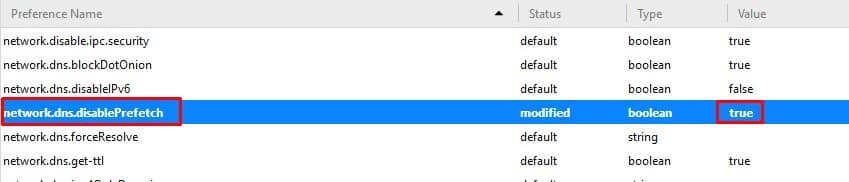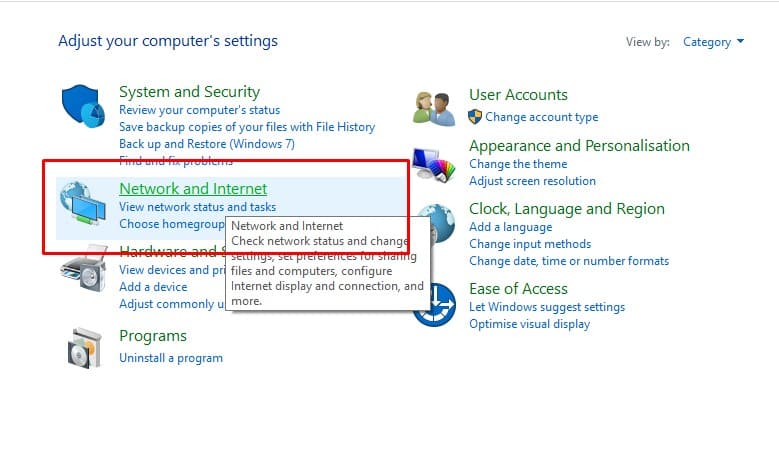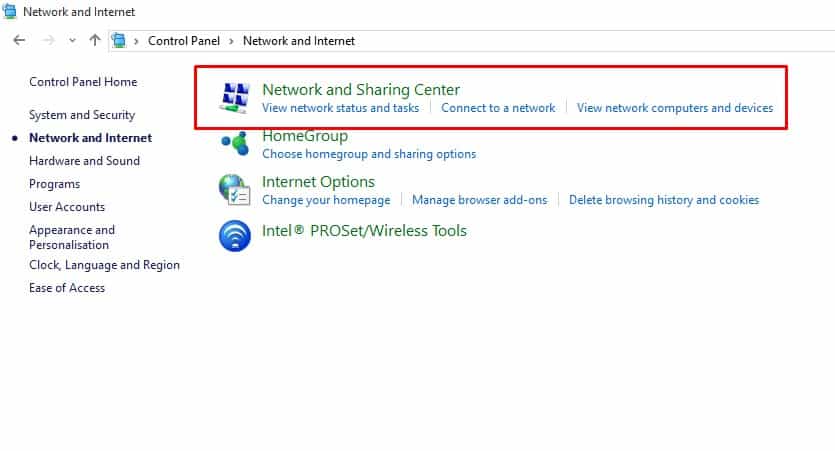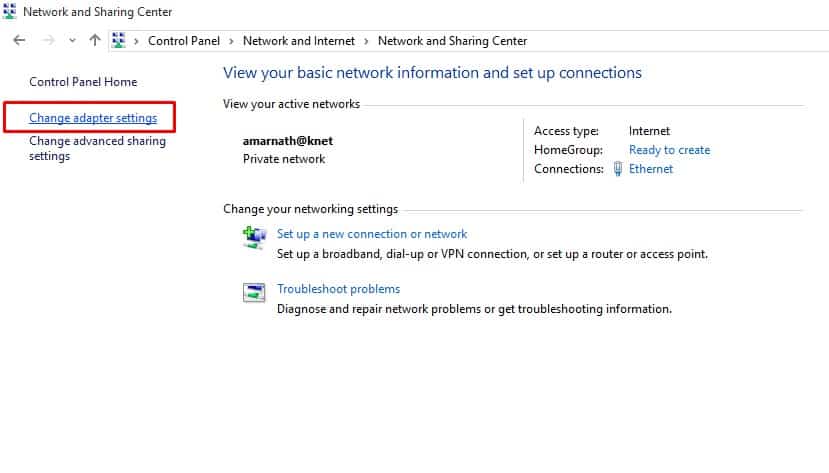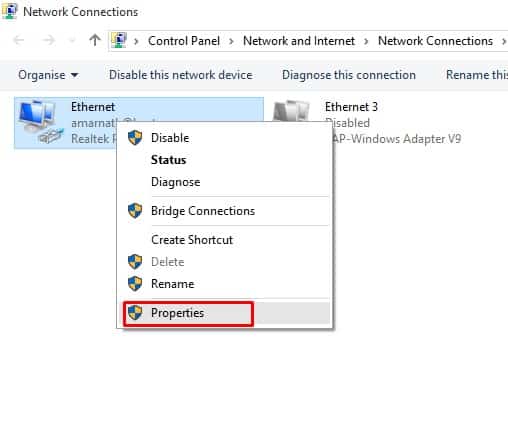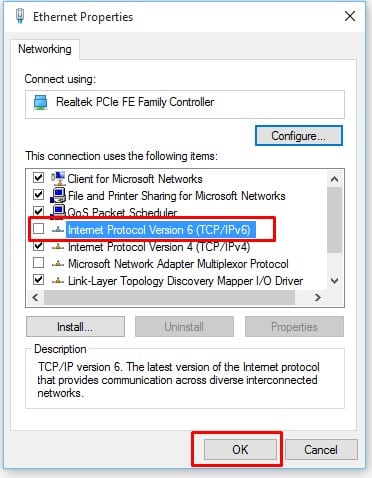Google Chrome and Mozilla Firefox is the only web browser that offers users features along with better speed and controls. However, like every other browser, Firefox & Chrome also have some bugs. Recently lots of users have messaged us on our Facebook page regarding a strange Firefox error that states ‘Server Not Found’
Users have reported getting a ‘Server Not Found’ message on the Firefox browser while accessing websites. Since the error message restricts users from accessing their favorite websites, it can ruin the web browsing experience. So, in this article, we have decided to share some of the best methods to fix the ‘Server Not Found’ error in Firefox Browser.
But, before we share the methods to fix the Server Not Found error message on the Firefox browser, let’s know why this error occurs. The error message usually occurs due to the incorrect entry on the website. It also appears if the DNS server of the visiting website is down or your system’s firewall or proxy settings are blocking the outgoing & incoming connection.
Best Ways To Fix ‘Server Not Found’ Error Message On Firefox
So, let’s explore how to fix the ‘Server Not Found’ error message on the Firefox web browser. This method will also help fix most internet or proxy-related problems.
1. Check for Spelling Mistakes
As mentioned above, the ‘Server Not Found’ error message mainly occurs due to incorrect entry of the website address. You can try typing the web address again and make sure to double-check the spelling before pressing the Enter Button. If you have entered the web address correctly and still get the ‘Server Not Found’ message, move to the next methods.
2. Check Your Browser & Internet Connection
The ‘Server Not Found’ error message can also occur if you use an outdated web browser. So, if you are running an outdated version of the Firefox browser, then make sure to update it. Also, check the internet connection before connecting to your favorite site. Check whether the internet is working or not.
If it’s working, check whether you are getting the ‘Server Not Found’ error message while visiting other sites. If every other website works fine, there might be some problem from the server side. So, wait for a few minutes or hours before making another attempt.
3. Check Your Antivirus & Firewall
Well, as we have already listed above, sometimes Antivirus programs and Firewall block the incoming and outgoing traffic, leading to the ‘Server Not Found’ error message on Firefox Browser.
So, in this method, you need to check whether the internet security software or Firewall tool is blocking Firefox from connecting to the internet. If it blocks the connection, whitelist the Firefox browser to fix the error message.
4. Disable DNS Prefetching In Firefox
For those who don’t know, DNS Prefetching is a unique technology Mozilla uses to render web pages much faster. Sometimes, this feature preloads the web pages and displays the old state of a fetched web page, leading to a ‘Server not found’ error message. So, here’s how you can disable DNS Prefetching in the Firefox browser.
1. First, open Firefox browser, type in about:config, and hit Enter.
2. Hold down the CTRL key in the next step and select ‘New‘. Next, select ‘Boolean’
3. Now enter ‘network.dns.disablePrefetch‘ under the Enter the Preference name prompt.
4. Now, you will be asked to set the value. There you need to select ‘True‘ and then click on ‘Ok’
That’s it! This is how you can disable DNS Prefetching to solve the ‘Server Not Found’ error message.
5. Disable IPv6
Some users have reported fixing the ‘Server Not Found’ error message by disabling the IPv6 from Windows 10 computers. So, in this method, we will disable the IPv6 protocol to fix the ‘Server Not Found’ error message. Here’s how you can disable IPv6 to solve the ‘Server Not Found’ error message.
1. First of all, right-click on the Windows icon and then select ‘Control Panel‘
2. Now, on the Control Panel, select ‘Network and Internet‘
3. In the next step, click on ‘Network and Sharing Center’
4. Now click on ‘Change Adapter Settings‘
5. Right-click on the connected network adapter and select ‘Properties‘
6. Now, under the ‘Networking‘ tab, find and disable Internet Protocol Version 6 (TCP/IPv6) and click on ‘Ok‘
That’s it! This is how you can disable IPv6 to fix the ‘Server Not Found’ error message on Mozilla Firefox.
So, these are the 5 best methods to fix the ‘Server Not Found’ error message on the Mozilla Firefox web browser. If you know of any other way to fix the error, let us know in the comment box below.