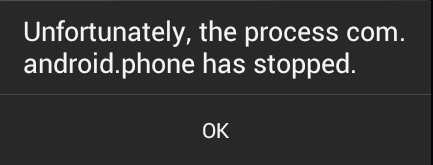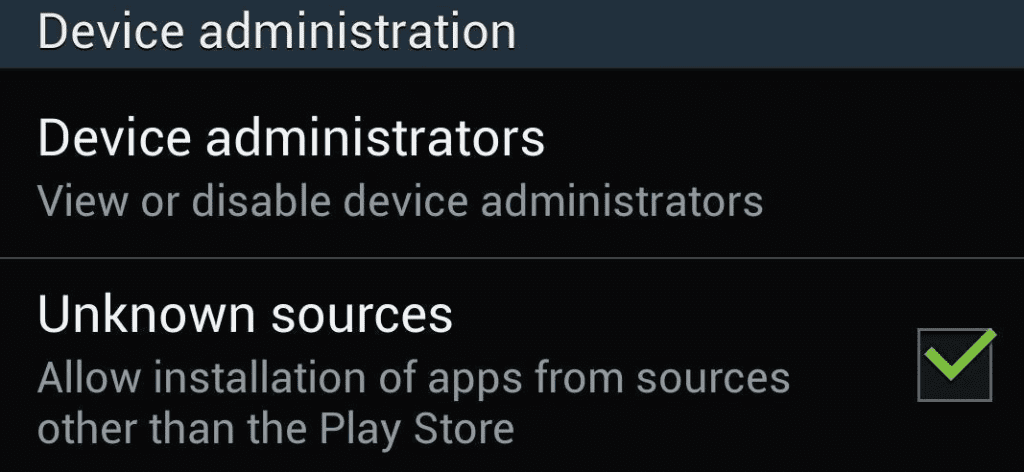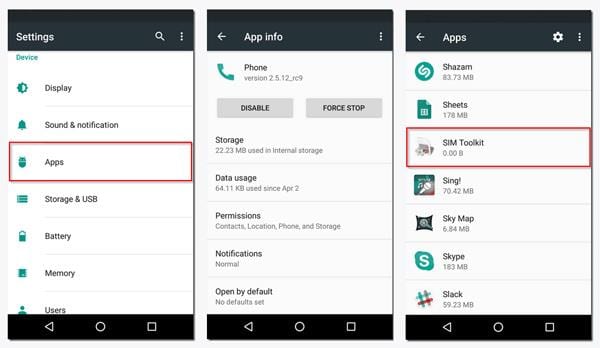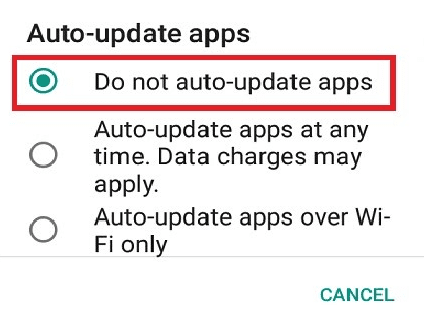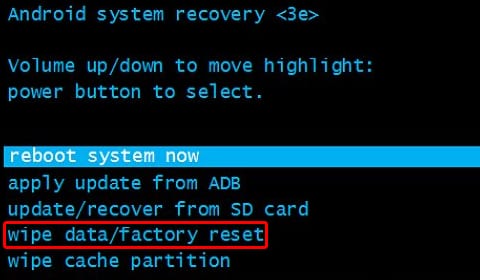In this article we will show you a very simple tutorial with several methods to solve a very well-known error message on the most used mobile operating system of the tech giant Google, of course, Android: “Unfortunately, the com.android.phone process has stopped”.
How To Fix ‘Unfortunately The Process.com.android.phone Has Stopped’ Error
Today in this article we bring you a very simple tutorial with several methods to solve a very well-known error message on the most used and the well-known mobile operating system of the tech giant Google, of course, Android: “Unfortunately, the com.android.phone process has stopped“.
The error “Unfortunately, the com.android.phone process has stopped”
What is this? Basically, this is an Android error and many users might have already encountered this error when booting their new Android smartphone or failing to restore the system.
When upgrading from one Android version to another through OTA, all our data, configurations and applications remain “intact” (true, unfortunately, it is not always the case) so the new update ultimately what it does is to modify the old files for the new ones.
In this process, sometimes an error is generated by crushing the data that the smartphone has for the network operators, that is, to connect to our network operator, and to be able to receive a signal for calls and data.
Also Read: How to Fix “Insufficient Space Downloading Error” On Android
Suppose you are updating your Android device to the new version, the installation of the new version finishes, then you restart the device and from the moment you enter the PIN to open your device, constantly and in every few seconds, a message appears saying: “Unfortunately, the com.android.phone process has stopped”. And the worst thing about this error is that every time we accept the error simply by taping the “Ok”, the device will again play the error in a few seconds.
Solution 1
Well, what we have to do is the following: first, we have to take a pinch of patience, because we may need it. Then, once the phone has been booted, we will see that the error “Unfortunately, the com.android.phone process has stopped” every few seconds, and that we must continually close (that’s where the pinch of patience comes in).
Then we must access the Settings/Wireless connections/Mobile Networks, and here comes the trick, because once we reach here, we have to access the APN settings then we must lower the notification bar with 2 fingers (to access directly to quick settings) and activate the airplane mode. We must be quick, otherwise, the error will jump again and take us out of there.
Once inside the APN settings, we must delete all the previous settings and then simply create a new one corresponding to our operator.
- Name: Fill according to your operator
- APN: Fill according to your operator
- MCC: Fill according to your operator
- MNC: Fill according to your operator
- Now, simply leave the rest of fields as they are.
Now we can disable the airplane mode and see the problem has disappeared or not. If you are unable to fill the settings then on the Internet simply you can find APN configurations of your operator.
Solution 2
This method I have not tried because I did with the previous one, but I have read that we can download an application that allows us to access the APN even in airplane mode, and thus be able to proceed with the deletion of the same.
What we must do is activate the airplane mode so that the error stops appearing, then activate the Wifi simply to connect to the Internet, activate the option to install third-party applications from settings/security/unknown sources, and download this application.
Once installed, we have to open it and it will give us access to the APN to delete them and create a new one. Now when deactivating airplane mode, the error should not appear, and we can proceed to uninstall the application which is in question, in case if we do not want to keep it.
These are some options that can help us if we find this error, as many people choose to take it to repair center, but that does not ensure that this problem will be solved, it is not failure of the device, as it is an error of Android OS itself, which occurs in versions 4.3 onwards.
Something has the OMV’s that generate certain problems with Android, and this should not happen in a system that is almost (if it has not happened) at its maximum maturity, so it would be interesting for the tech giant Google to take this error seriously. Otherwise, it can generate certain insecurity for many users who decide to change their phone.
Solution 3
In this solution, we will recommend you to simply remove the cache and data from the Phone application, although I haven’t tried this solution but, still, experts say that we should also go for this solution.
- Unlock your mobile and open Settings to access the Apps section.
- Locate the Phone option and choose it.
- Click on Storage>Clear data and Clear cache.
- Now again repeat the same process for the SIM Toolkit application as well, Storage>Clear data and Clear cache.
Solution 4
Stop automatic updates, yes, as stopping the automatic update can help you abolish the message “Unfortunately, the com.android.phone process has stopped”. Go to “Automatically update apps” and choose “Do not automatically update apps”, that’s it.
Solution 5
Another way to solve this problem is to restore our Android Settings to the factory settings. But before doing this we should take a full backup of our Android device simply to avoid any data loss.
- Turn off your Android device.
- Press the “Volume +” “Home” and “Power” buttons at the same time until the device vibrates.
- Once it has vibrated, release only the “On” button and continue pressing the other two.
Also Read: How To Fix Error Executing Updater Binary In Zip On Android
Release the other buttons as soon as you see the Android logo appears. Here you will see the option to restore factory settings. It must be emphasized that this method will erase all your information and files on your Android device, as we told earlier.
So, have you ever had this problem? How have you solved it? If you know any alternative method, tell us in the comment section below and we will surely add it for the other users.