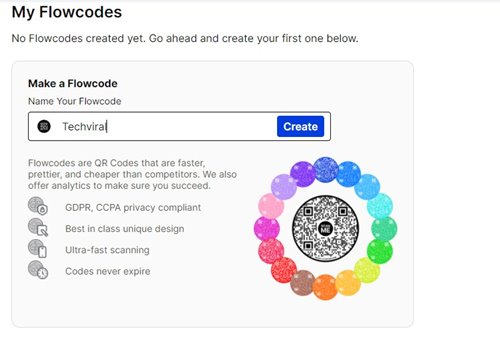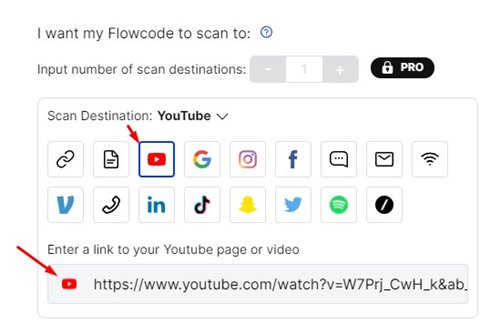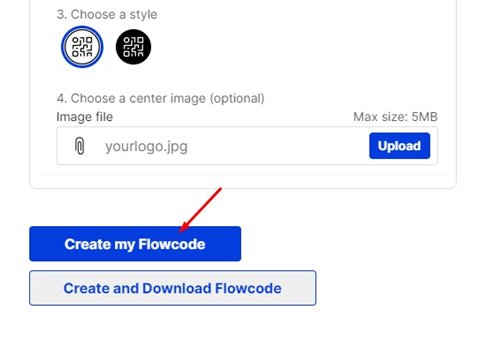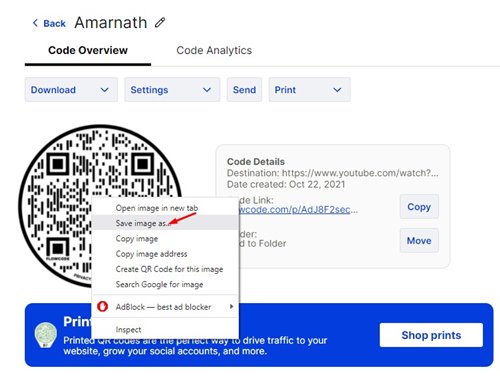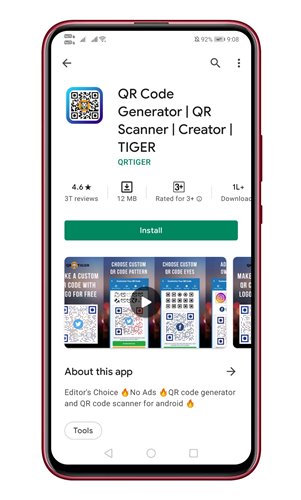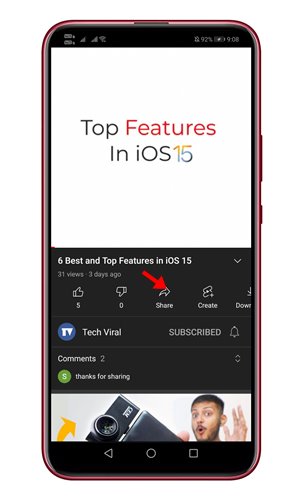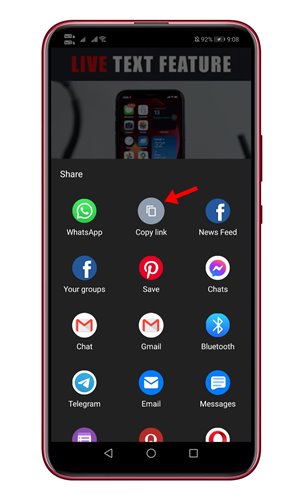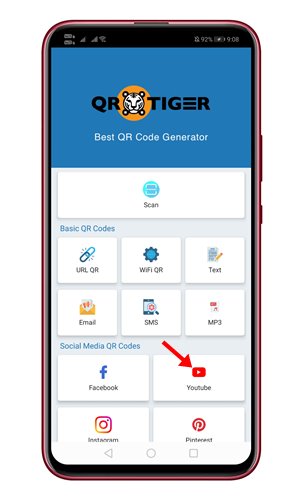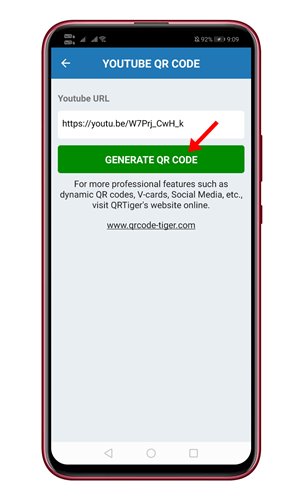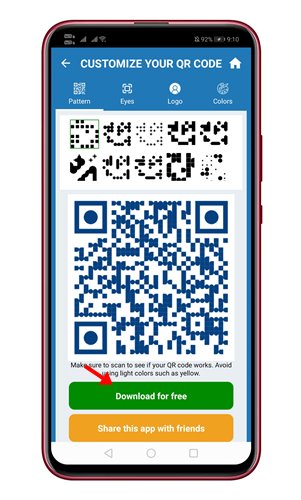While watching videos on YouTube, sometimes we come across a video that we want to share with our friends. Although YouTube allows you to share the video link in easy steps, what about converting a YouTube URL into a QR code?
Well, QR Code helps people to open and watch YouTube videos much faster and easier. Instead of clicking on the link and selecting the default app, you can scan the QR code to open the YouTube video directly.
So, if you are interested in converting a YouTube video URL into a QR code, you are reading the right article. This article will share a step-by-step guide on making a QR code for YouTube videos on desktop, Android, and iOS.
Also read: How To Create GIFs From YouTube Videos
Creating QR code for YouTube video on desktop
If you want to make a QR code for a YouTube video on a desktop, you need to use a web browser. Follow some of the simple steps shared below to make a QR code for YouTube videos on the web.
1. First of all, open your favorite web browser on your desktop and head to this website.
2. Now, you need to sign up with this website to generate a QR code. Once signed up, create a Flowcode as shown below.
3. On the next page, click on the YouTube icon and paste the YouTube video URL.
4. Now, scroll down and click on the Create my Flowcode button, as shown in the screenshot below.
5. To save the QR code, right-click on the QR code image and select Save image as option.
That’s it! You are done. This is how you can use Flowcode to generate QR codes for YouTube URLs.
Generate QR code for YouTube video on Android/iOS
Android and iOS users need to use the QR Tiger app to make a QR code for YouTube videos. Here’s what users need to do.
1. First of all, download & install the QR Tiger app on your Android or iOS device.
2. Now, open a YouTube video and tap on the Share button.
3. On the share menu, tap on the Copy link option.
4. Now, open the QR Tiger app on your smartphone and select YouTube.
5. Now paste the YouTube URL you have copied and tap on the Generate QR code button.
6. The app will generate a QR code to access the YouTube video. You can download the QR code on your phone’s gallery.
That’s it! You are done. This is how you can generate QR codes for YouTube videos on the Web, Android, and iOS.
So, this guide is all about generating a QR Code for YouTube videos on the Web, Android, and iOS. I hope this article helped you! Please share it with your friends also. If you have any doubts related to this, let us know in the comment box below.