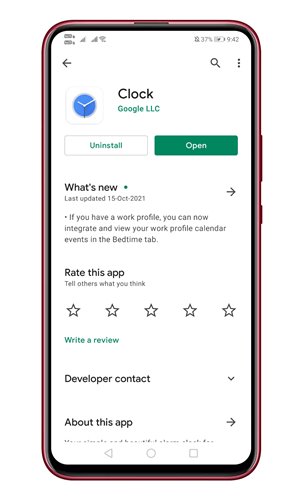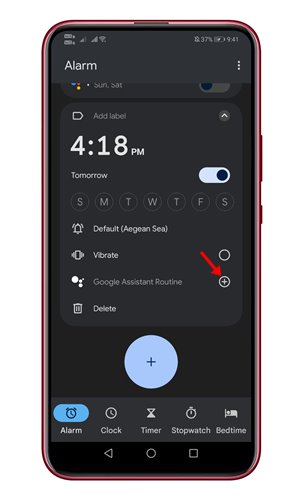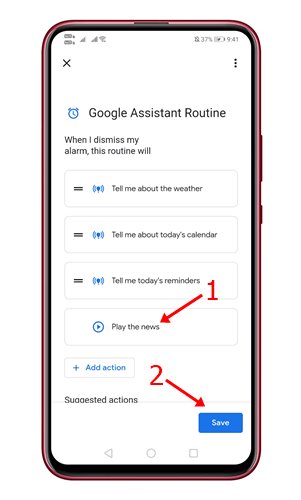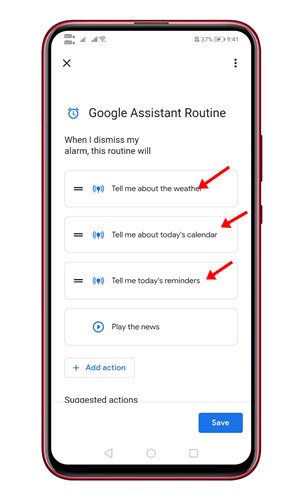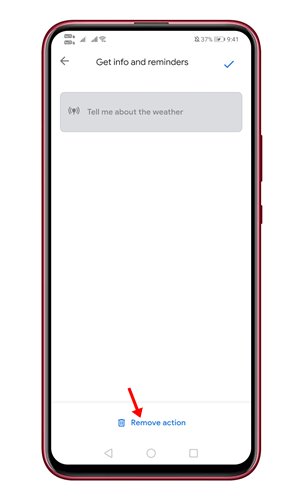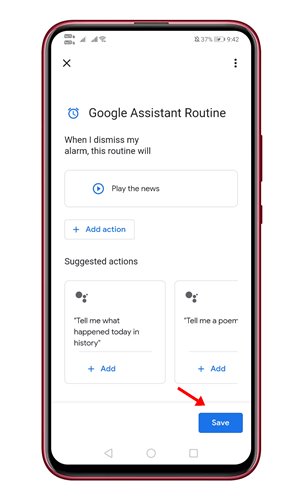Google Assistant is a virtual assistant app that comes built-in with most Android devices. Over the years, Google Assistant has helped users to make their life more comfortable and fun.
Google Assistant can perform a wide range of tasks for you. For example, it can tell you a joke, send text messages, read recent news, and more. If you are using Google Clock app on your Android, you can even make Google assistant speak news headlines at a specific time.
With the Google Clock app on Android, you can make Google Assistant read aloud the latest news headline with your Alarm. That means Google Assistant will automatically read the news whenever your Alarm rings.
Also read: How to Use Google Assistant to Send Text Messages On Android
Steps to Set up Google Assistant To Read News After Alarm
So, if you are interested to hear news headlines with your Alarm on Android, you are reading the right article. Here’s how to set up Google Assistant routine to read news with Alarm on Android.
1. First of all, open the Clock app on your Android smartphone.
2. Now, you need to tap on the (+) icon and set the Alarm.
3. Once done, click on the (+) button behind the Google Assistant Routine.
4. On the next screen, select the Play the News action and tap on the Save button.
5. Now move back to the previous page and delete the actions that you no longer need.
6. To delete Google Assistant routines, tap on the action name.
7. On the next page, tap on the Remove action as shown in the screenshot below.
8. Once done with the changes, tap on the Save button.
That’s it! You are done. This is how you can set up Google Assistant to read the news after an alarm.
So, this guide is all about setting up Google Assistant routine to read the news after the Alarm goes off. I hope this article helped you! Please share it with your friends also. If you have any doubts related to this, let us know in the comment box below.