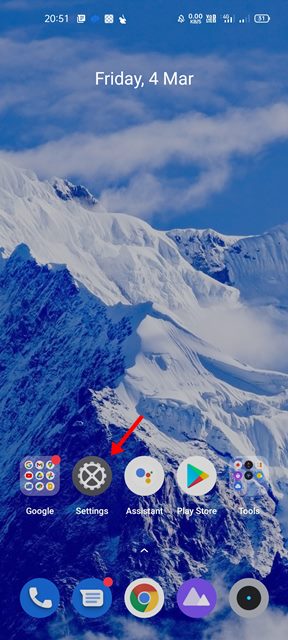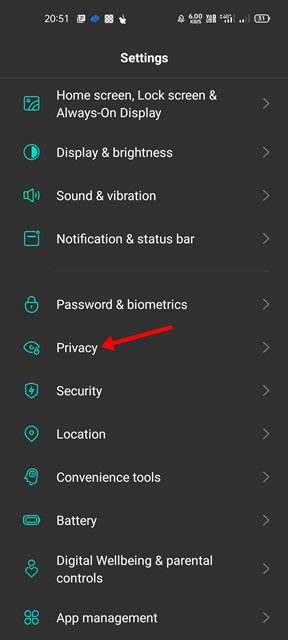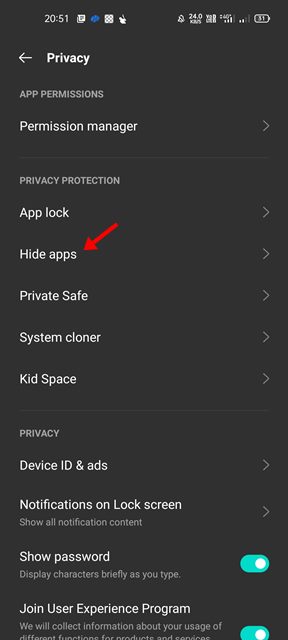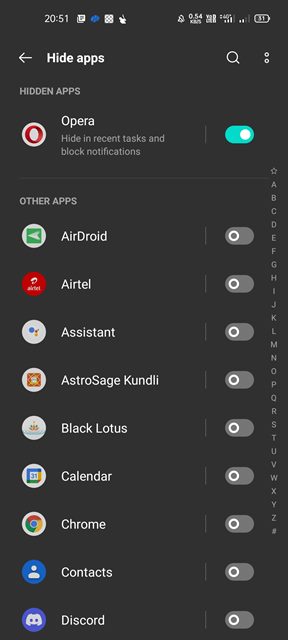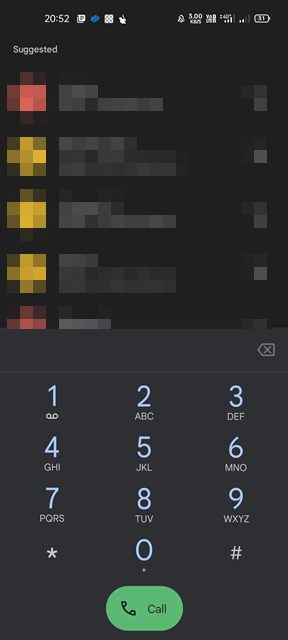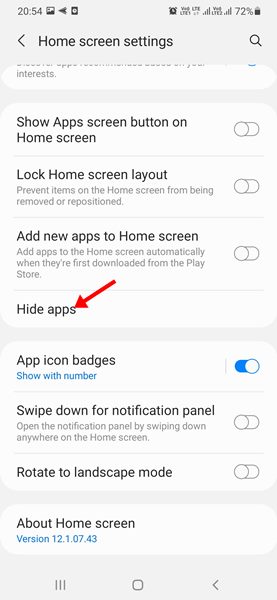We all have to lend our smartphones to our parents or friends at times. We don’t want them to discover some of our photos and apps during that time. In such cases, you need to hide your apps & photos to protect your privacy.
Fortunately, most smartphone brands now offer an option to hide apps. You don’t need to install any third-party apps, neither you need to edit any folder or system files to hide particular apps from the app drawer.
As for photos and videos, you can use third-party apps. So, if you want to hide apps or photos on your Android device, you are reading the right article.
Steps to Hide Apps & Photos on Android Device
This article will share the few best ways to hide apps or photos on an Android device. Let’s check out.
Hide Apps on OnePlus Smartphones
If you are using a OnePlus device, you don’t need to rely on a third-party app hider to hide your most used and private apps. Instead, on your OnePlus smartphone, just slide to the right in the drawer to enter the Hidden Space.
On the Hidden Space, tap on the + icon to see all apps that were installed on your smartphone. To add apps to the hidden space, select the apps and close the Hidden Space. The apps that you have selected will be immediately hidden from the App drawer.
In order to unhide an app, open the Hidden space and uncheck the boxes next to the apps you wish to unhide. This will bring back the hidden apps to the App drawer.
Hide Apps on Xiaomi Mi, Poco, and Redmi Devices
If you own a Xiaomi Mi, Poco, or Redmi smartphone, you need to utilize the App lock feature to hide or lock apps on your device. While the process is easy, the settings remain hidden from the users.
Open the App drawer and navigate to the Apps > App Lock to access the lock apps. Here you need to switch to the Hidden Apps tab and select the apps you want to hide.
From the same page, you will also get an option to set passwords for accessing the apps. So, if you want to lock the hidden apps, you can simply lock them with a password.
Hide Apps on Realme Smartphones
Like the OnePlus and Xiaomi devices, you can also hide apps on your Realme smartphone. It is a bit trickier to hide apps on the Realme smartphone, but it hides them in a way that nobody can find them.
To hide apps on Realme smartphones, you need to follow some simple steps that we have shared below.
1. First of all, open the Settings app on your Realme device.
2. On the Settings app, tap on the Privacy option as shown below.
3. On the Privacy protection section, tap on the Hide apps option.
4. Now, simply set a privacy password, and you will see a list of all apps installed on your device. Next, select the apps that you want to hide.
5. Once selected, you will be asked to set the Access code to access the apps. Simply set the code.
6. The app will be hidden from the home screen, recent tasks, and the lock screen. If you want to access the hidden app, open the dial pad and enter the access code.
7. Now, select the hidden app that you want to access.
That’s it! You are done. This is how you can hide apps on Realme smartphones.
Hide Apps on Samsung Smartphones
Samsung is right now the most popular smartphone brand out there, and it also allows you to hide apps without installing any third-party app lockers or app hiders. In fact, hiding apps on Samsung devices is pretty straightforward.
To hide apps on your Samsung device, long press on a blank screen to open the home screen editing view. Then, on the home screen editing view, tap on the Settings gear icon.
On the Home screen settings page, tap on the Hide apps and select the apps you want to hide. Once selected, tap on the Done button. The selected apps will be hidden from the app drawer. To unhide the apps, you just need to unselect the hidden apps and tap on the Done button.
We have shared a detailed guide on hiding/unhiding apps on Samsung devices. Check out that link for an in-depth guide.
How to Hide Photos/Videos on Android Smartphone?
If you rely on your phone’s gallery app to access your photos & videos, then you can directly hide the Gallery app. However, the photos & videos will still appear on the file manager app.
Some smartphone manufacturers, like OnePlus, provide the option to hide photos or videos. However, it’s best to use third-party apps to hide photos and videos on Android, such as Gallery app from Inshot.
Gallery App from Inshot provides you a Private section to add your private photos & videos. The photos that you will hide will be kept hidden from everywhere. You can also use other third-party apps as well.
We have already shared an article listing the best Android apps to hide photos & videos. You need to go through that article to discover the best photo & video hider for Android.
So, you don’t really need to install any third-party app to hide apps on your Android device. Instead, you can hide apps on your smartphone by following the methods we have shared. I hope this article helped you! Please share it with your friends also. If you have any doubts related to this, let us know in the comment box below.