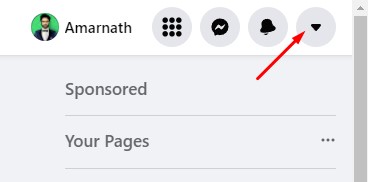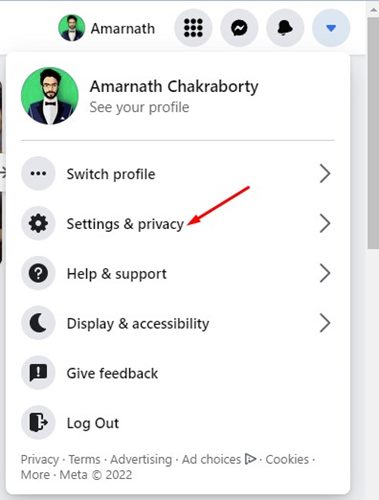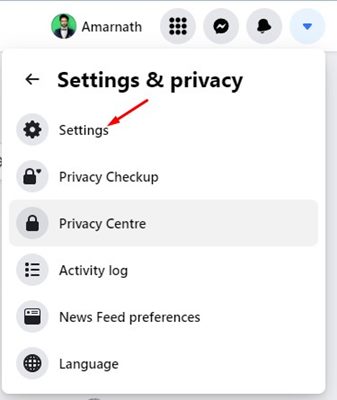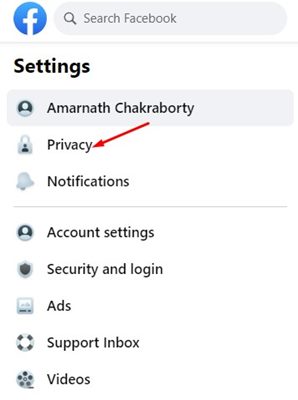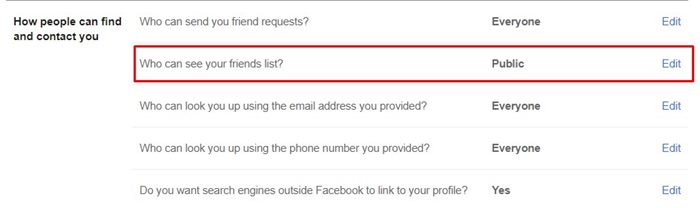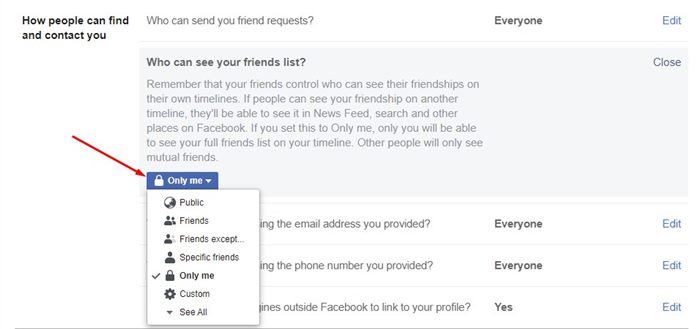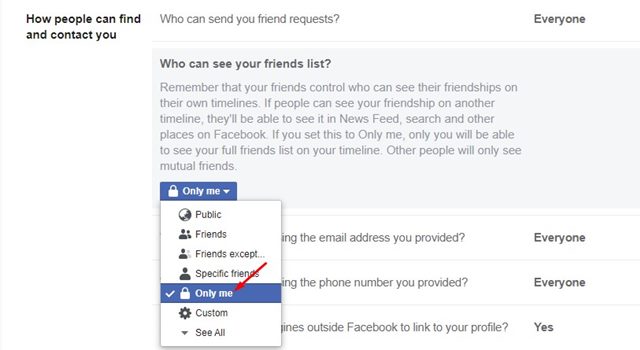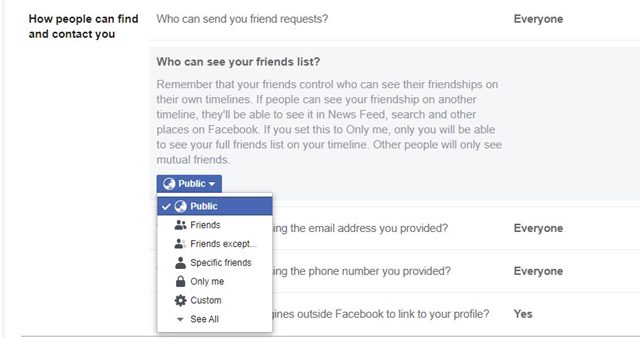Facebook is a social networking platform mainly known for its communication features. In contrast to other social networking sites, Facebook presents you with more ways to connect with your friends and family. For example, you can use Messenger to chat with your friends, make voice/video calls, or even post on other users’ walls.
Although the communication features of Facebook are great, if you are privacy-oriented, you would like to keep a few things private. The first step to making your profile a little more private is hiding your Facebook friends list.
Hide Your Facebook Friend List
If you haven’t yet made any changes to the Privacy settings, everyone can check your profile and see who you are friends with on Facebook. However, a privacy option provides you with 6 different options for hiding your friends’ list on Facebook.
Public: If you select this option, everyone can see your friends list, including those viewing your profile without an account.
Friends: This option will make your friends list visible only to those you are friends with on Facebook.
Friends except: This option lets you add specific friends you don’t want to see on your friend’s list.
Specific Friends: You need to select this option to make your friends list visible only to specific friends.
Only Me: This one hides your friends’ list from every user. Only you will be able to see your friends list.
Custom: This one lets you select specific users or a list of people who won’t be able to see your friends list.
So, depending on your needs, you need to select the privacy option that suits you the best.
Steps to Hide Your Facebook Friends list on Desktop
Now that you are well aware of the privacy options for hiding your friends’ list on Facebook, you may want to hide your Facebook friends from specific people. Below, we have shared a step-by-step guide on how to hide your Facebook friends list on your desktop.
1. First of all, open your favorite web browser and log in to Facebook. Next, click on the drop-down arrow as shown in the screenshot below.
2. From the list of options, click on the Settings & privacy.
3. On the Settings & Privacy menu, click on the Settings.
4. On the Settings page, click on the Privacy option on the left pane.
5. On the right, click on the Edit button next to the Who can see your friend list option.
6. Now, under the Who can see the friend list? Section, click on the drop-down menu and select the Privacy option that suits best for you.
7. If you want to hide your Facebook friends list from everyone, select the Only me option from the list.
This is how you can hide your friends’ list on Facebook. If you change your mind and want to make your friend list visible again to your friends or the public, repeat the steps and select the appropriate option in Step 6.
Although hiding a friends list on Facebook is easy, you should note that people can still see your mutual friends. For hiding your friends ‘ list, the mutual friends will be shown to everyone, regardless of your chosen privacy settings.