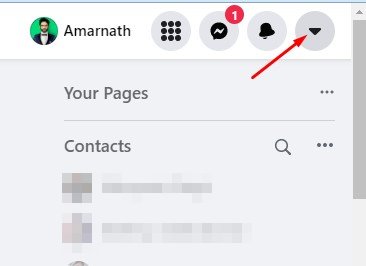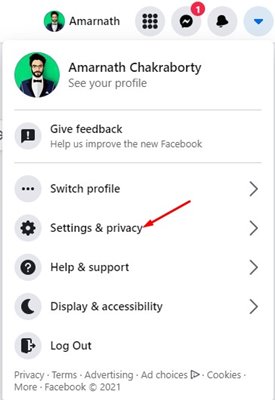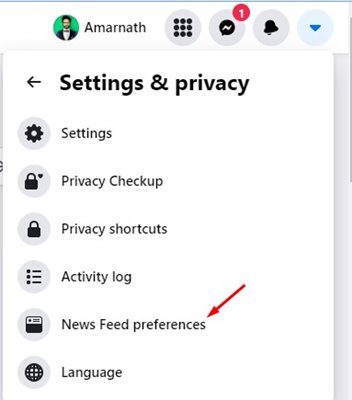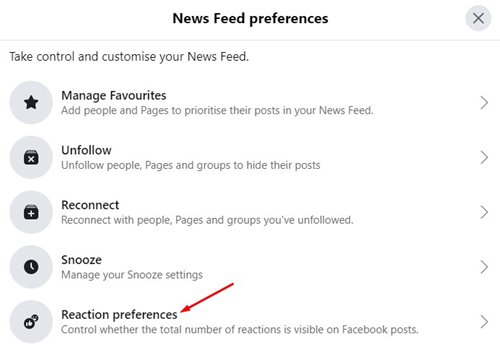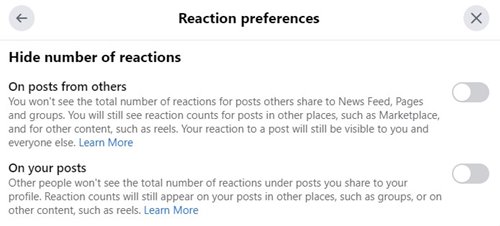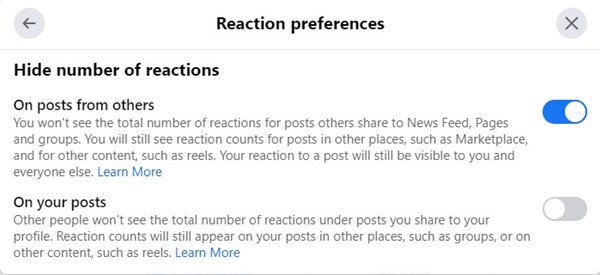If you remember, a few months ago, Instagram started a small global test that allowed users to hide the like counts on their public posts. Also, the new settings allowed users to hide the likes count on their own Instagram posts.
Now it looks like the same feature is available for Facebook as well. On Facebook, you can hide the like counts individually for your own posts. Also, you can hide like counts of posts you see on your news feed.
That means Facebook now allows users to hide the likes counts on their own posts and posts from others. Right now, Facebook offers you two different options to hide the number of reactions.
Also read: How to Share Your Location With Facebook Messenger
Steps to Hide Like Counts On Facebook Posts
So, in this article, we will share a step-by-step guide on how to hide the Like Counts on Facebook posts. Let’s check out.
Step 1. First of all, log in to your Facebook account from any web browser.
Step 2. Next, on the top-right corner, click on the drop-down arrow.
Step 3. On the drop-down menu, click on the ‘Settings & Privacy’ option.
Step 4. On the expanded menu, click on the ‘News Feed Preferences’
Step 5. On the News Feed Preferences, click on the ‘Reaction Preferences’ option.
Step 6. On the next page, you will see two options – On Posts from others & On your Posts.
- Select the first option if you want to hide the like counts of posts you see on your news feed.
- If you want to hide like count on your own post, select the second option.
Step 7. In this example, I have enabled the ‘On Post from others’ option. This means I won’t see the total number of reactions for posts others share to News Feed, Pages, and groups.
That’s it! You are done. This is how you can hide like counts on a Facebook post.
So, this guide is all about how to hide like counts on a Facebook post. I hope this article helped you! Please share it with your friends also. If you have any doubts related to this, let us know in the comment box below.