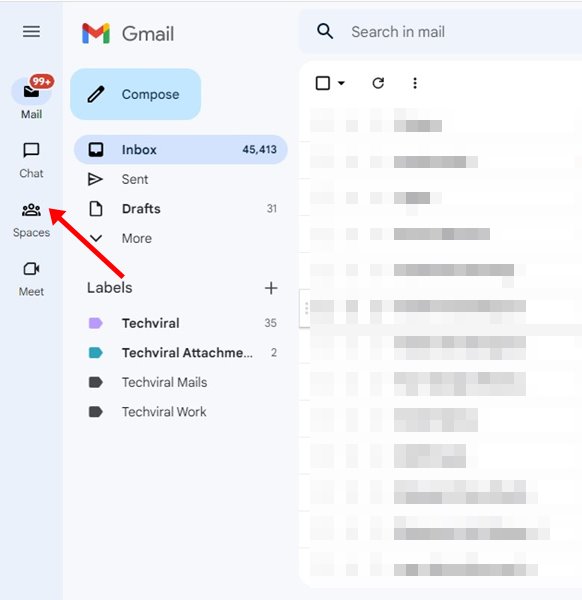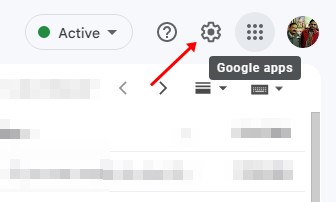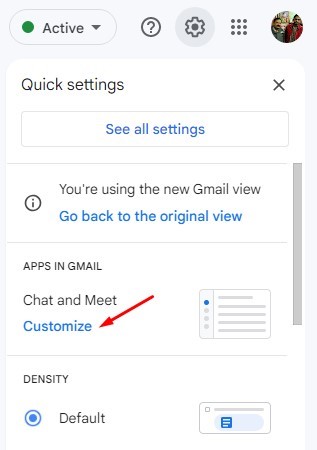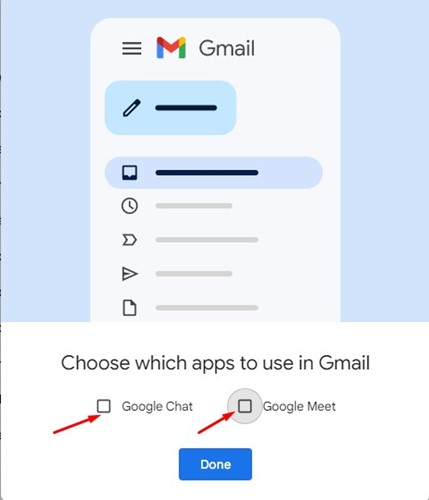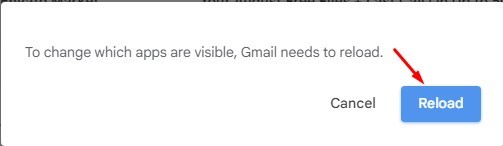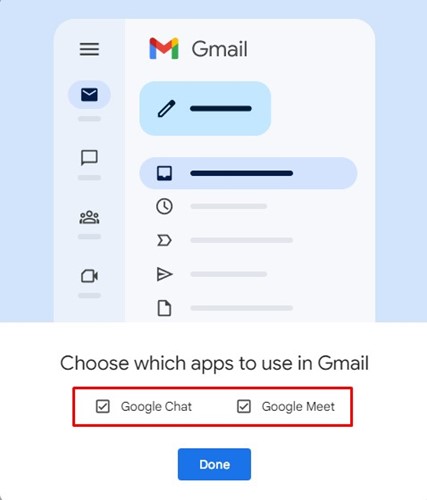Google is now rolling outs its new Gmail design to all users. If you are an active Gmail user, you might already be using the Material You-inspired look for Gmail. The new design looks great and gives us a feel of using Android 12 on a pc.
Apart from the new design, Gmail for the web also added a new sidebar that shows icons for Mail, Chat, Spaces, and Meet. The new sidebar sits on the left side of Gmail’s main interface and provides access to other Google Services.
For many, the new sidebar could be a great addition because it provides shortcuts for a few Google Services related to Gmail; but it’s not meant for everyone. Many users don’t use Google Chat or Meet; they would want to hide the sidebar completely to free up some space.
Also Read: Create Gmail Without Phone Number
Hide the Google Meet, Chat, and Spaces Sidebar in Gmail
So, if you don’t find the new sidebar helpful and feel that it’s just taking up some horizontal space, you can hide it easily. Below, we have shared a step-by-step guide on hiding the Google Meet and Chat Sidebar in Gmail. Let’s get started.
1. First, open your favorite web browser and visit Gmail.com. Next, log in with your Google Account and password.
2. Once logged in, click on the Settings gear icon in the top-right corner.
3. From the list of options, click on the ‘Customize‘ under Chat and Meet.
4. Now, choose which apps to use in Gmail prompt, uncheck ‘Google Chat‘ and ‘Google Meet‘. Once done, click on the Done button.
5. Now, you will see a prompt asking you to reload Gmail. Click on the Reload button to reload Gmail’s interface.
6. If you want to bring back the Chat and Meet sidebar, click on the Settings gear icon and click on the Customize again.
7. Now, on the Choose which apps to use in Gmail prompt, check ‘Google Chat‘ and ‘Google Meet‘. Once done, click on the Done button and reload the web browser. This will bring back the sidebar.
That’s it! This is how you can hide the Google Meet, Chat, and Spaces sidebar in the new Gmail view.
If you don’t like the new design of Gmail, you can easily revert to the old Gmail in easy steps. So, this is how you can hide the Google Meet and Chat sidebar in Gmail. If you need more help related to Gmail, let us know in the comments.