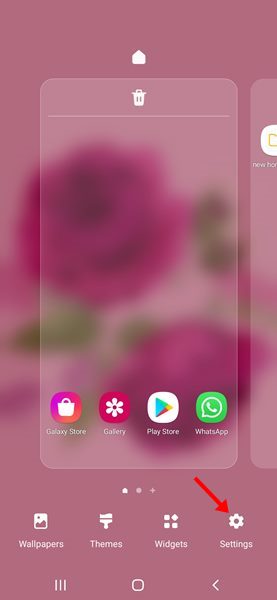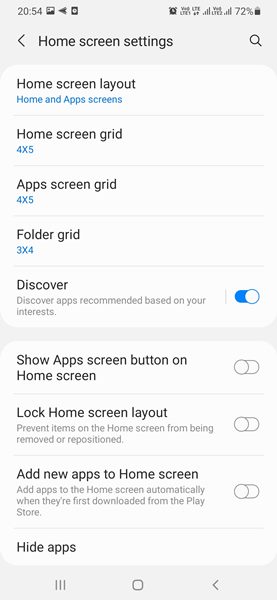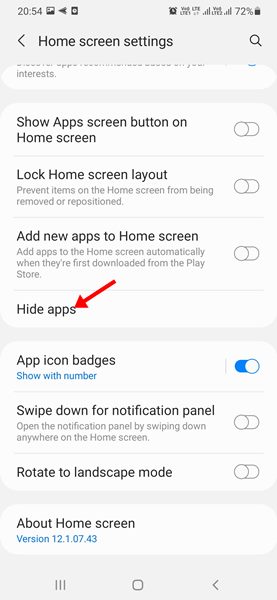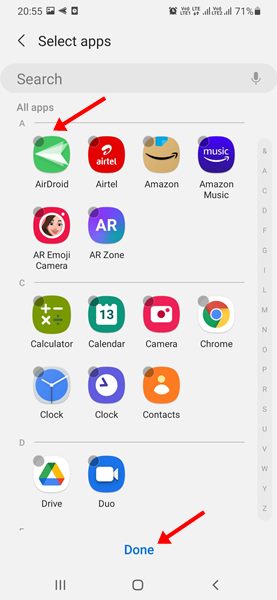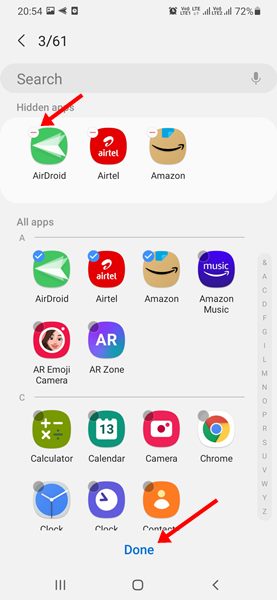Android is the most popular mobile operating system, powering millions of smartphones. In addition, the mobile operating system is open-source and is highly customizable.
Android also offers many privacy options; however, users still look for more. Due to this, users often install security and vault apps to hide their private apps, photos & videos. We have already shared a detailed guide on the best app lockers for Android.
You can use any app locker to lock your most-used Android apps. However, what if you want to hide apps instead of locking them? In that case, you need to use launcher apps with app hiding capabilities.
If you have a Samsung smartphone, you don’t need any app hider or launcher to hide your apps from the App drawer. Samsung’s One UI has a built-in feature that allows you to hide apps from the app drawer.
So, if you have a Samsung smartphone and looking for ways to hide apps on it, you are reading the right guide. In this article, we will share a step-by-step guide on how to hide apps on Samsung Galaxy Smartphones. Let’s check out.
Steps to Hide/Unhide Apps on Samsung Phone (Without any App)
Important: The method works only on Samsung One UI. If you use the Android phones of other companies, the process will be entirely different.
1. First of all, long press on a blank screen to open the home screen editing view.
2. On the Home screen editing view, tap on the Settings icon as shown below.
3. You will now see the Home screen settings page.
4. Now scroll down and tap on the Hide apps option.
5. Now, you will see a list of all apps installed on your device. You need to select the apps that you want to hide.
6. Once selected, tap on the ‘Done‘ button to hide those apps.
That’s it! The hidden apps will not appear in the app drawer.
How to Unhide Apps on Samsung Device
To unhide the hidden apps on Samsung devices, long press on a blank space and tap on the Settings.
1. On the Home screen settings, scroll down and tap on the Hide Apps option.
2. Now you need to select the apps that you want to unhide. Once done, tap on the Done button.
That’s it! You are done. This will unhide the apps on your Samsung device.
Hiding apps is pretty easy on Samsung Galaxy Smartphone. I hope this article helped you! Please share it with your friends also. If you have any doubts related to this, let us know in the comment box below.