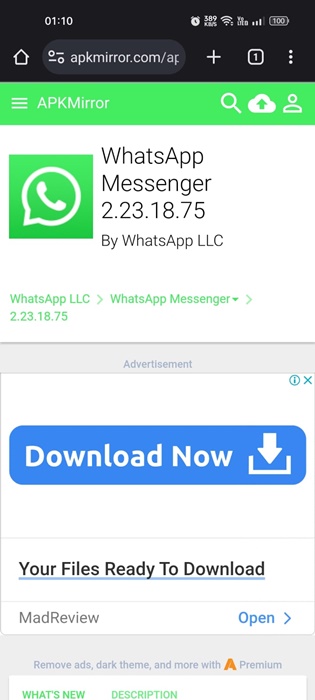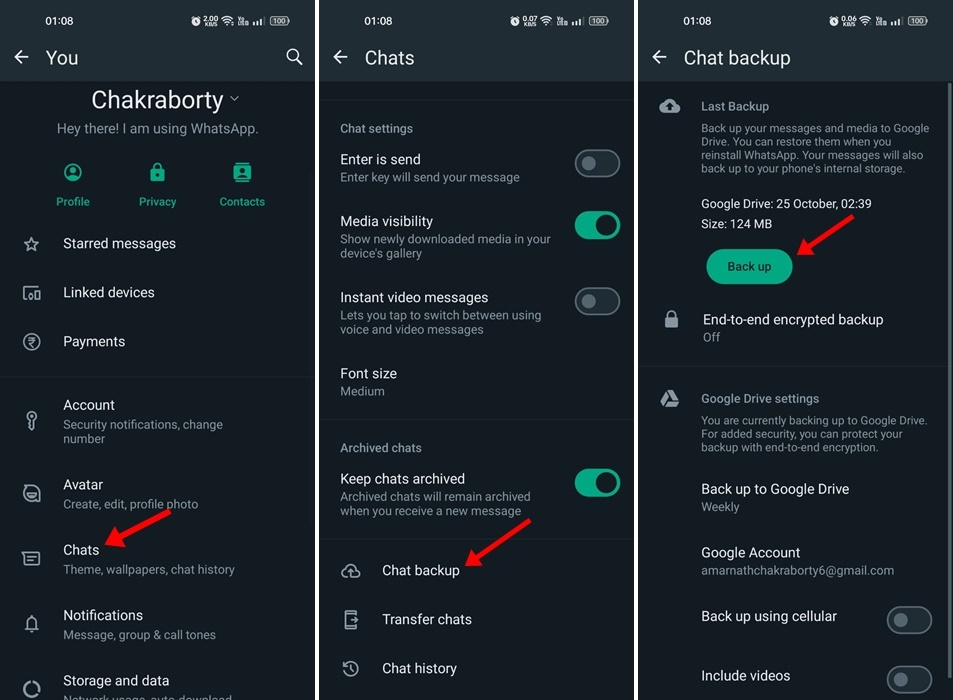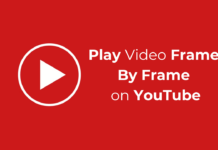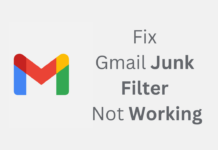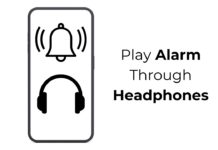The company behind WhatsApp, Facebook, and Instagram, Meta, regularly introduces new features. For example, the popular instant messaging app WhatsApp recently received Channels.
If you don’t know, WhatsApp Channels are a simple, reliable, and private way to receive important updates from people and organizations. You can use it as an ultimate broadcast tool to send text, photos, videos, stickers, polls, etc., to the channel followers.
The channels that you follow on WhatsApp will appear in a dedicated section. Both Channels and Status now appear in the Updates screen. While Channels may be a useful addition, many users found this new feature annoying and unnecessary.
According to many users, the appearance of Channels underneath WhatsApp Status makes the user interface a mess. So, if you aren’t a fan of WhatsApp Channels and find them annoying, it’s best to hide WhatsApp Channels.
How to Hide WhatsApp Channels?
While Meta doesn’t provide an option to hide WhatsApp channels, a few workarounds make them less noticeable. So, there’s no permanent solution to hiding WhatsApp channels as of yet.
1) Use the Older Version of WhatsApp
If you want to remove Channels from the WhatsApp app, it’s best to use the previous version of WhatsApp. You need to manually download & install an older version of the WhatsApp app, released before the Channels feature was introduced.
If you have WhatsApp Channels, chances are that you’re already using the latest version of the App. So, you need to uninstall the current version of WhatsApp and install an older version.
You can try sideloading WhatsApp version 2.23.18.75 or earlier on your Android phone. Before you uninstall the current app, back up your chats and data.
To backup WhatsApp chats & data, head to Settings > Chat > Chat Backup > Backup. This will create a Chat backup. Next, uninstall the app from your phone & install an older version.
2) Hide WhatsApp Channels from the Updates Menu
This is a temporary solution to hide WhatsApp Channels on Android & iPhone. You can follow this method if you don’t want to sideload an older version of WhatsApp on your phone.
The goal is to push the Channels to the bottom of the Updates page. This way, you will see the WhatsApp Statuses when you switch to the Updates tab. However, this is a temporary solution, and the Channels will return to the top when you reopen the app.
So, if you are comfortable with manually hiding the WhatsApp Channels, you can repeat this process every time you open the app. You need to open WhatsApp > Updates > View Updates. As you expand View updates, the Channels will be pushed to the bottom of the Updates page.
3) How to Hide WhatsApp Channels on iPhone?
If you use the WhatsApp app for iPhone and are looking for ways to get rid of the Channels, you don’t have any option other than temporarily hiding the feature.
Due to Apple’s strict app distribution policies, you can’t sideload an older version of the WhatsApp app on your iPhone. So, the only remaining option is to hide the WhatsApp Channels temporarily.
To hide WhatsApp Channels on iPhone, open WhatsApp and head to Updates > View Updates. Tapping View Updates will show all available Statuses and declutter the interface.
Also, the WhatsApp Channels will be moved to the bottom of the screen. However, these settings will reset when you reopen the WhatsApp App.
So, this guide is all about how to hide WhatsApp Channels on Android & iPhone. Currently, there’s no option to hide the Channels permanently on WhatsApp. Hence, you must rely on these general workarounds to eliminate those annoying Channels on WhatsApp. Let us know if you need more help hiding WhatsApp Channels on Android or iPhone.