Instant messaging apps like WhatsApp, Telegram, Messenger, etc have changed the way we exchange text messages. Still, they were not capable enough to replace the SMS. There are users who still depend on SMS to exchange text messages. Also, we receive important things on SMS like OTPs, Banking details, etc.
Since our SMS holds lots of important and sensitive things, it makes sense to keep your SMS inbox private. On Android, there are plenty of app lockers available on the Play Store that can be used to hide SMS on Android. With those app lockers, you can keep your messages private.
Hide SMS On Android to Keep Your Messages Private
So, in this article, we have decided to share some of the best methods and apps to hide SMS on Android smartphones in 2020. So, let’s check out how to hide SMS on Android to keep your messages Private.
Using SMS Lock (Message Lock) App
Well, the SMS lock app is available on the Play Store and it lets you lock all messaging apps, including the SMS. Here’s how to use the SMS lock app on Android smartphones in 2020.
Step 1. First of all download and install the SMS Lock app from the Google Play store on your Android device.
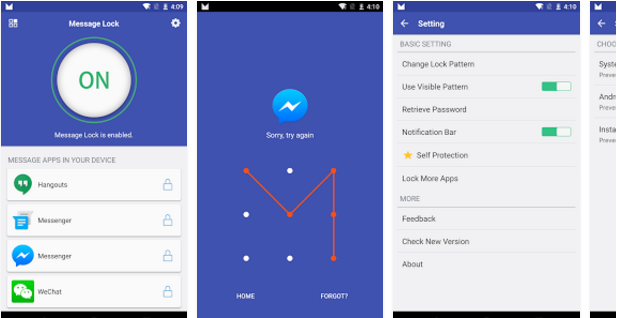
Step 2. Now launch the app on your android and you will see the list of messaging apps that are being installed on your android device. There you will also see the google hangout app if you have installed.
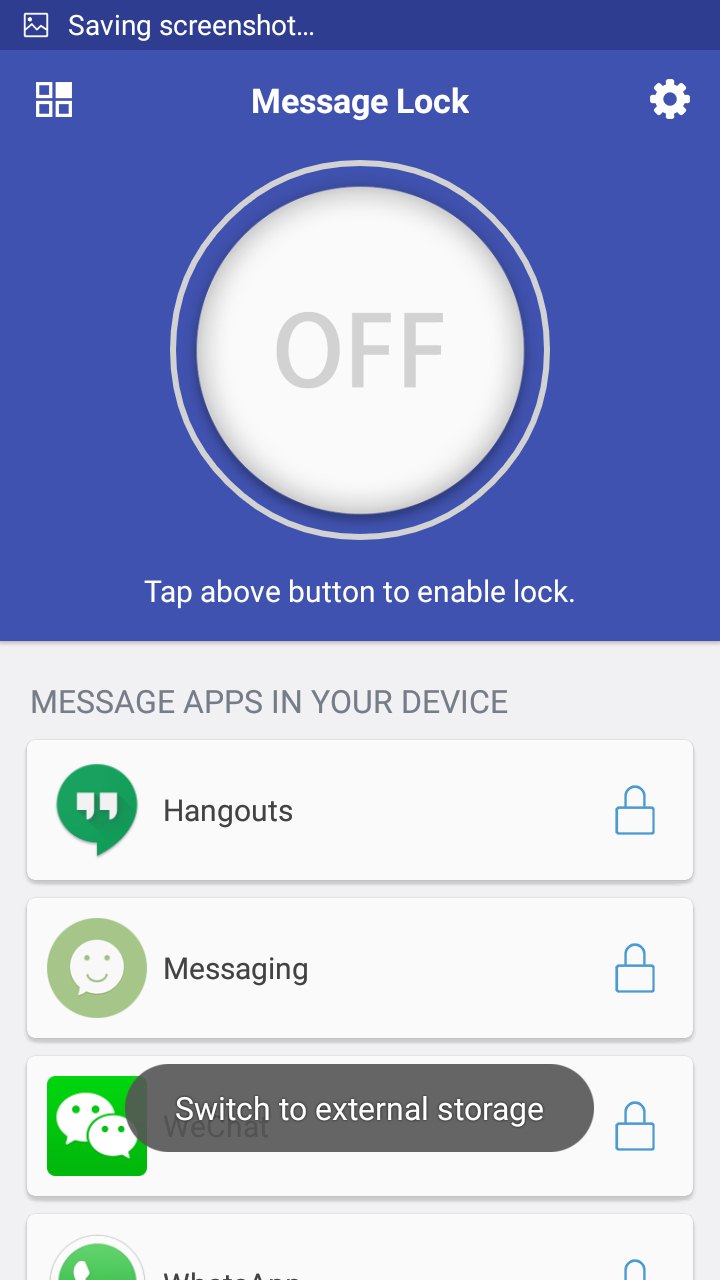
Step 3. Now click on the round button and draw the pattern you want to set to the messaging app.
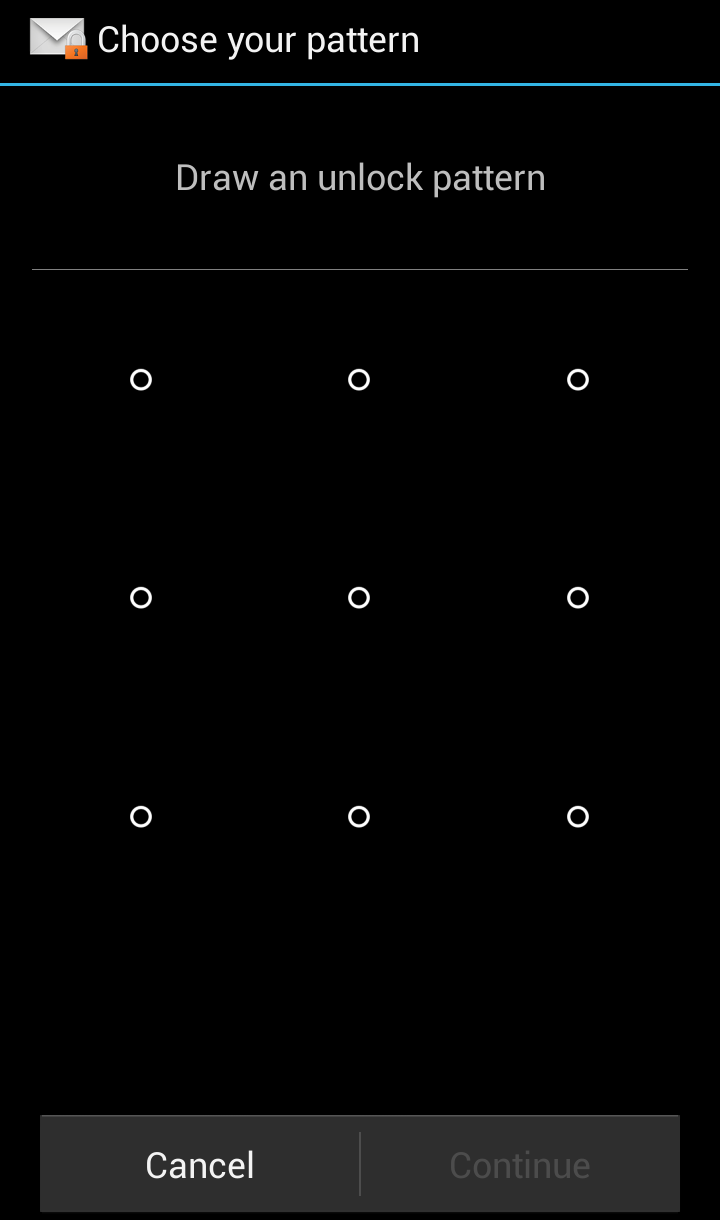
Step 4. Now at the right corner click on the settings button. Make sure that Notification Bar is turned on as this will secure your message being read in the notification area. You can also alter the settings according to your wish.
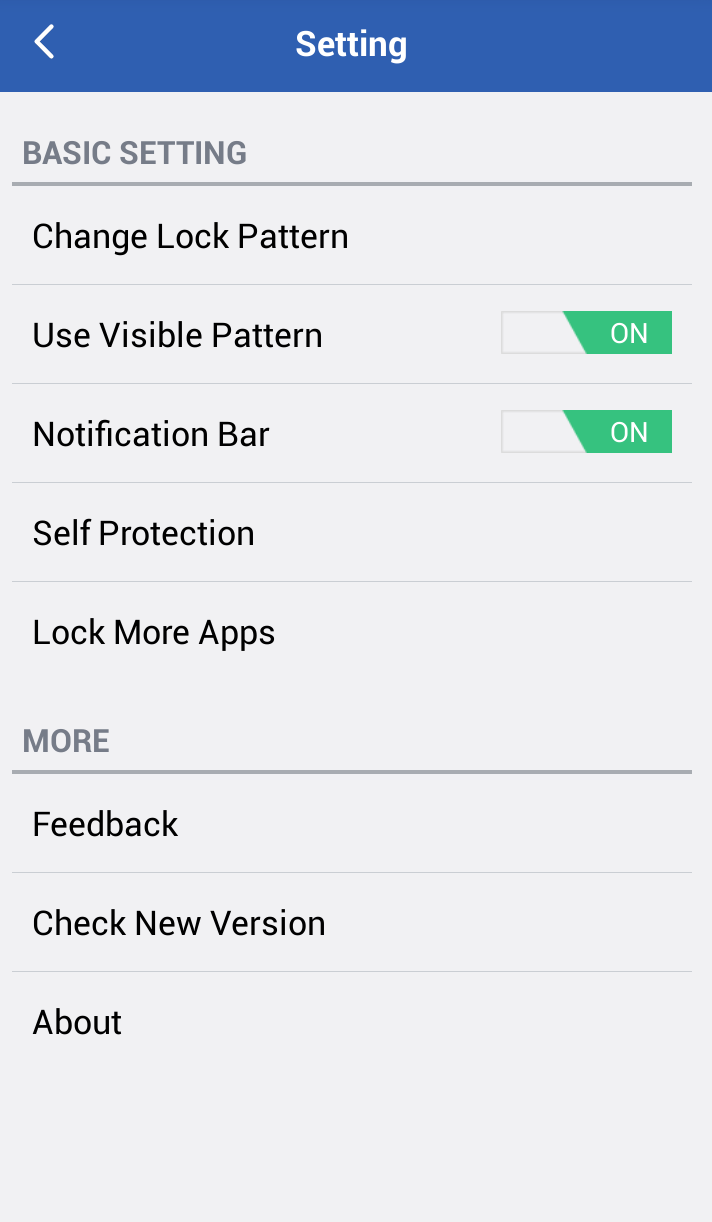
Step 5. That’s it! you are done, Now your SMS get secured and no one except you can access it.
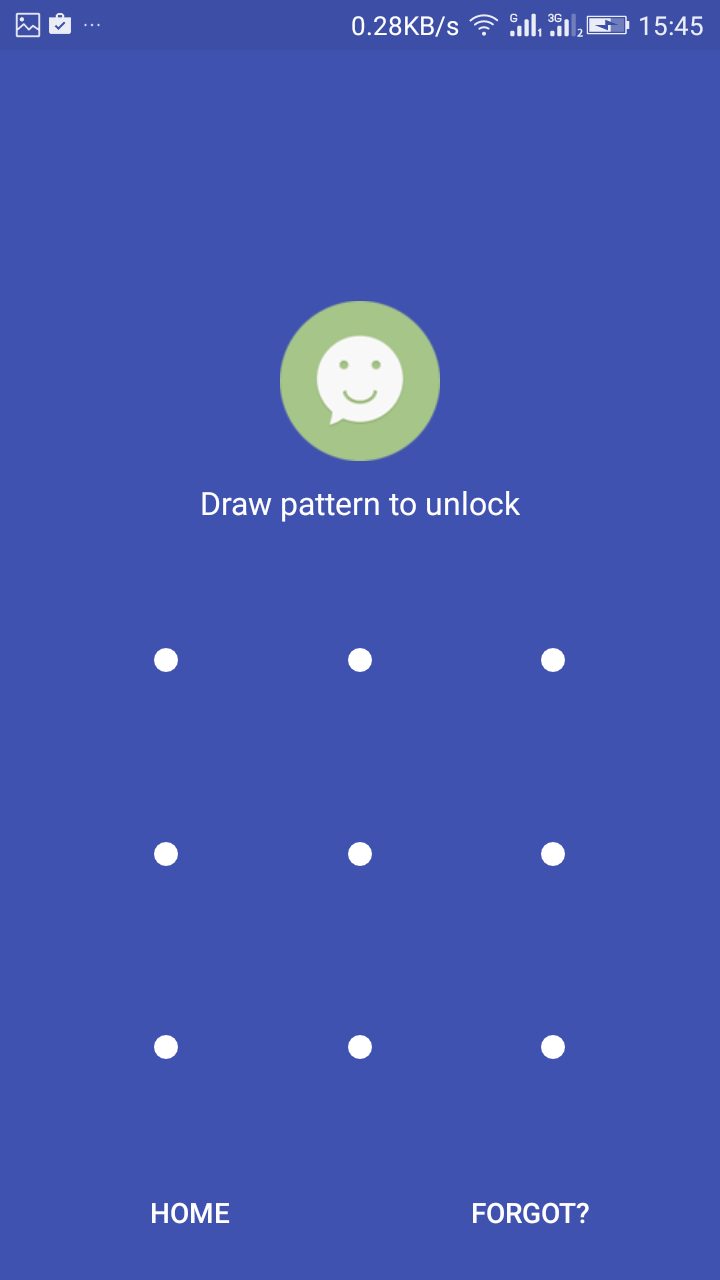
Alternatives
Well, just like the above app, there are plenty of other apps available on the Google Play Store. These apps can be used to lock or hide the SMS from your Android smartphone. Below, we have listed three best apps to Hide SMS on Android.
1. Private Text Messaging
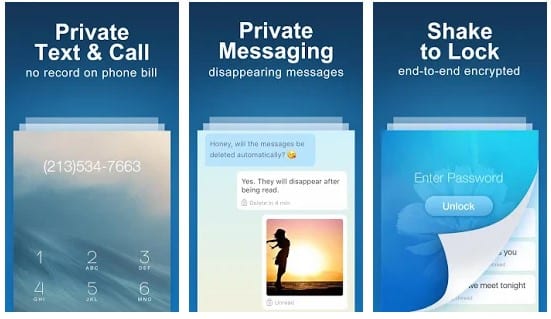
It is one of the best Android apps that you can use to hide your private text and call logs. The great thing about the Private Text Messaging app is that it allows users to send disappearing messages and recall sent messages. Apart from that, the app also offers users a private vault for extra security.
2. Private Message Box
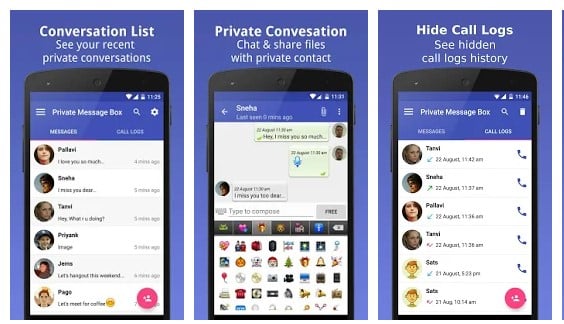
Well, Private Message Box doesn’t actually hide the SMS, but it locks them with a PIN or Password. The great thing about Private Message Box is that it automatically hides the Incoming and Outgoing messages and to access them you need to enter the PIN or Password. Not just SMS, but Private Message Box cal also hides Call logs and contacts as well.
3. SMS Plus
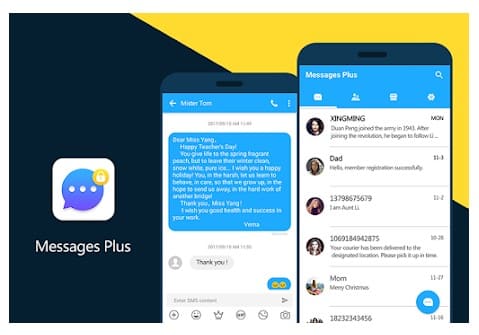
It is a relatively new Android app available on the Google Play Store that can help you to protect your secret messages to avoid snoopers. The app basically stores all SMS that you receive and hides it with a PIN or Password. Not just that, but SMS Plus also allows users to hide the app icon as well.
4. Calculator Pro
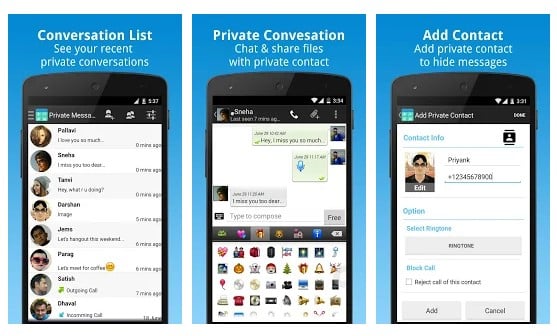
Well, Calculator Pro is a full-fledged calculator app on the list which can help you to hide SMS/MMS/Call Logs of secret contacts behind a calculator app. To access the hidden Call and SMS logs, users need to enter the password in the Calculator app. So, Calculator Pro is an app that can help you to hide SMS, MMS, and call logs.
So, this article is all about how to hide SMS on Android to keep your messages private. I hope this article helped you! Share it with your friends also.




I really love this website, I’m a tech lover and likes tech tips and tricks.