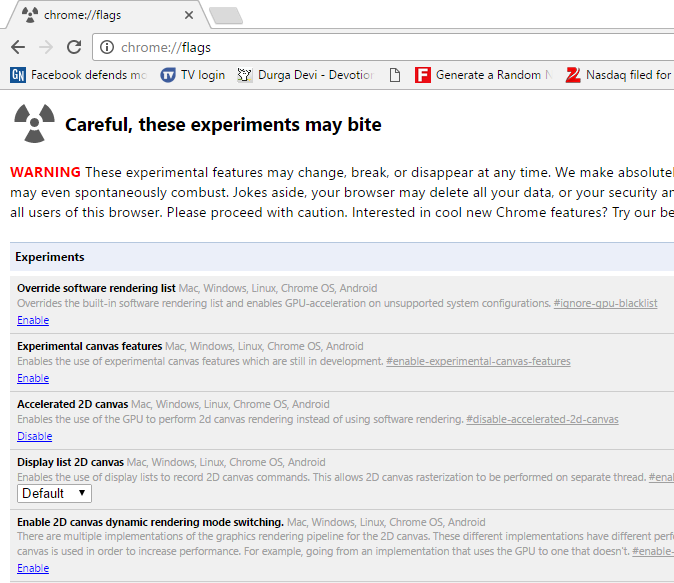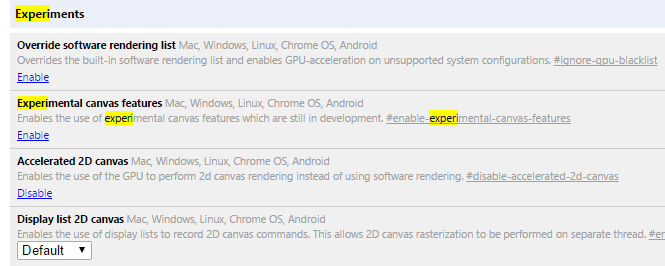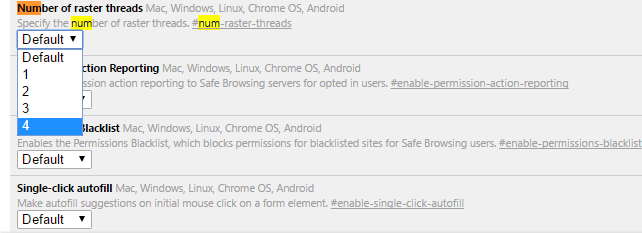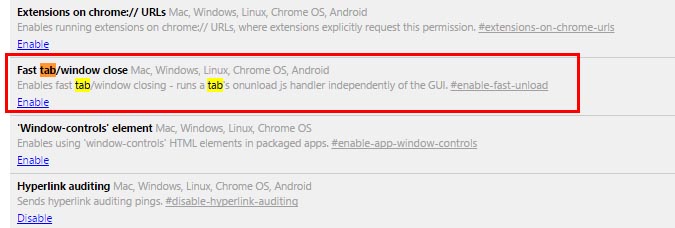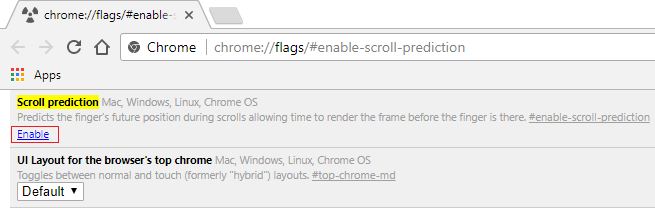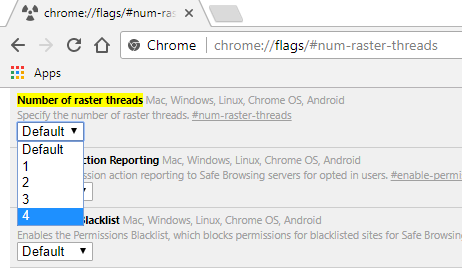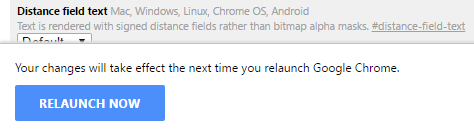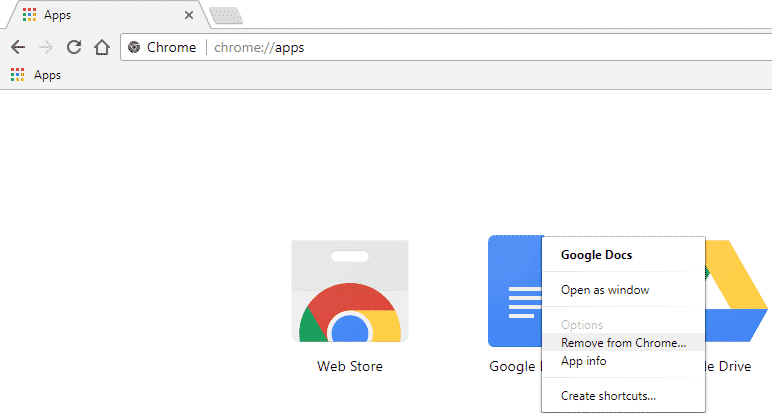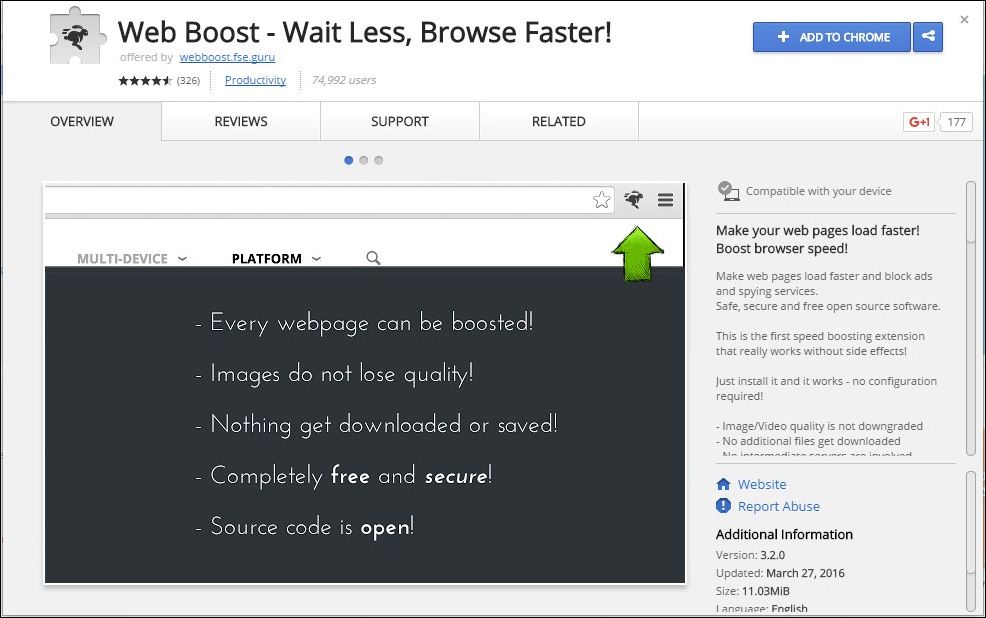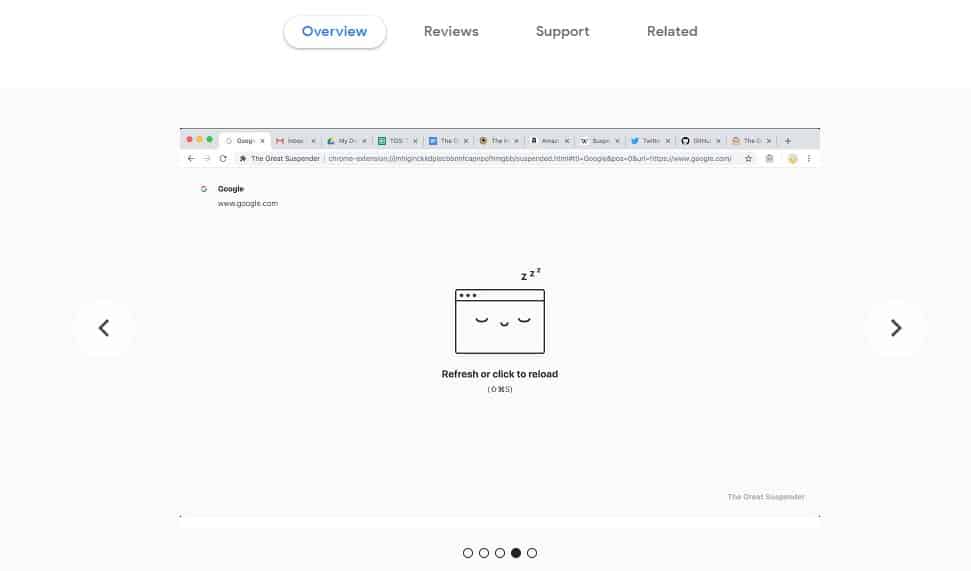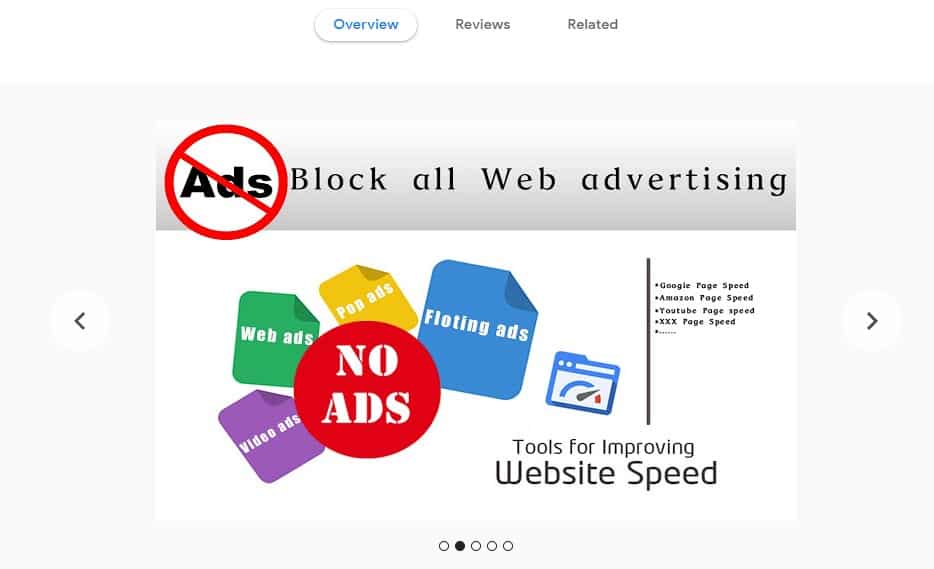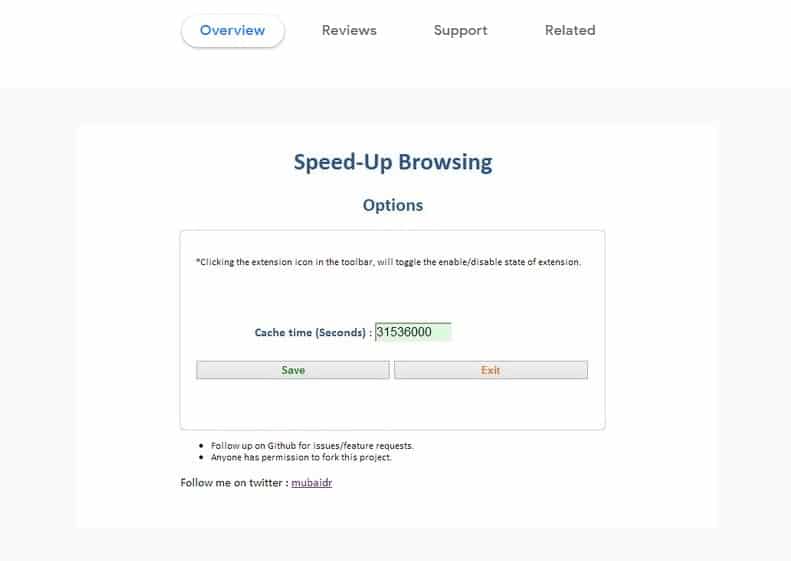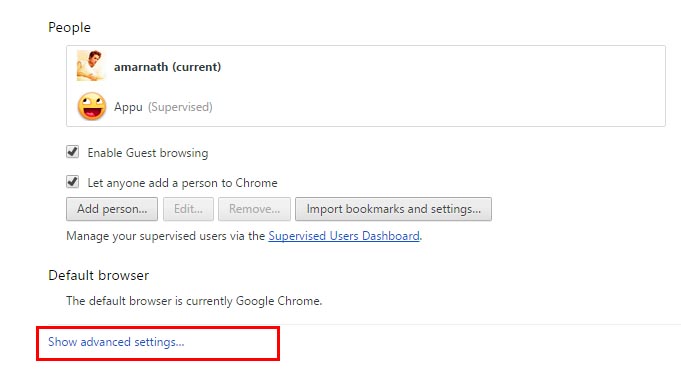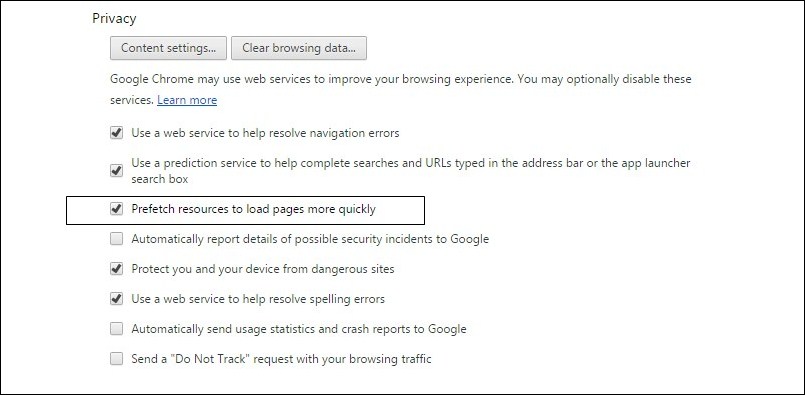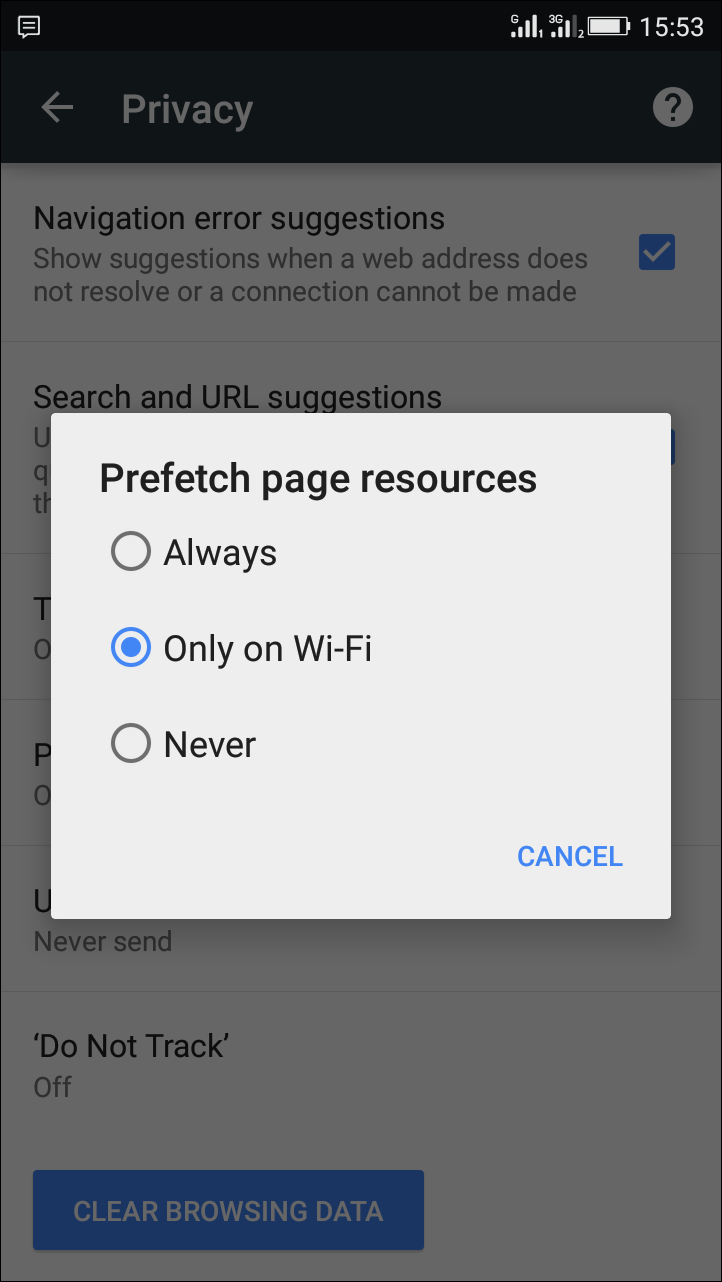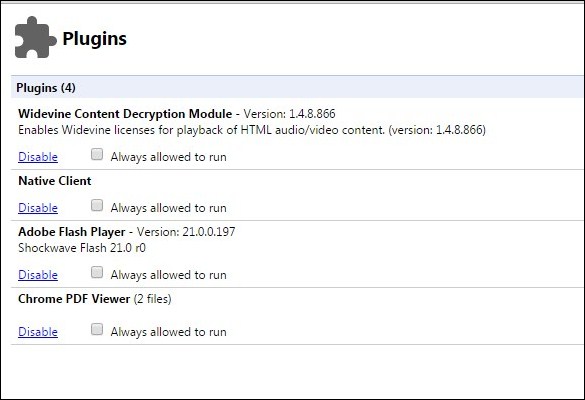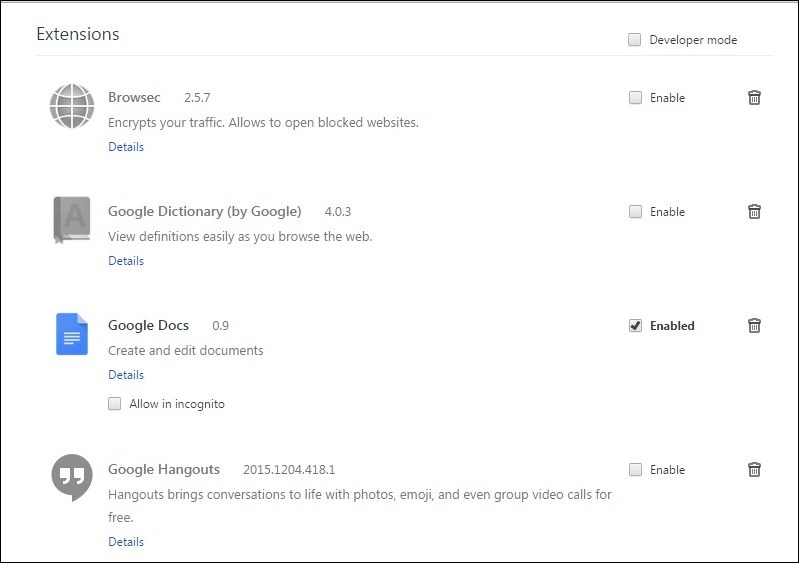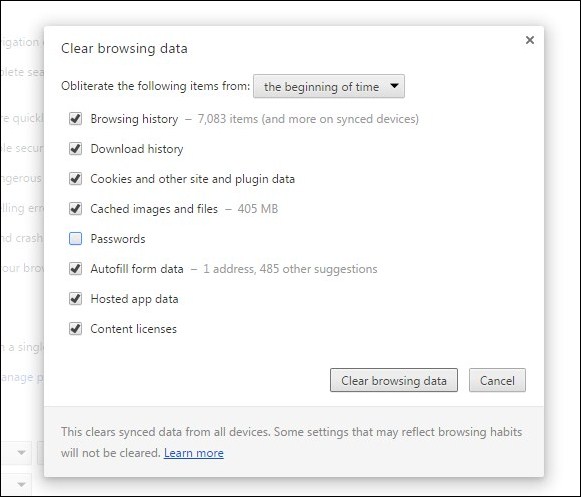Sometimes Google Chrome lags and it becomes sluggish and you encounter difficulty working on multiple tabs at once. We are here with a cool method for making your Google Chrome faster for Web Browsing. Go through the post to know about it.
Google Chrome is one of the most popular web browsers for PC users and is further available for all OS. However, sometimes Google Chrome lags and becomes sluggish, and you also encounter difficulty working on multiple tabs. At that time, it sometimes stops responding. So to overcome this, we have some deliberate methods that will make the Google Chrome browser pretty fast, and you can comfortably browse multiple web pages at once. So read out the complete guide below to proceed.
Also Read: How To Use Night Mode Browsing In Google Chrome
Make Google Chrome Blazing Fast For Web Browsing
The method is very simple and you’ll need to edit some hidden features of Chrome in this method with that, your Chrome speed will boost up and it will help you to browse web pages faster. So follow the below methods to proceed.
1) Editing Chrome Flag Settings To Make It Faster
- First of all, open the address chrome://flags/ in your Google Chrome. Now there, you will see lots of settings there.
- Search for Enable Experimental Canvas Features, and click Enable in the Experimental Canvas Features.
- Now search For the Number of raster threads and change its value to 4.
- Now Search for Fast tab/window close and enable it.
- In the next step, search for Scroll Prediction and then enable it.
- Now, find the Maximum tiles for the interest area and then set the maximum tiles as 512
That’s it! Now relaunch your browser and enjoy the faster performance of your browser.
2) Remove Web Apps
Well, some web apps for the Google Chrome browser run silently and consume your internet bandwidth and RAM. So, if you don’t use web apps, you can delete them. Here’s how you can delete unnecessary web apps from Google Chrome Browser.
- First, open the Google Chrome browser and type chrome://apps in the URL bar.
- It will now show you the web apps installed on your web browser.
- To remove unnecessary web apps, simply right-click on the apps and then select the option Remove From Chrome.
That’s it; you are done! This is how you can remove unnecessary web apps from the Google Chrome browser. If you have any other doubts, discuss them with us in the comments.
3) Using Google Chrome Extension
Web Boost Makes web pages load faster and block ads and spying services. Safe, secure, and free open-source software. This is the first-speed boosting extension that really works without side effects!
- Download and install the Web Boost plugin in your Google Chrome.
- The extension will get added to your browser, and you can see the icon at the top right corner; just click on it to start it.
Below are the two awesome Google Chrome extensions that can make your Chrome blazing fast. Check out the extensions:
1) The Great Suspender
This is one of the best Google Chrome extensions that could help to speed up your browser. The extension stops chrome from eating tons of RAM. The extension stops chrome’s unused tabs, saving your PC Juice and making your web browser super fast.
2) GreenBoost
Greenboost is another best Google Chrome extensions that you can use to speed up your Chrome browser. The extension blocks all ads from a webpage cleans up the extra cache and closes unused taps. You can download the extension from here.
3) Speed-Up Browsing
Speed-Up Browsing extension enhances the re-use of already downloaded images/scripts, thus significantly speeding pages’ uploading. The extension is open-source by nature, and you can access the source code from Github. The extension does its job well and received many positive ratings on the Chrome web store.
4) Changing The Settings In Google Chrome
- First, you need to open Google Chrome, click on settings, and then Show Advanced Settings.
- Now under privacy, look for Prefetch resources to load pages more quickly and tick on it.
- You will have 3 options listed in your Android Chrome which can be set according to as:
Always: If you want to load pages on cellular and Wi-Fi networks. Wifi: If only a wifi connection is there, then only it will load prefetch pages. Never: It will never prefetch pages, and this can save your data on your limited connection.
5) Clearing Cache & unnecessary Plugins and Extensions
- Type chrome://plugins/ in your Google Chrome and clear out or say remove the plugins that are unnecessary in your browser.
- Type chrome://extensions/ in your Chrome browser and clear all the extension that you don’t need in your browser.
- Type chrome://settings/clearBrowserData and clear all your history from the beginning including history, cache file, and all other saved data of your browser to make it faster.
With these ways, you can effortlessly boost up your browser speed and enjoy fast switching speed between tabs. I hope you like this post, do share this with others too. Leave a comment below if you have any related queries with this.