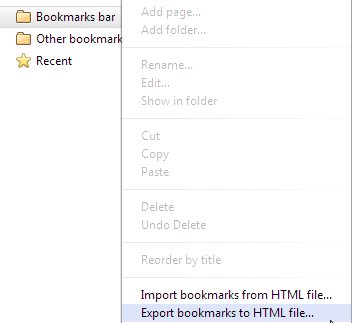Learn how to Import or Export Bookmarks in Google Chrome with the help of bookmark manager on your web browsers that will help you to easily import-export bookmarks in your other browser.
What Are Bookmarks? This won’t require any detailing if you are a regular internet user or use the web browser regularly by any smartphone or computer device but if you are unknown about the thing then for your knowledge let me tell you that bookmarks are the special links or websites which you tag inside your browser for access in the required time.
These bookmarks are only placed there inside the web browser you used for the purpose and the bookmarks could not be transferred to any other browser if you wish to do so. But if you are using the Google Chrome web browser then you could easily import or export the bookmarks from the other web browsers and hence use these in the browser.
The imported or the exported bookmarks can also be shared in the form of HTML files and hence it could be opened instantly on the Google Chrome browser without wasting the time. To check out how the bookmarks could be imported or exported on Google Chrome, just read the article as the method has been described there.
Also Read: How To Protect Mozilla Firefox Browser With Password
Steps to Import or Export Bookmarks in Google Chrome
The method is very easy and simple and you just need to follow some of the simple steps that will help you to import or export the bookmarks in your browser.
Import From Firefox, Internet Explorer, Safari Browser:
- Open the Chrome browser on your computer and then at the right top corner of the screen click the More option.
- From there go to “Bookmarks> Import Bookmarks and Settings” and then select the program that contains your bookmarks which you wish to import and then click on the Import option and then select the Done button.
- You will then see the bookmarks in your Chrome’s bookmark tab under the label “Imported from..” or if you haven’t got any bookmarks yet then these will simply appear under the Bookmarks tab only.
Import from all other Browsers:
- Open the Chrome on your computer and then at the right top corner of the screen click the More option
- From there go to “Bookmarks> Import Bookmarks and Settings” and then in the From drop-down menu just select Bookmarks HTML file. Select the Choose File option from there and then upload the saved HTML and click on the Done after that.
To Export Bookmarks from Chrome:
- Open Google Chrome and then go to the More option from the top right screen options.
- Select “Bookmarks>Bookmark Manager” from there and proceed to the further step!
- Inside the manager click on the Organize option which you could easily locate on the screen.
- In this last step, you just need to select the Export bookmarks option, and then from there, you could easily export up to the bookmarks HTML file to any other web browser. That’s all.
Hence you have now got the method through which you could easily import or export the bookmarks from any other web browsers on the Google Chrome web browser. This feature could be very useful if you are shifting from your favorite browser to Google Chrome but you don’t know about the bookmarked important websites or links which you wish to visit at the time.