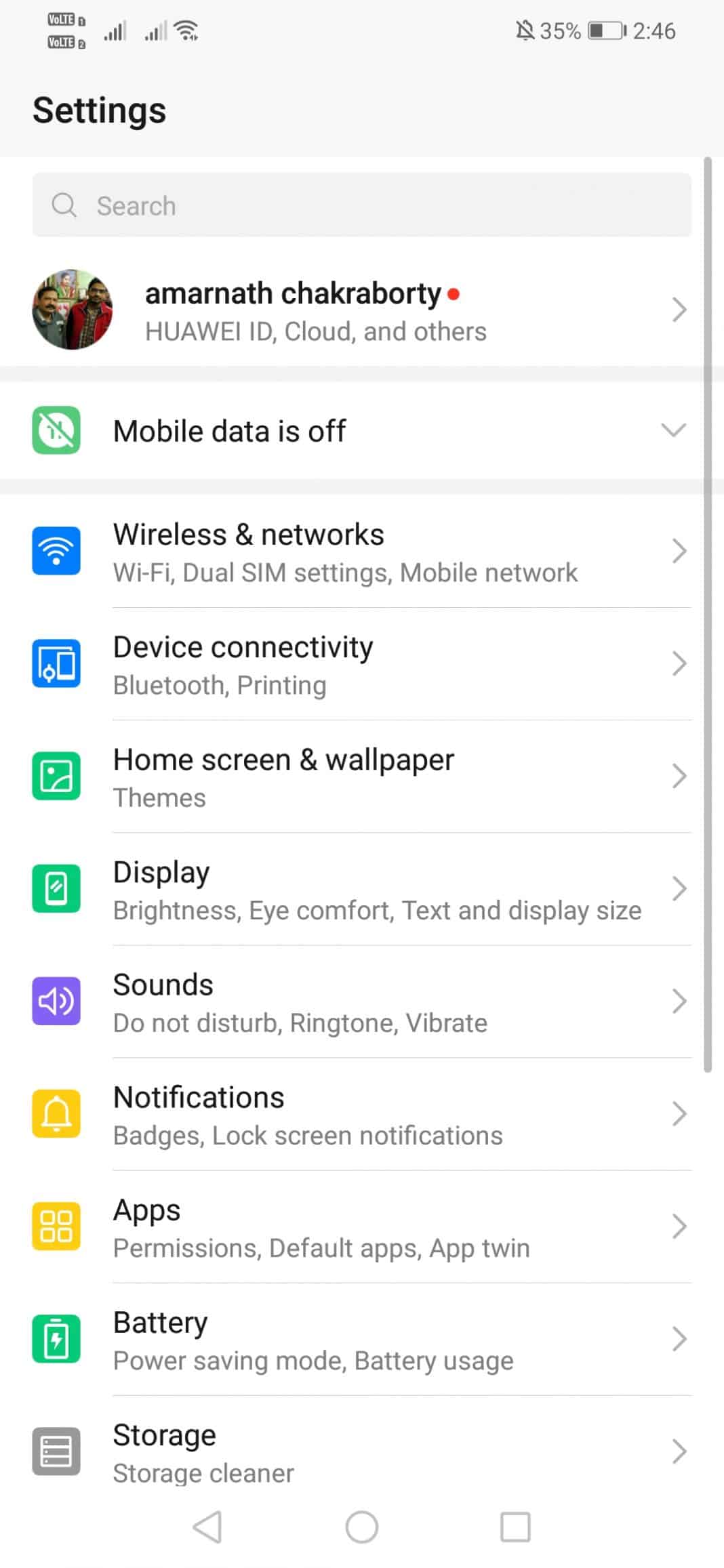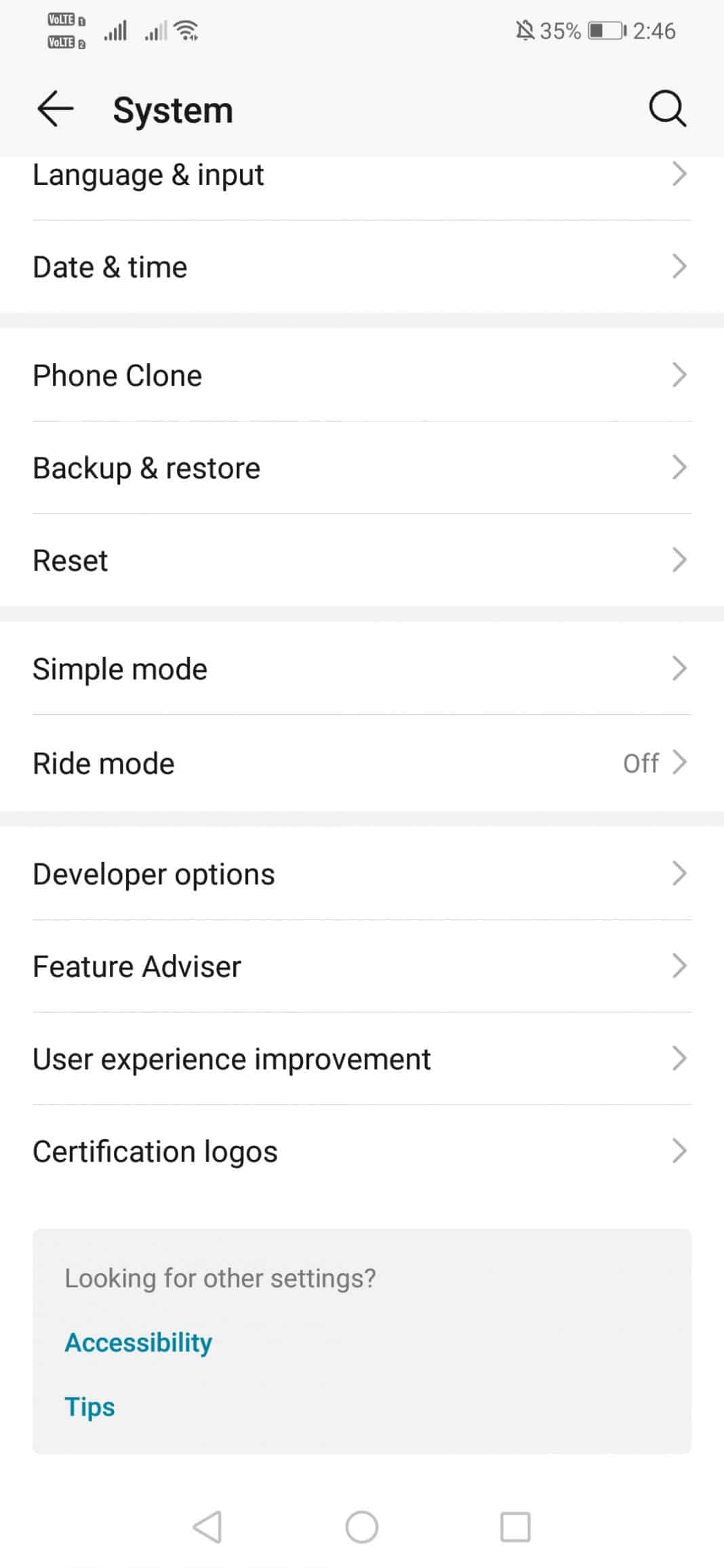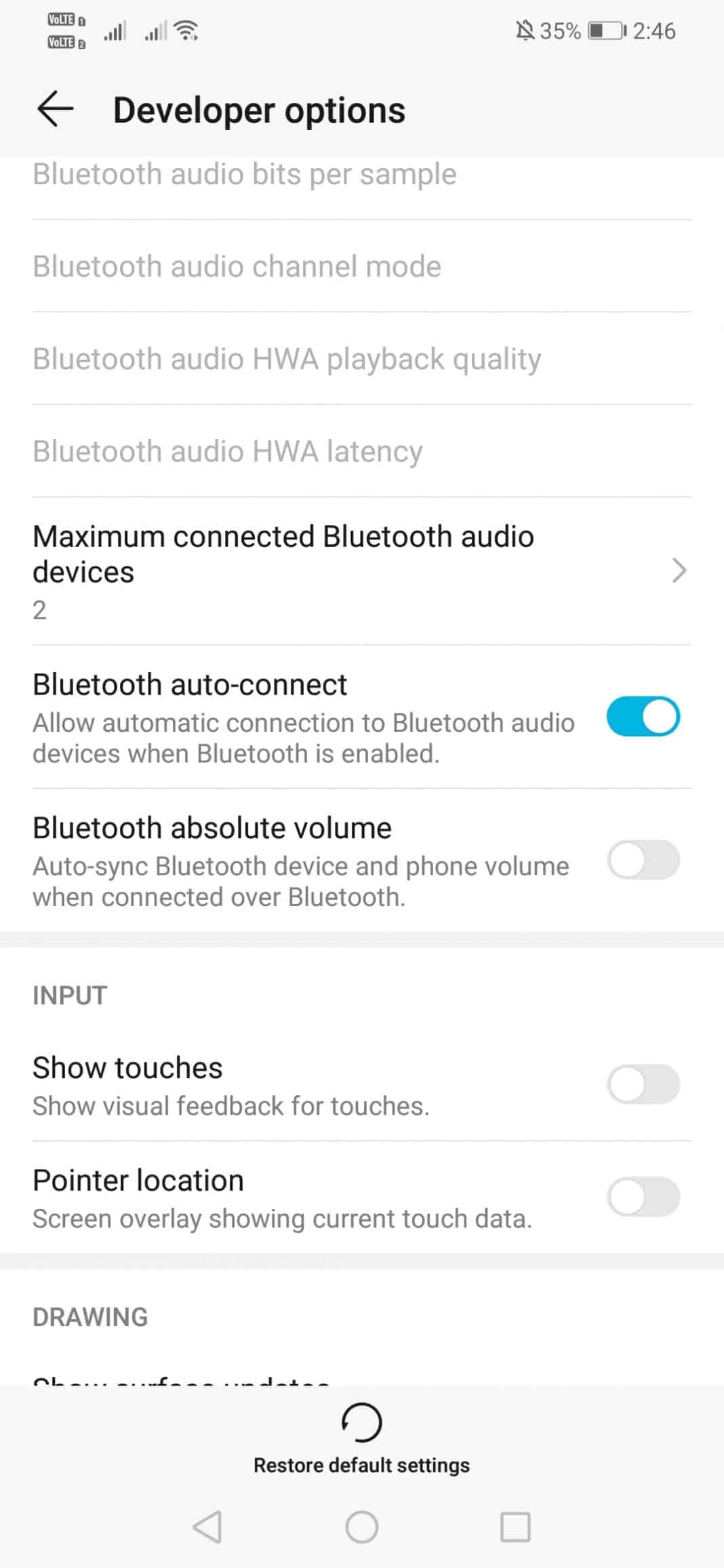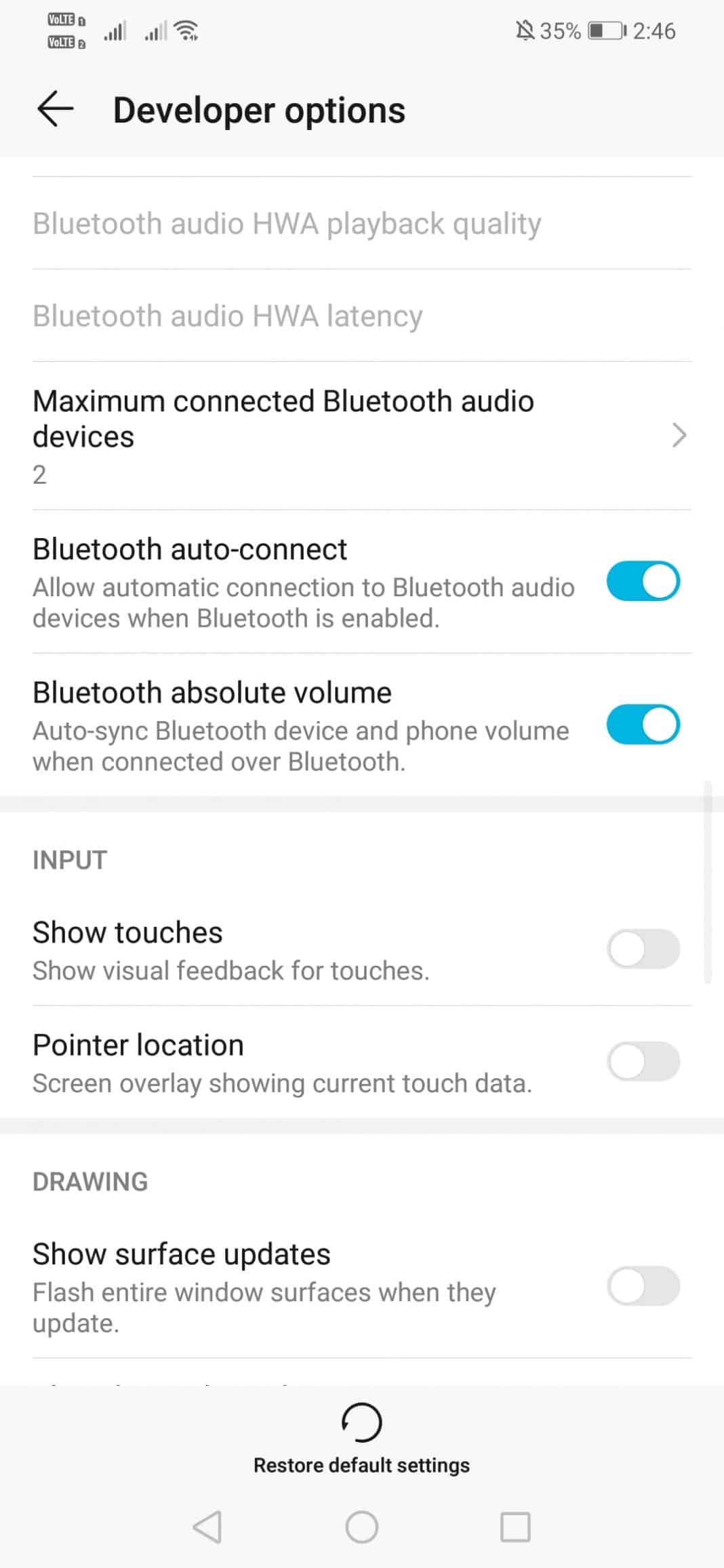Once you connect the Bluetooth headset to the Android smartphone, the volume buttons on your headset only control the volume of your Android device. That means, the user never gets to experience the full audio capability of their Bluetooth headset. So, in this article, we are going to share an easy method to increase Bluetooth headset Volume.
Well, it’s of no doubt that driving while looking at your phone is a bad habit. Texting or talking on the phone could be a dangerous practice that increases the risk of road accidents. This is why Bluetooth headset exists. Although Bluetooth headphones weren’t recommended to use while driving, still it’s the best option if you can’t resist the urge to make or pick a call while driving.
The ongoing trend of the removal of 3.5mm headphone jacks from smartphones had already made Bluetooth headsets more popular. There are tons of Bluetooth headsets available out there which comes with media control buttons as well.
Bluetooth headsets also have their own media volume as well. However, once you connect the Bluetooth headset to the Android smartphone, the volume buttons on your headset only control the volume of your Android device. In this way, the user never gets to experience the full audio capability of their Bluetooth headset.
So, in this article, we are going to share an easy method that could help you to separate both Bluetooth device volume and system device volume. By doing so, you can max out both of them individually to ensure louder media volume.
Steps To Increase Bluetooth Headset Volume In Android
The good thing is that users don’t need to root their device or use any third-party app to increase Bluetooth headset volume. The option is hidden inside the developer option. So, let’s check out how to increase Bluetooth headset Volume in Android.
Step 1. First of all, open your Android’s App drawer and tap on Settings.
Step 2. Now on the Settings, head to the System > About Phone. Tap on the ‘Build Number’ seven times until you see the new ‘Developer Option’ menu.
Step 3. Now open the Developer Option. There find the option ‘Bluetooth Absolute Volume.’
Step 4. By default, the option is turned off. Users need to enable the option.
That’s it, you are done! This is how you can get the maximum audio quality from your Bluetooth device. However, the method works on a smartphone running on Android Nougat and above. If you don’t like the sound output, then you can disable to option from the Developer Option.
If you have any doubts related to this, let us know in the comment box below.