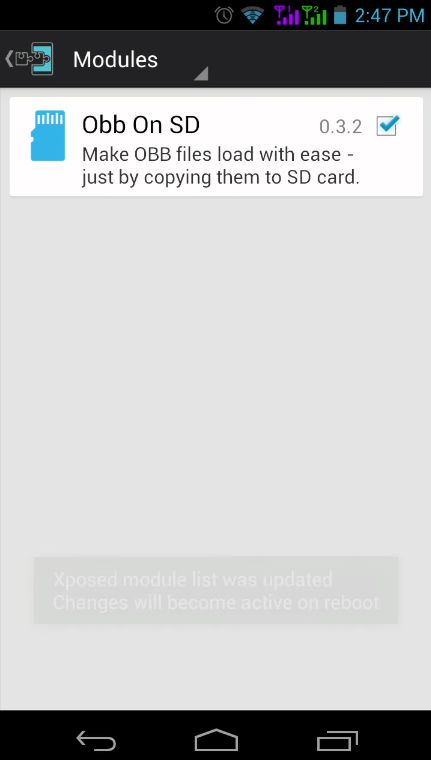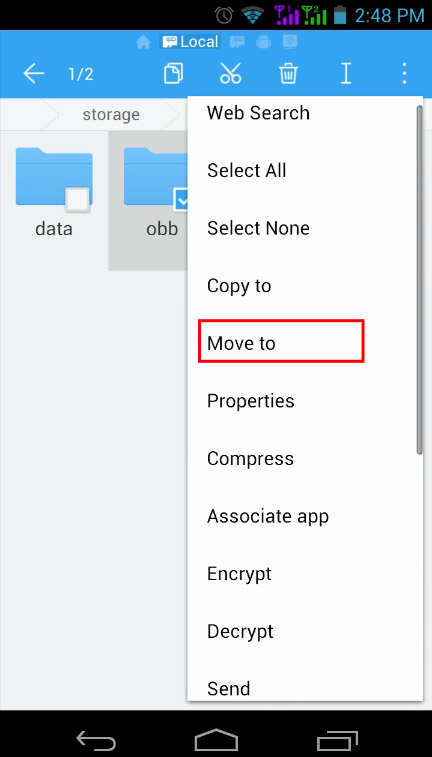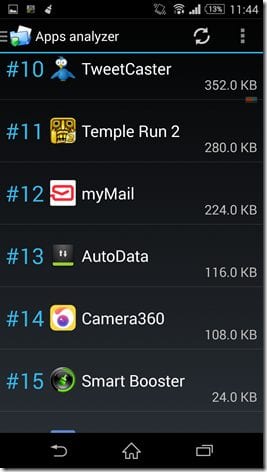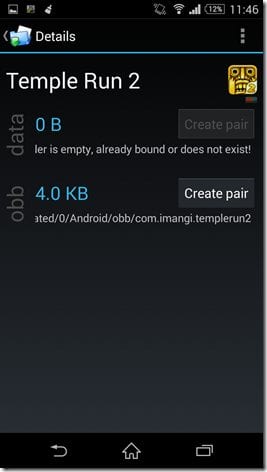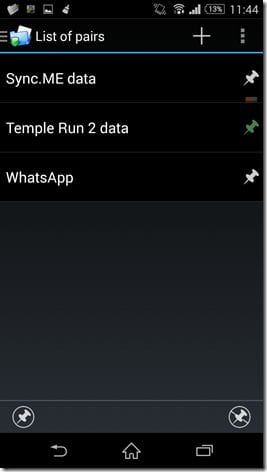These days, the mobile user prefers to play high graphics games instead of regular ones. It’s because smartphones are becoming more and more powerful with each passing day. These days, smartphones come up with powerful processors and a high amount of RAM.
With such high-end specifications, users are bound to play high-end games on their smartphones. However, the actual problem of high-end games is that they usually require 1.5 or 2GB of storage space for installation.
Suppose, if you install 3-4 four high-end games on your Android, you will lose almost 10-15GB of storage space. And we confront such situations where we have to uninstall certain games to store some pictures.
Methods To Transfer OBB Files Of Apps To Sd Card
If such things bother you, it’s best to move the game’s OBB files to an external SD card. In this way, you will be able to save a handful amount of internal storage space.
So, in this article, we will share a detailed guide on installing Apps & Move OBB Files to an External SD card. Let’s check out.
Step 1. First of all, you need a rooted Android as the Xposed installer can only be installed on a rooted Android, so Root your android to proceed.
Step 2. After rooting your Android device, you have to install the Xposed installer on your Android, and that’s quite a lengthy process. You can proceed with our Guide to Install Xposed Installer On Android.
Step 3. Now you need to download and install the app Obb on SD, the only app that will allow you to send games OBB files to the External Sd card.
Step 4. Enable this module in the Xposed installer.
Step 5. Now locate any OBB files using any file explorer and move app data to your external SD card.
That’s it! You are done. Now you have large portable games with obb files stored in your external memory.
Using Folder Mount
This is another best Android app that works on the rooted Android device. You can use this app to transfer your OBB files to an external SD card. Let’s know how to use Folder Mount to move OBB files to SD Card.
Step 1. First of all, you need to download and install the Folder Mount Android app on your smartphone.
Step 2. Once downloaded, you need to grant the superuser permissions. For that, press on ‘Grant’ to continue.
Step 3. Now you will see the main interface of the app. From there, you need to select the app. We are taking Temple Run 2 as an example.
Step 4. Tap on Temple run 2, and then on the Obb data. You need to tap on ‘Create Pair.’
Step 5. Now the app will ask you for the destination folder the app will create automatically. And then save the settings.
That’s it; you are done! Your source (Internal SD Card) will be moved to the destination folder (External SD Card). Then, you need to open the Folder Pair on the app and pin the folder pair created. This will emulate the virtual link on the Internal SD card, but the files will be stored on the external SD card.
So, this article is all about how to install apps & move OBB files to an external SD card. I hope this article helped you!
Please share it with your friends also. If you have any doubts related to this, let us know in the comment box below.