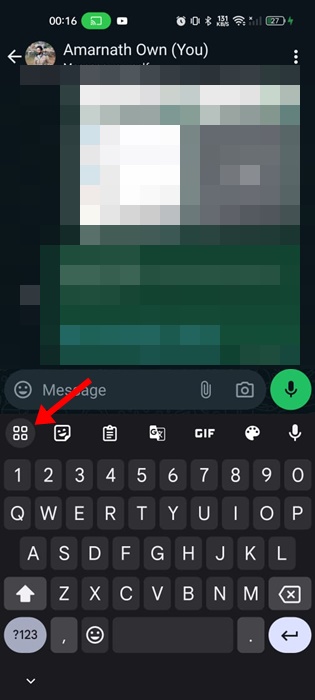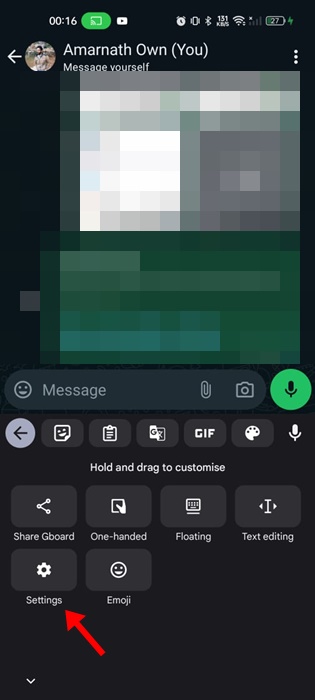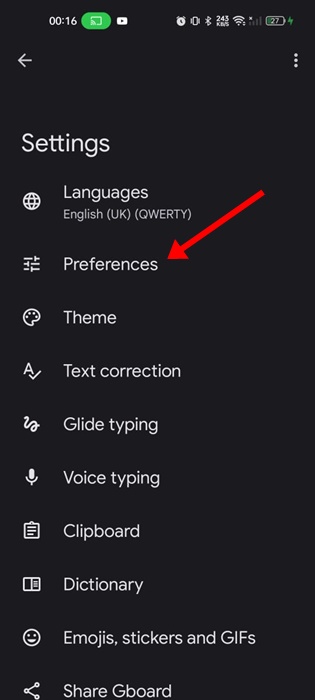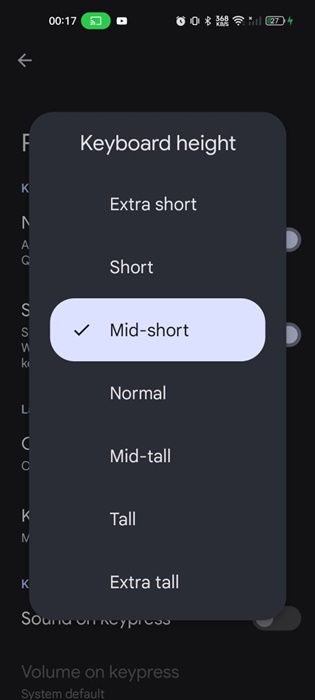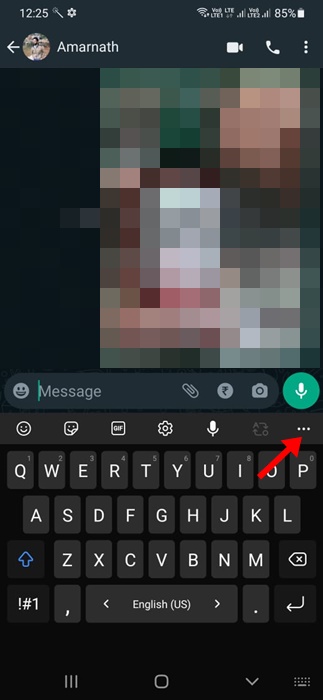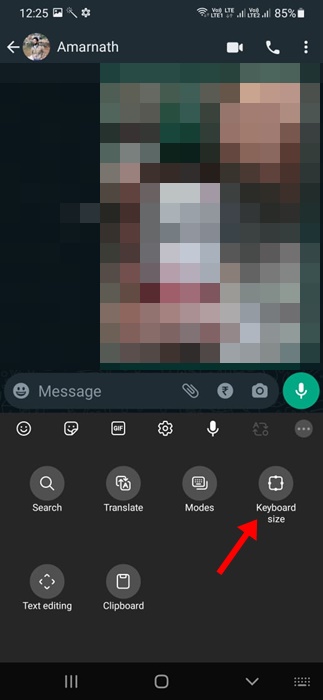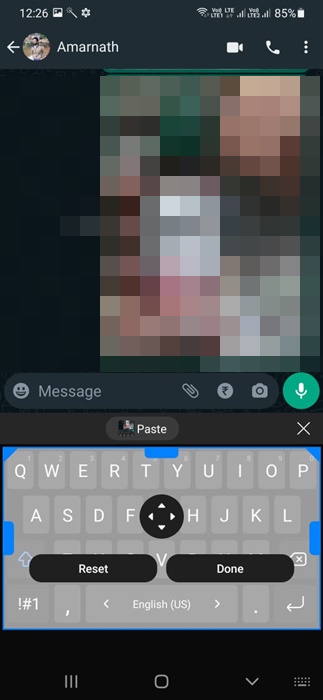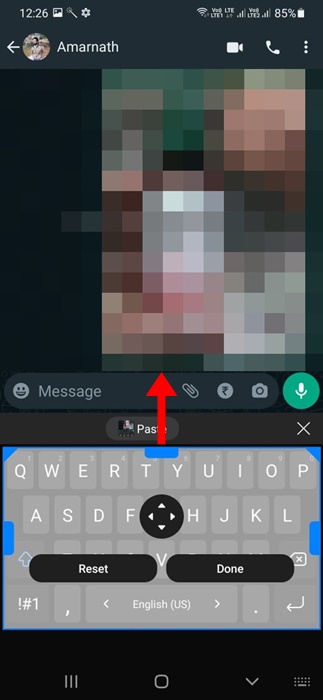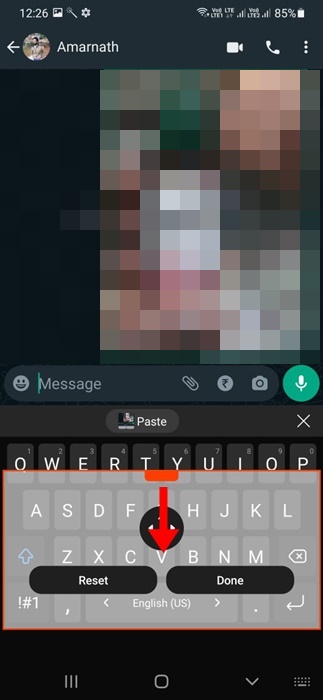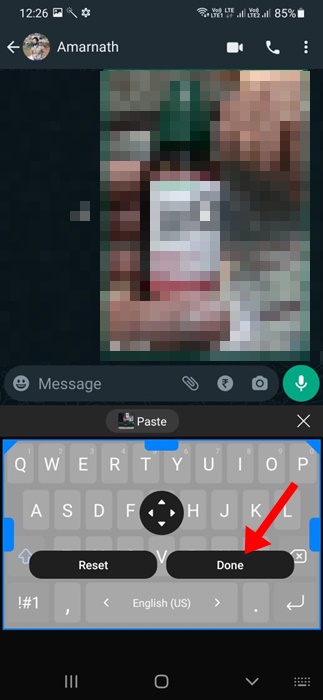The native keyboard app of Android – Gboard also has a feature that lets you make the keyboard bigger.
So, if you deal with many challenges to see and touch the phone’s keyboard, you can easily increase its size to fit your needs.
How to Make Android Keyboard Bigger
Below, we have shared the steps to make the Android keyboard bigger. We have covered Gboard and Samsung Keyboard in this article; let’s get started.
How to Make Android Keyboard Bigger – Gboard
If you use the Gboard app for your typing needs, you must follow these simple steps to make the keyboard bigger. Here’s what you need to do.
1. To get started, update the Gboard app on your Android from the Google Play Store.
2. Once updated, launch any text-based typing app and open the keyboard.
3. Tap on the Gboard toolbar icon at the top left corner of the Gboard’s interface.
4. On the options that appear, tap on Settings.
5. Now, the Gboard Settings will open. Simply tap on the Preferences option.
6. On the Preferences screen, tap on the keyboard Height. You will find multiple options on the keyboard height. Simply pick the keyboard height to make the keyboard bigger or smaller.
That’s it! This will save your changes. That’s how easy it is to make the Android keyboard bigger. If you are using an older version of Gboard app, you will need to adjust the keyboard size by pressing the Gboard menu > Resize.
How to Resize the Keyboard on Samsung Galaxy Phone
If you use a Samsung Galaxy smartphone, you must follow these steps to increase or decrease the keyboard size. Here are some simple steps you need to follow.
1. To get started, open any text based messaging app on your Samsung phone.
2. Simply bring up the keyboard and tap on the three dots at the top left corner of the keyboard’s interface.
3. On the options that appear, select Keyboard size.
4. You will see blue handles all over the keyboard.
5. To increase the size of the keyboard, drag the blue handle upward.
6. If you want to decrease the size, drag the blue handle downwards.
7. Once you’re satisfied with the keyboard size, tap the Done button to save the changes.
That’s it! This is how you can make the Samsung keyboard bigger or smaller from the keyboard settings.
So, this guide is all about how to make Android keyboards bigger. Remember that increasing the keyboard size will take more screen space; hence, you will see less content. Let us know if you need more help resizing your Android keyboard. Also, if you find this guide helpful, don’t forget to share it with your friends.