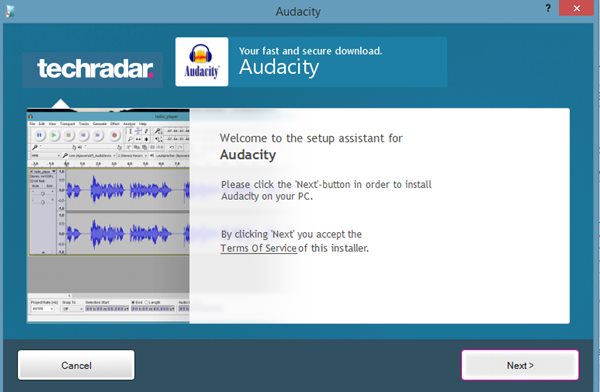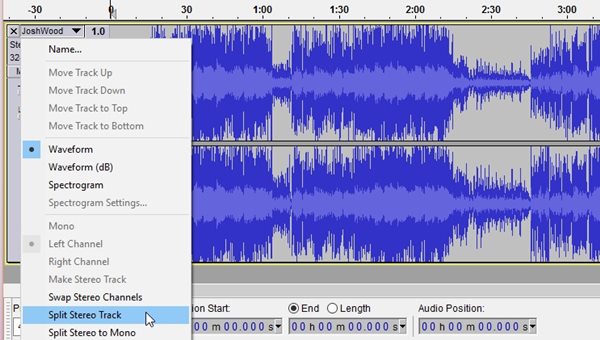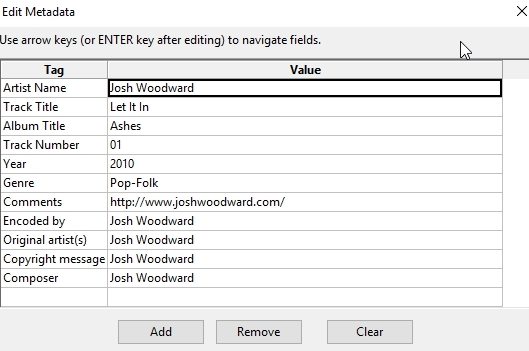What are the karaoke tracks? These are the music tracks from which the vocals have been stripped out; hence, the resulting track could be used for other purposes.
Stipping the vocals out of the music tracks is simple enough. You have to process the vocals from the two parts of the music track, one part of the channel carries half of the vocals, and the other one carries the rest.
When any of these channels are inverted, it cancels out the effect of the other channel, and hence you get out of your track with vocals stripped. The process wouldn’t be easily understood through theory, so we have written a working method to do that.
Steps To Make Your Karaoke Tracks
Using the Audacity music editor, you will know how the vocals could be stripped from the Music tracks; hence, the Karaoke Tracks can be obtained. Just read out the full article to know about the method!
1. First, download and install the free music editor named “Audacity” on your computer device; if you already have this one installed, you can skip this step. You have to install the LAME MP3 Encoder to Audacity as an add-on, and note that this encoder isn’t available with the default Audacity. To install the encoder, you need to download it and run the executable file.
2. Now, in the Audacity window, drag and drop your music track on which you wish to make up to the changes.
3. You will see your music track as a waveform inside Audacity; on the left-hand side of the waveform beside the track’s name, you will see a black downward pointing arrow. Just click on that black arrow, and then select the “Split stereo track” option from the options.
4. This will split your track into different parts; from there, you need to double-click on the bottom track to select it. After that, you have to apply the Invert effect. For that, head on to Effects > Invert from the menu you see on the top of the Audacity panel.
5. After that, click on the menu arrow beside each split track’s waveforms, select the option Mono, and click on File > Export Audio. This will open the window where you can either edit the Metadata of the split tracks, save the settings, and then export the tracks.
5. Now comes the real use of the LAME encoder. It would help you export your tracks in MP3 format; hence, you can easily play these using any music player. You can see the LAME encoder prompt up while you export your tracks, and then you can set the format of the tracks being exported!
This was all about how you can easily create your Karaoke Tracks by using the free music editor Audacity. This software lets you do that very easily; you likely have the idea from the above method. If you need more help on this topic, let us know in the comments.