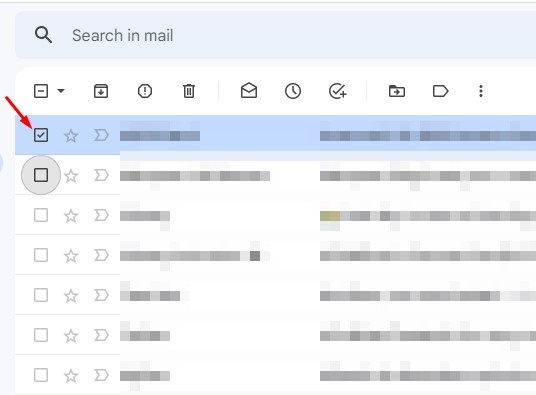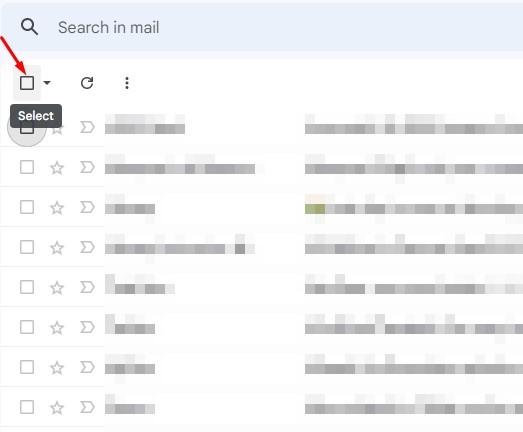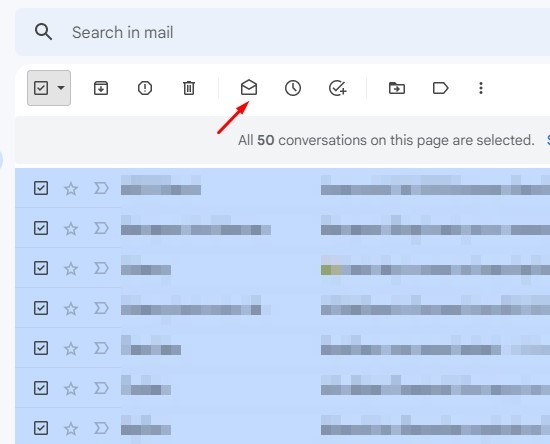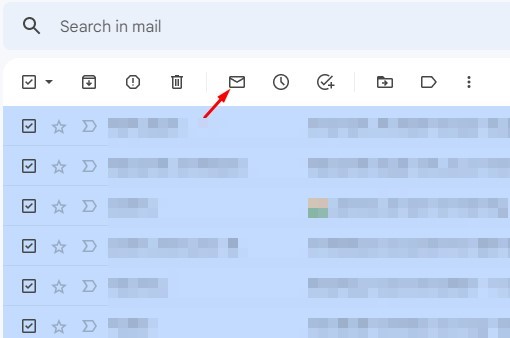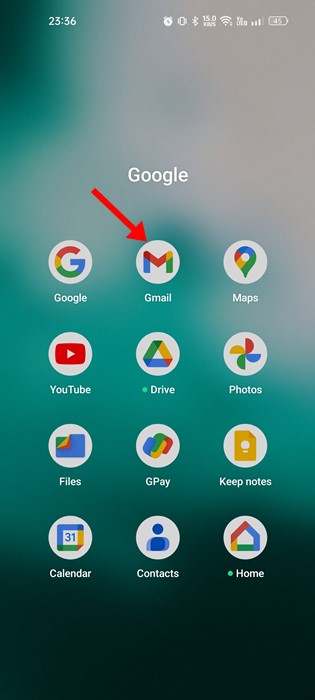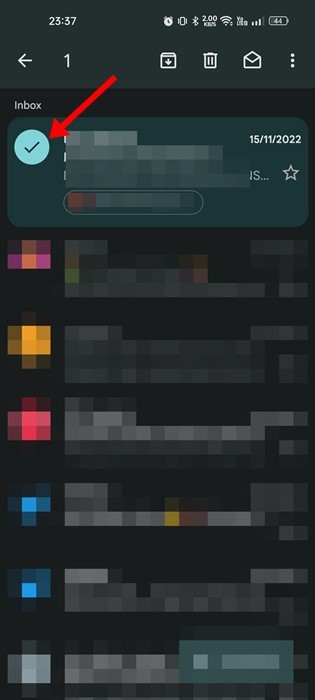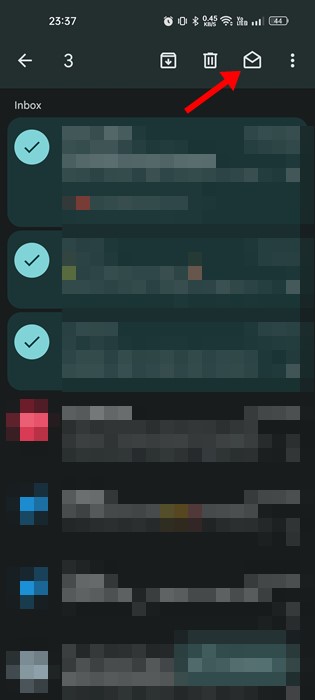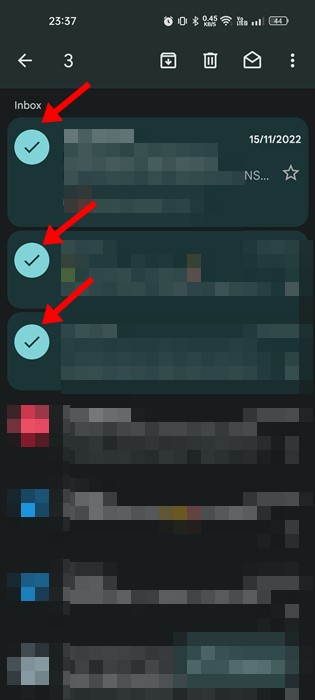In the modern world, everyone needs an identity. How can people connect with you? How to exchange information? Gmail puts all these questions to an end. Whether you’re a college student, blogger, run an online business, etc., you will need a mail address to carry out your tasks.
When it comes to email services, nothing can beat Gmail. Gmail is the leading free email service that’s right now used by almost everyone. With Gmail, you can exchange emails for free. Additionally, you get many email management features.
If you rely on Gmail to receive emails, at some point, you may want to mark all emails as read. Yes, you can mark emails as read individually, but what if you don’t have time for that?
Marking emails as read is the best way to keep the email inbox uncluttered. And if you have hundreds of unread emails, you may miss out on the most important one. So, it’s best to mark all emails as read whenever necessary.
Mark all Mails as Read in Gmail
Hence, if you are looking for ways to mark all emails as read in Gmail, continue reading the guide. Below, we have shared some of the best ways to mark all emails as read in Gmail. Let’s get started.
How to Mark all emails as read in Gmail for PC
You need to follow these simple steps if you use the web version of Gmail on your desktop computer or laptop. Here’s how to mark all emails as read in Gmail for PC.
1. First, open your favorite web browser and visit Gmail.com.
2. Next, sign in to your account. Select the emails you want to mark by checking the box next to the email sender’s name.
3. If you want to mark all emails as read, click on the checkbox beside the refresh button. This will select all emails displayed on the page.
4. Once selected, click the ‘Read‘ button to mark all selected emails as read.
5. If you want to undo your action, click the ‘Unread‘ button.
That’s it! This is how you can mark all emails as read on Gmail for desktop.
How to Mark Emails as Read in Gmail mobile
It’s pretty easy to mark emails as Read in Gmail for Android and iOS. However, there’s no option to mark all emails as read on the Gmail mobile app. Hence, you have to manually mark individual emails as read. Here’s how to do it.
1. First, open the Gmail app on Android or iOS.
2. When the Gmail app opens, select the email you want to mark as read.
3. On the top-right of the screen, tap on the Read button to mark the email as read.
4. If you want to mark multiple emails as read, go back to the inbox and long press on an email. This will select the email; simply select all emails you want to mark as read.
5. Once selected, tap on the ‘Read‘ button (opened mail envelope).
That’s it! This will mark your selected emails as read on your Gmail.
How to mark all emails as Read in Gmail app?
To mark all email messages as read, you need to use Gmail’s web version. As of now, there’s no option to mark all messages as read from the Gmail app.
The same is true for Android and iOS versions of the Gmail app. However, following the above method, you can mark multiple emails as Read in the Gmail app.
Another best option to mark all mails as read in the Gmail app is by using third-party email clients. However, third-party email apps for Android often come with security & privacy risks. Therefore, make sure to pick a reliable third-party email app and download from trusted sources
So, this guide is about marking all emails as read on Gmail. If you need more help marking emails as read on Gmail, let us know in the comments. Also, if the article helped you, share it with your friends.