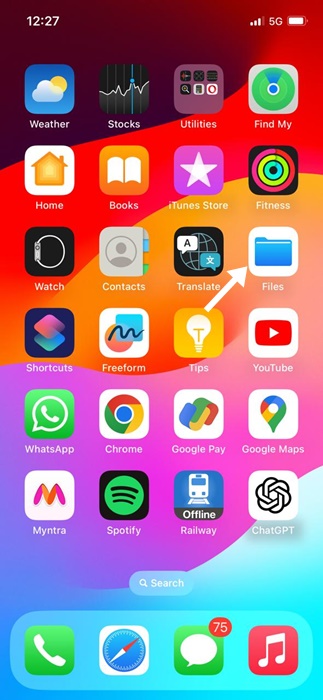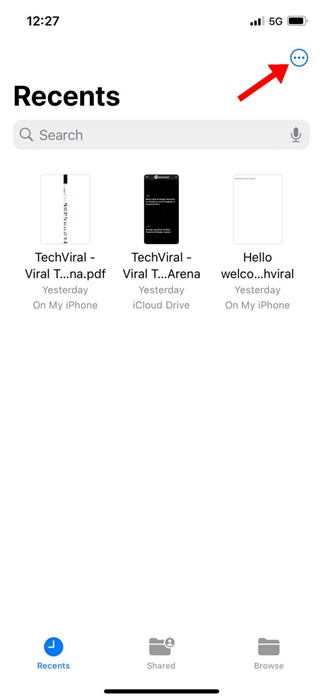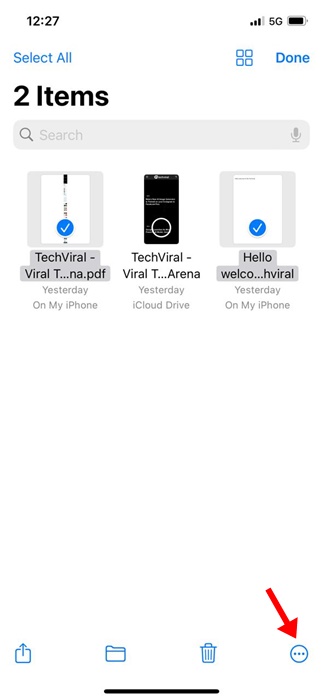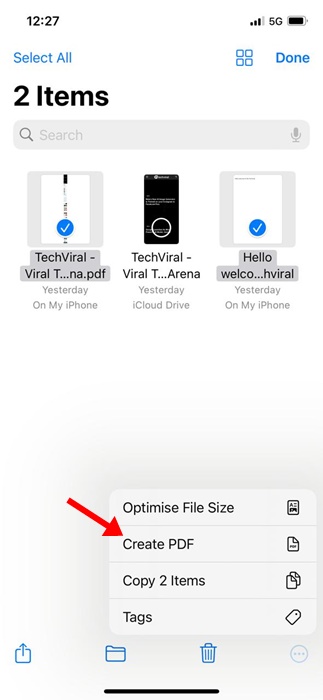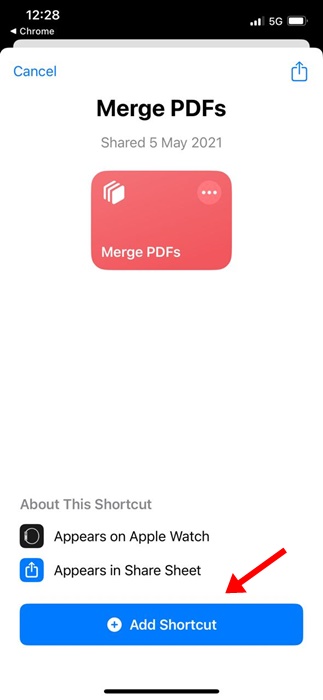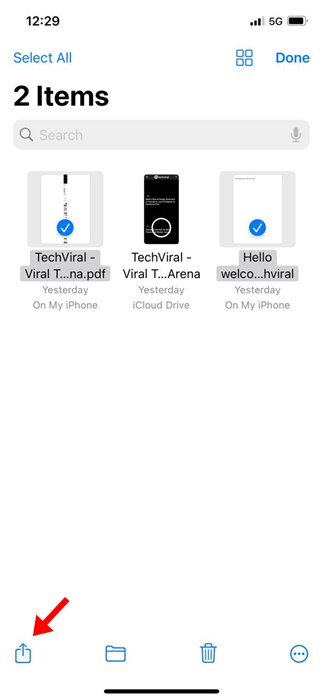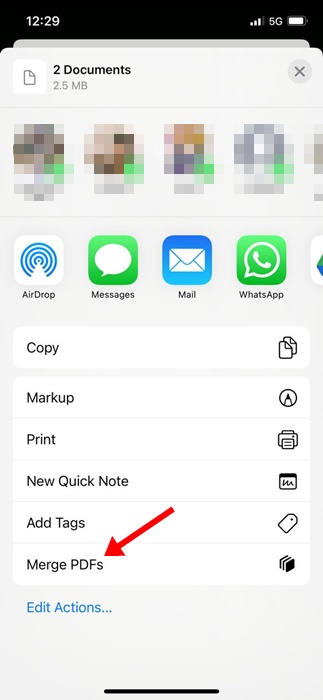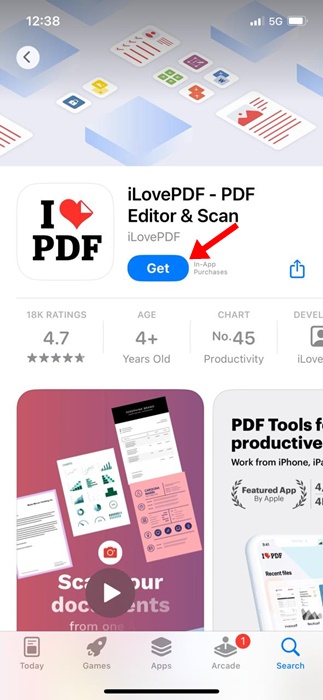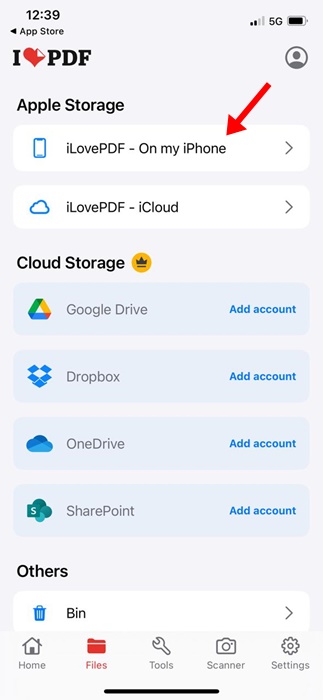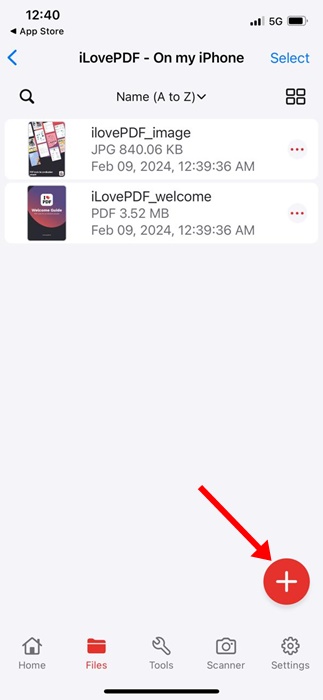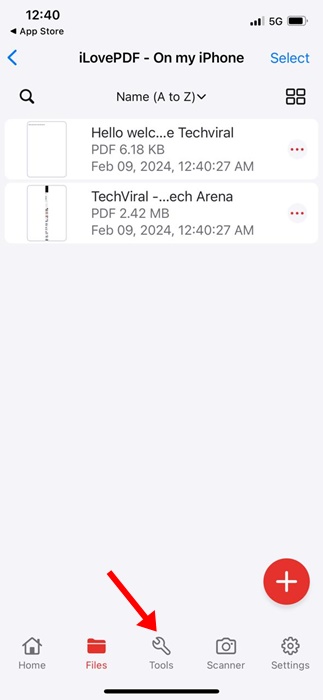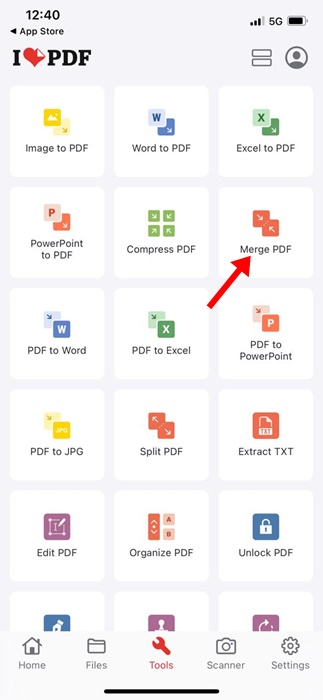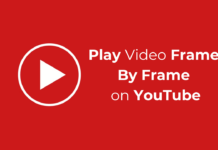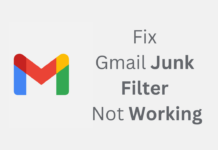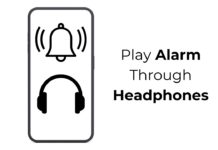Digital paperwork is often done in PDF formats; hence, it’s very important to have an app or software that can provide you with all sorts of PDF management features. Regarding the iPhone, you can install dedicated apps to manage your PDF files.
Anyways, in this article, we are going to discuss how to merge PDF documents on an iPhone. There are various ways to merge PDF documents on iPhone; you can use either the native options or a dedicated PDF management app.
How to Merge PDFs on iPhone
So, if you are interested in knowing how to combine PDF files on an iPhone, continue reading the article. Below, we have shared some simple methods to help you merge PDF files on iPhone. Let’s get started.
1. Merge PDF files on iPhone with the Files App
Well, you can use the native files app of your iPhone to merge PDF files. Here’s how to merge PDF files on your iPhone without installing any third-party app.
1. To get started, open the Files app on your iPhone.
2. When the Files app opens, locate the folder where you’ve saved your PDF files.
3. Next, tap on the three dots at the top right corner of the screen.
4. On the menu that appears, tap on Select.
5. Now select the PDF file which you want to merge.
6. Once selected, tap on the three dots at the bottom right corner.
7. On the menu that appears, select Create PDF.
That’s it! This will instantly merge your selected PDF files. You will find the merged PDF in the exact same location.
2. Merge PDFs on iPhone using Shortcuts
You can also use the Shortcuts app to merge PDFs on your iPhone. Here’s how to create a shortcut using the Shortcuts app and merge PDFs on iOS.
1. To get started, download the Merge PDF shortcut on your Shortcut library.
2. Now open the native Files app on your iPhone. Next, navigate to the location where the PDF files have been saved.
3. Tap on the three dots at the top right corner.
4. On the menu that appears, tap Select.
5. Select the PDF files you want to merge.
6. Once selected, tap the Share icon at the bottom left corner.
7. On the menu that appears, select Merge PDFs.
That’s it! Now, follow the on-screen instructions to complete saving the PDF file on your iPhone.
3. Merge PDF files on iPhone with iLovePDF
Well, iLovePDF is a third-party PDF management app available for iPhone. You can get the app for free from the Apple App Store. Here’s how you can use iLovePDF to merge PDF files.
1. Download & Install the iLovePDF on your iPhone. Once installed, launch it.
2. Next, on the Storage categories, select iLovePDF – In my iPhone.
3. Once done, tap the Plus icon at the bottom right corner and select Files.
4. Next, select the PDF files which you want to merge. Once selected, tap on Open.
5. Now, switch to the Tools tab at the bottom.
6. On the Tools menu, select Merge PDF.
7. Now, wait for the app to merge your selected PDF files. Once merged, open the Files app and navigate to the iLovePDF > Output to view the files.
That’s it! This is how you can use the iLovePDF app to merge PDFs on your iPhone.
So, these are the three best ways to merge PDF files on an iPhone. If you need more help merging PDFs on iPhone, let us know in the comments below. Also, if you find this guide helpful, share it with your friends.