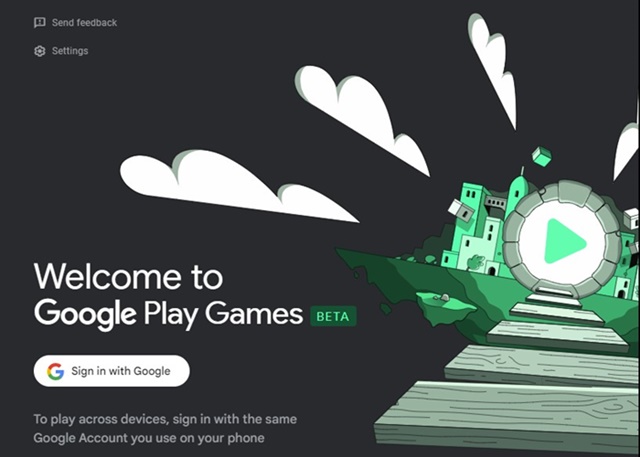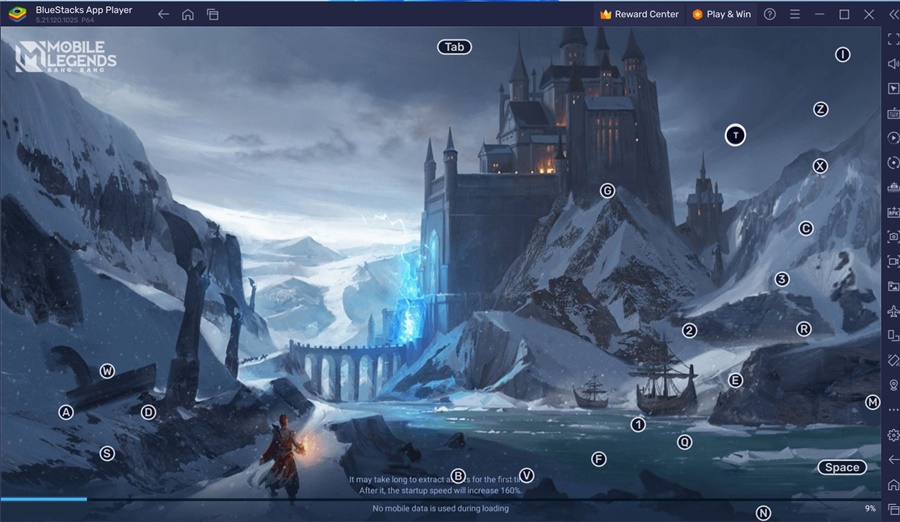People’s taste of music & gaming can vary greatly. For example, your family members may be a fan of racing games, but you prefer playing classic MOBA (Multiplayer online battle arena) games.
In this article, we are about to discuss one of the top-rated multiplayer online battle arena games for mobile, Mobile Legends. Mobile Legends: Bang Bang or MLBB is a MOBA game in which the winners and losers are decided based on skills, ability, and strategy.
What is Mobile Legends: Bang Bang?
Mobile Legends: Bang Bang is a 5v5 MOBA game in which you fight against real players across the world. Like in other MOBA games, players form teams and compete against other players in fast-paced, strategic battles.
During the battles, different heroes with unique abilities are used. What makes Mobile Legends: Bang Bang more unique and addictive is its classic maps, 5v5 intense battles, simple controls, and smart offline AI assistance.
Is Mobile Legends Available for PC?
Mobile Legends: Bang Bang is truly a mobile specific game, and it can’t be played on desktop operating systems like Windows or MacOS.
It’s just that Mobile Legends was never made for PC users, but due to its popularity, many PC users want to try this game on their PCs.
If you’re a PC user and looking for options to play Mobile Legends on PC, you will either have to use the Google Play Games beta on your PC or use Android emulators like BlueStacks or LDPlayer.
Download & Install Mobile Legends on PC
Since Mobile Legends is not made for PC, you will have to rely on Android emulators or the Google Play Games beta for Windows to run the mobile game on your PC.
How to Play Mobile Legends on PC with Google Play Games
You can use the Google Play Games beta app to download, install, and play the Mobile Legends: Bang Bang on your computer. Simply follow some simple steps we have shared below to run it.
- To get started, download & install the latest version of Google Play Games beta on your computer.
- Once installed, open the Google Play Games and sign in with your Google Account.
- Once signed in, use the search field to search for Mobile Legends: Bang Bang.
- Open the relevant game listing page and click Install.
- Now, wait until the game installs on the Google Play Games; once installed, you can play the game on your PC.
Important: If you live in India, you won’t find the Mobile Legends game on the Google Play Store because it was banned. So, you can skip this method and try the next one.
That’s it! This is how you can download & install Mobile Legends: Bang Bang on your PC with the help of Google Play Games.
Download & Play Mobile Legends on PC using BlueStacks
If for any reason, you’re unable to run the Mobile Legends game on your PC using the Google Play Games, you can consider using the BlueStacks emulator. Here’s how you can play Mobile Legends on PC using the BlueStacks emulator.
- Download & install the latest version of BlueStacks emulator on your Windows PC.
- Once installed, open the emulator and click on the Google Play Store.
- Now, sign in with your Google Account.
- Once signed in, search for Mobile Legends on the Google Play Store.
- Open the relevant game listing page and click Install.
- Now, wait until the game installs on your BlueStacks emulator.
Note: If you’re unable to find the Mobile Legends game on the Google Play Store, chances are that the game is not available in your country. So, you need to grab the APK and data file of the game from third-party apps website and drag-and-drop it on the emulator. This will install the game; and then you can run it.
After installing the game, you can run the Mobile Legends game from the BlueStacks emulator or from the desktop shortcut.
Mobile Legends: Bang Bang is a great MOBA game that you shouldn’t miss out. By following the methods we have shared below, you will be able to play the Mobile Legends: Bang Bang on your PC. If you need more help in running this mobile game on your computer, let us know in the comments.