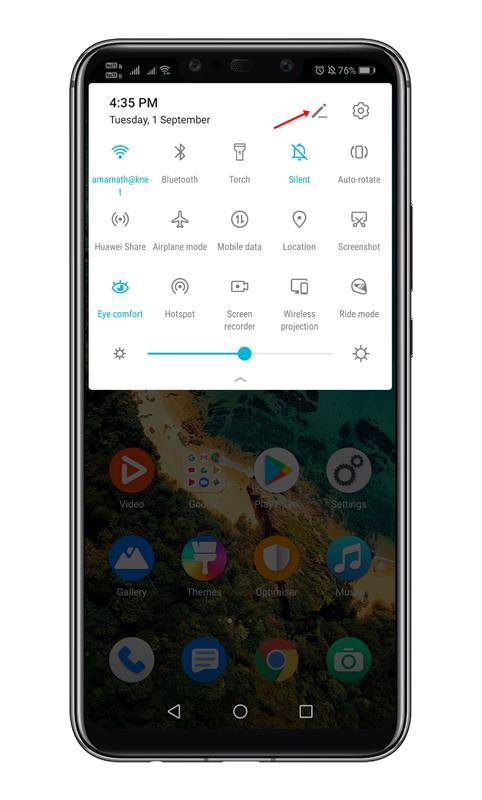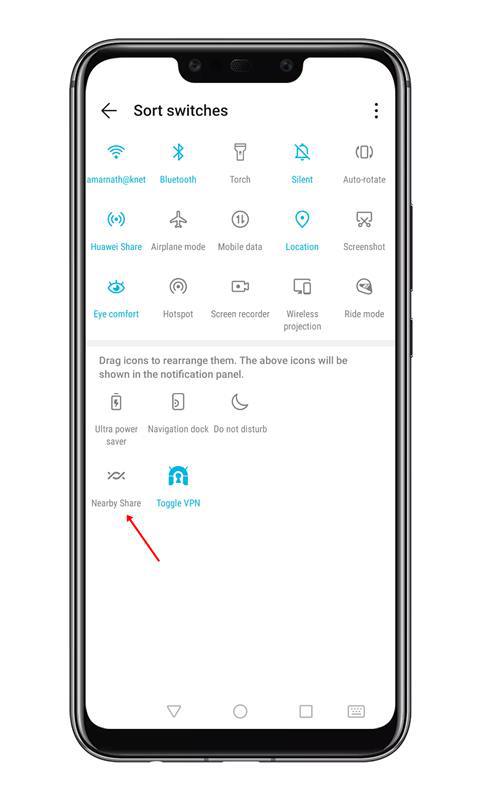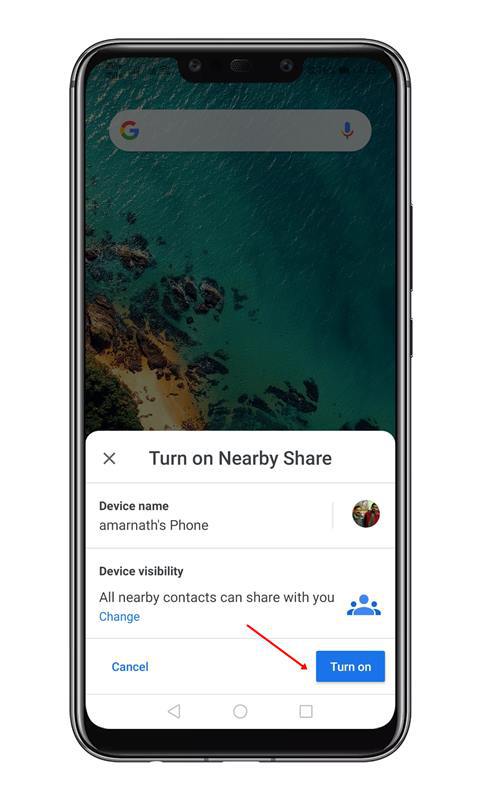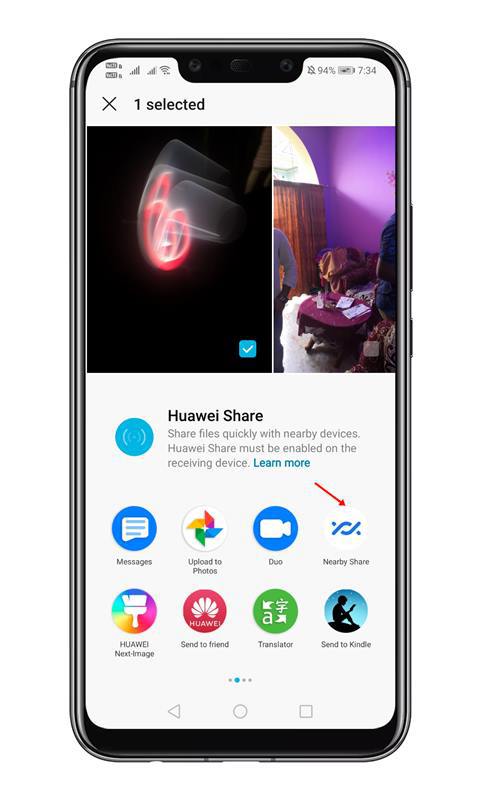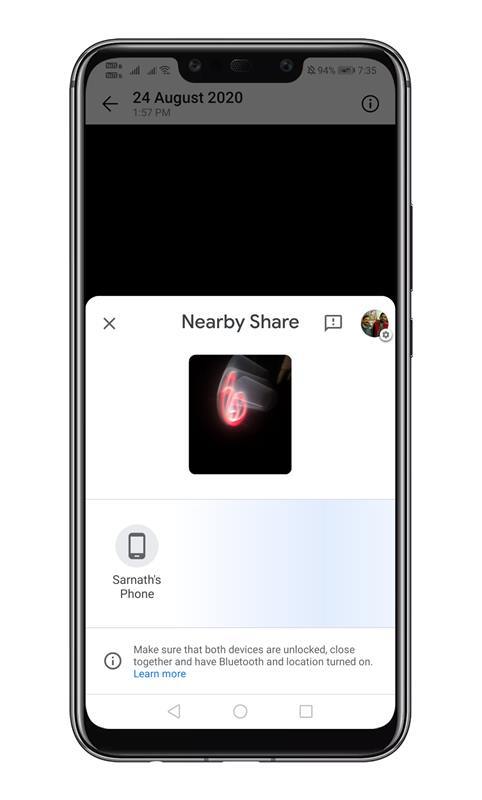If you have been reading tech news for a while, then you might know that in June 2020, Google launched a new feature known as ‘Nearby Share’. The nearby share feature allows Android users to share links and files between devices.
During the initial stage, the Nearby Share feature had been rolled out to Android 10 and Android 11 only. However, later it was rolled out to all Android devices.
Now that it has been rolled out to the majority of Android smartphones, we have decided to share a method to set up and enable the feature on Android.
So, in this article, we are going to share a working method to enable and use the Nearby Sharing feature on the Android device. With this method, you can share files between devices.
1. First of all, pull down the Notification panel and tap on the Edit button.
2. Under the Edit, you will find the Nearby Share option. Simply tap on the button to turn it on.
3. Once done, you will see a prompt like below. Here, tap on the Turn on button.
4. Once done, locate the file that you want to share and tap on the Share button.
5. From the share menu, select the Nearby Share button.
6. It will now scan for the nearby device. Next, tap on the device name. The receiver will get a prompt, asking them to tap on the Accept button.
Note: You can’t share files unless you save the nearby user as your contact. So, make sure to save the user as a contact on your device.
Also Read: How To Secretly Record Videos On Android
So, this article is all about how to enable and use the Nearby Share feature on Android. I hope this article helped you! Please share it with your friends also.