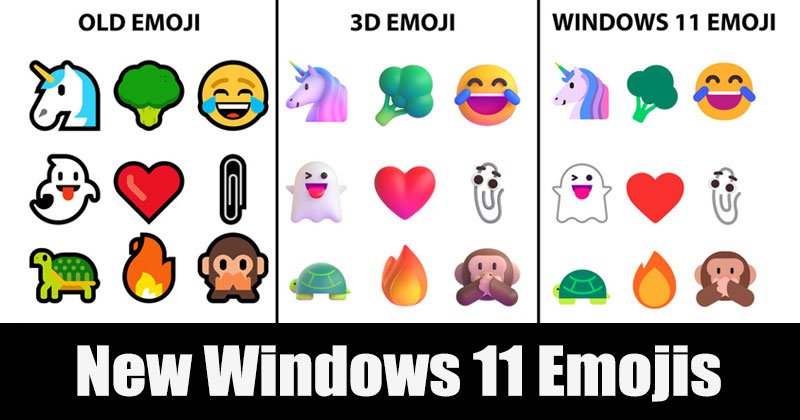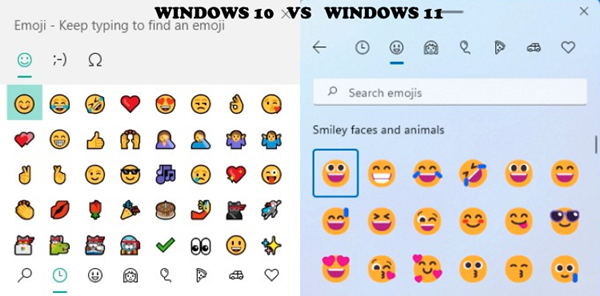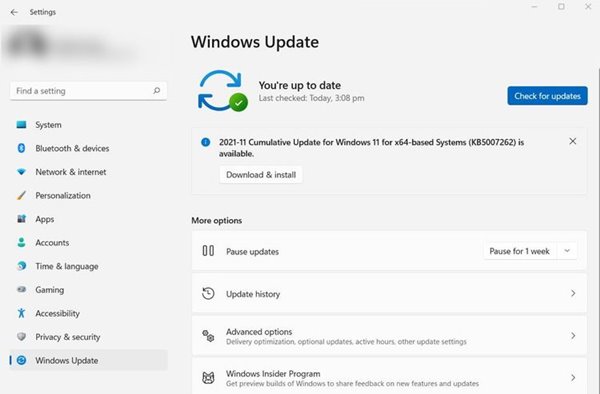Well, if you remember, Microsoft introduced a new emoji picker on Windows 10. The new Emoji Picker was added in Windows 10’s fall creators update. The system-wide emoji picker allowed you to use Emojis on file and folder names.
Now Microsoft is rolling out revamped emojis on its very new – Windows 11 operating system. Now the new Emoji are starting to become generally available in the new Windows 11 operating system.
Compared to Windows 10, Windows 11 now offers more modern and expressive emojis to use in your hybrid communication. This allows you to add fun, expression, and personality to your communications.
Also Read: How to Install the New Media Player on Windows 11
Steps to Access Microsoft’s New Emoji in Windows 11
So, if you are interested in giving new Windows 11 emoji’s a try, you are reading the right guide. Here we will share a detailed guide on how to access Microsoft’s new Emoji in Windows 11. Let’s check out.
Install the KB5007262 Update
Well, the redesigned set of emojis is available on the latest Windows 11 built. The latest Windows 11 build is KB5007262.
So, you need to download and install the KB5007262 update on your Windows 11 operating system to get the new emojis.
To update your system to the latest version, head to the Settings > Update & Security > Windows Update. Next, click on the Check for Updates button.
Now Windows 11 will scan for available updates. When the KB5007262 update shows up, click on the Download & Install button.
That’s it! Once the update has finished downloading & installing, you will be able to use the new emojis.
How to Access the New Emojis on Windows 11
After installing the Windows 11 KB5007262 Update, you need to press the Win + Period key to access the new Emoji within the emoji picker.
That’s it! You are done. This is how you can access the new Emoji within the emoji picker on Windows 11.
So, this guide is all about how to access Microsoft’s new Emoji in Windows 11. I hope this article helped you! Please share it with your friends also. If you have any doubts related to this, let us know in the comment box below.