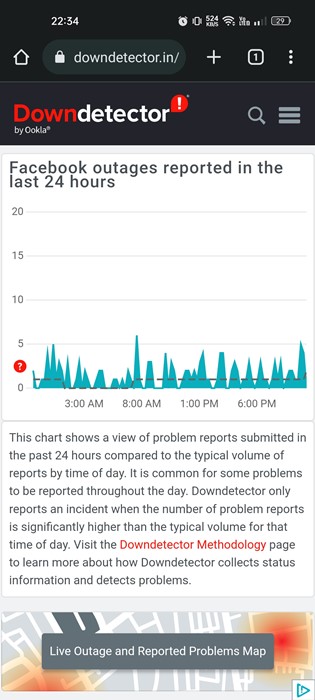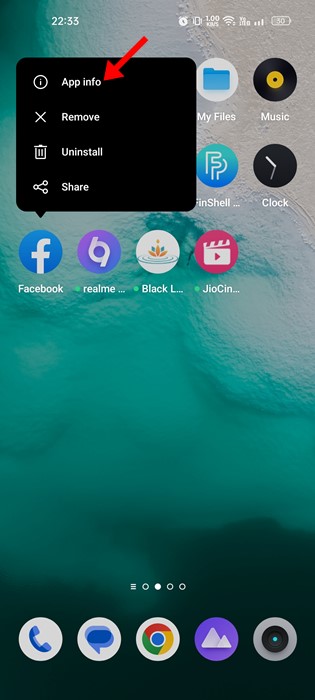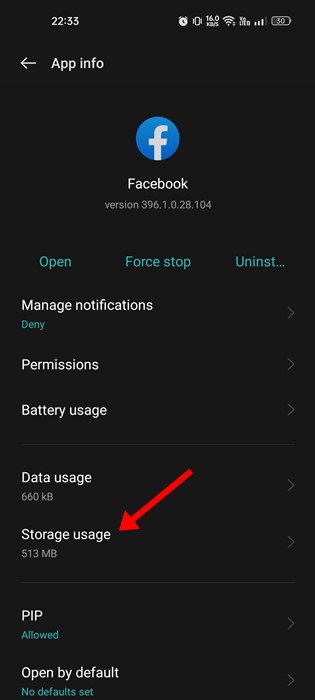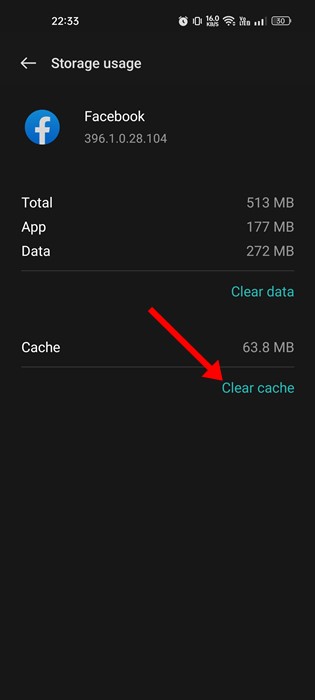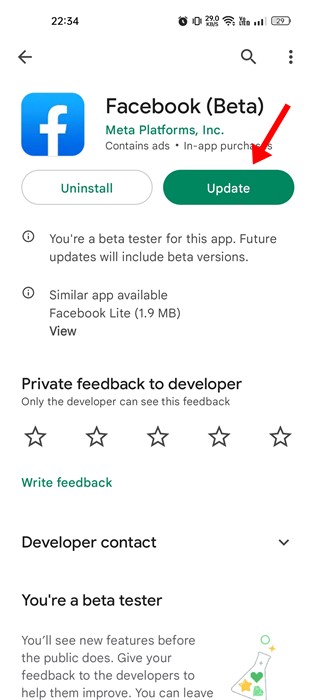Let’s admit it: social networking websites have become a part of our daily lives. Without it, our life feels dull, and we feel trapped. Facebook is the leading social media platform that provides you with all sorts of communication features you can think of.
It also has its mobile app available for Android and iOS. Although you need to use the Messenger app to make voice and video calls, the Facebook app is mainly used to browse the Facebook feed, watch videos, and interact with the media shared on the platform.
However, a bug has recently been affecting many Facebook mobile app users. Users have claimed that their Facebook app is saying ‘No Data Available’ error while checking comments or likes of posts.
If you are an active Facebook user, the ‘No data available’ error might annoy you; sometimes, you may even look for solutions to resolve the problem. Hence, this article shares some of the best ways to fix the ‘No Data Available’ error message on Facebook. Let’s get started.
Why is Facebook Saying No Data Available?
The ‘No Data Available’ error on the Facebook app appears while checking the comments or likes of a post. For example, when a user clicks on the likes count of a post, instead of showing the users who’ve liked the post, it shows ‘No Data Available’.
The same error appears while checking the comments on Facebook posts as well. The problem doesn’t appear on Facebook’s web/desktop version; it’s only seen on mobile apps.
Now, there could be various reasons that might trigger the error. The most common reasons may include Facebook server outage, unstable internet connection, corrupted Facebook app data, outdated cache, bugs on specific app versions, etc.
How to Fix the ‘No Data Available’ error on Facebook
Now that you know why the error appears, you may want to resolve it. Below, we have shared some simple steps to help you fix No Data Available Facebook likes or comments errors. Let’s check out.
1. Make Sure Your Internet is Working
If your internet is not working, the Facebook app may fail to fetch the data from its servers, leading to errors. You may even face problems viewing the photos and videos other users share on Facebook.
Even if your internet is active, it may be unstable and often lose connection. So, make sure to check your internet connectivity properly.
You can replug your WiFi or switch to mobile data and check whether the ‘No Data Available’ error on Facebook still appears. If the internet is working fine, follow the next methods.
2. Check Facebook Server Status
If your internet is working, but you still get the ‘No Data Available’ error while checking comments or likes on the Facebook app, you need to check the server status of Facebook.
Chances are that Facebook is facing a technical issue at the moment, or the servers may be down for maintenance. If this happens, none of the features of the Facebook app will work.
If Facebook is down, you can’t do anything. You only have to wait and keep checking the Facebook Server Status page at Downdetector. Once the servers are up, you can check the Facebook post comments and likes.
3. Connect to a Different Network
Suppose you use a WiFi network to use the Facebook app; you can try connecting to mobile data. While this is not an appropriate fix, sometimes it can fix the problem.
Switching to a different network makes a fresh connection with the Facebook server. So, if there’s a glitch in the network route, it will be fixed immediately. So, if you are using WiFi, switch to the mobile network or vice versa.
4. Clear the Facebook App Cache
As noted above, an outdated or corrupted Facebook app cache can also lead to such a problem. The next best way to resolve the No Data Available Facebook comments or likes is by clearing the app cache. Here’s what you need to do.
1. First of all, long press on the Facebook app icon and select ‘App Info’.
2. On the App Info screen, tap the Storage Usage option.
3. On the Storage usage screen, tap on Clear Cache.
That’s it! That’s how easy it is to clear the cache for the Facebook app for Android.
5. Update the Facebook App
If you still see the ‘No Data Available’ error while checking Facebook comments and likes, you need to update the Facebook app.
There may be a bug in the specific app version you’re using that’s preventing you from checking the comments. You can easily eliminate such bugs by installing the latest version or updating the Facebook app.
So, open the Google Play Store on Android and update the Facebook app. This should fix the problem.
6. Use Facebook on a web browser
The Facebook mobile app is not the only way to access the social networking platform. It’s primarily meant for web browsers; you will have a better social networking experience.
If Facebook still shows the ‘No Data Available’ error on certain posts, it’s recommended to check those posts on a web browser. The no data available error is mainly seen on the Facebook app for Android and iOS.
Open your favorite web browser, visit Facebook.com, and log in with your account. You will be able to check the like counts or comments.
How to Fix ‘No Data Available’ on Facebook Web Version?
If you are getting the No Data Available error on Facebook for desktop (via web browser), you must do a few things. Below, we have shared some basic things you can do to fix the Facebook ‘No Data Available’ error on a desktop web browser.
- Restart the web browser.
- Disconnect the internet & connect again.
- Clear the Web Browser cache & cookies.
- Disable the extensions you’re using with your web browser.
- Try using Facebook on a different web browser.
- Check your computer’s firewall/antivirus settings.
You need to ensure these things are not the culprit.
Also read: 10 Best Free Facebook Video Downloaders
So, these are some of the simple and best ways to fix no data available errors on Facebook. If you need more help fixing the no data available error message, let us know in the comments. Also, if the article helped you, share it with your friends.