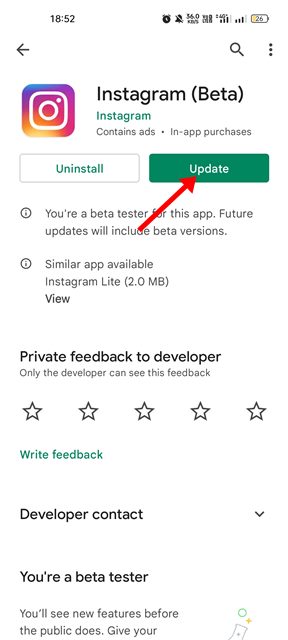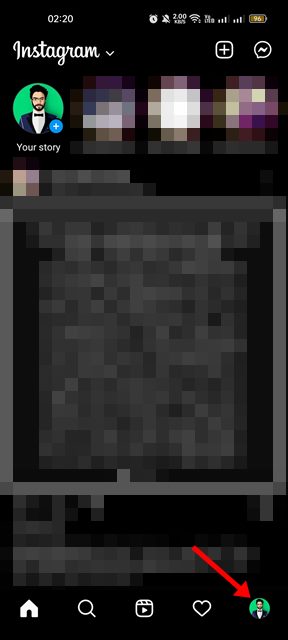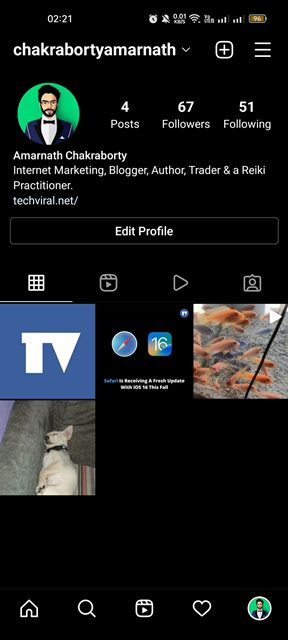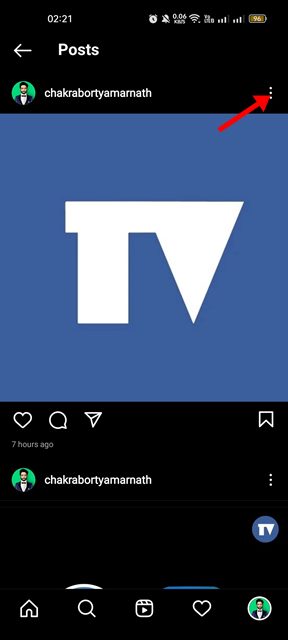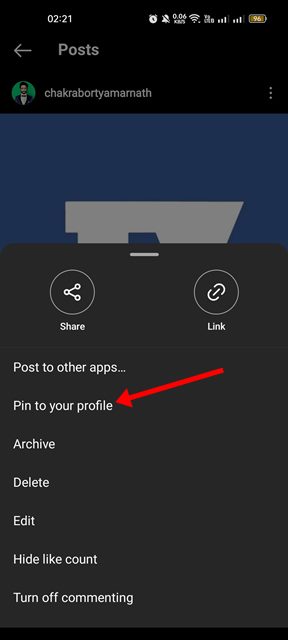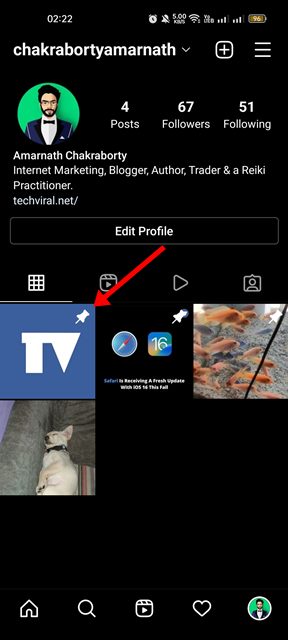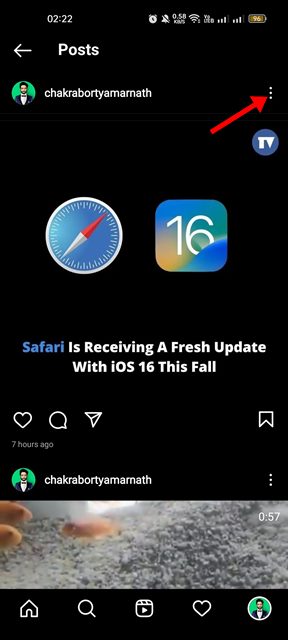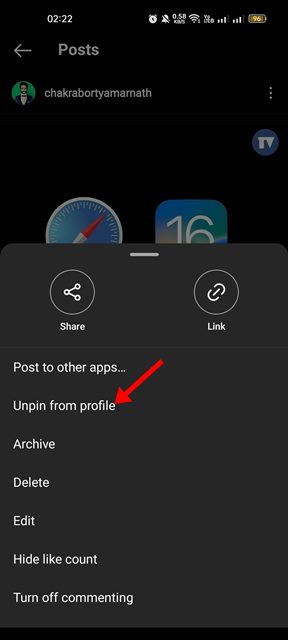Even though we have many photo & video sharing sites today, it was Instagram that we use the most. Instagram, compared to other platforms, provides more features and communication options. The platform also has a TikTok-type feature called Reels that allows users to share shorter videos.
Instagram recently rolled out a new feature that will immensely benefit active users. The new feature allows users to pin up to three posts to the top of their profile grid, including photos or videos.
The feature was already seen on other platforms like TikTok, Twitter, and WhatsApp. When you pin a post on Instagram, the post will remain at the top of the profile grid even if you share new posts in the future. So, if you want to pin your favorite or most liked posts on your Instagram profile, this is the feature you will need.
Also Read: How to Post an Instagram Story from PC/Laptop
Steps to Pin Instagram Posts to Your Profile
The new feature has been rolled out to both Instagram for Android and iOS, and you can use it right now. Here’s how you can pin posts to your profile on Instagram for Android.
Pin Posts to your Profile on Instagram for Android
If you want to pin posts to your Instagram profile, you must first update the Instagram app. Here’s how you can update the Instagram app & pin posts to your profile.
1. First, open the Google Play Store and update the Instagram app for Android.
2. Once updated, open the Instagram app and tap on your profile picture.
3. This will open your profile page on Instagram. Now you need to select the post that you want to pin.
4. On the post, tap on the three dots as shown below.
5. From the menu that appears, tap on the Pin to your Profile.
That’s it! This will pin the post to the top of your profile. You can pin three posts in a row.
Unpin posts from the Instagram profile on Android
If you wish to unpin a specific post, you must follow these steps. Here’s how you can unpin posts from your Instagram profile on Android.
1. Open the Instagram app and tap on the profile picture.
2. On the profile page, tap on the post you want to unpin. Next, tap on the three dots at the post’s top-right corner.
3. Next, tap on the Unpin from your Profile.
That’s it! This is how you can unpin posts from your Instagram profile on Android.
So, that’s all about how to pin or unpin posts on your Instagram profile. If you can’t find this feature, you need to update the Instagram app from the Play Store. If you have any questions about pinning or unpinning posts on Instagram, let us know in the comments.