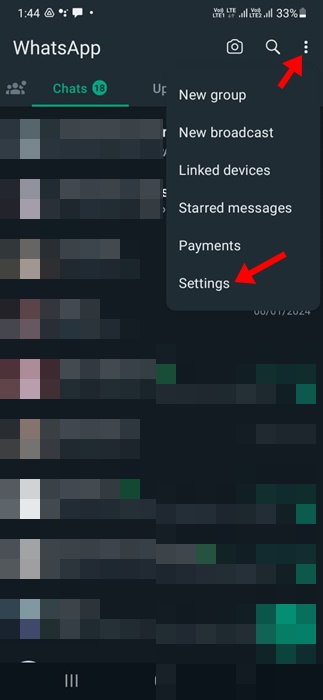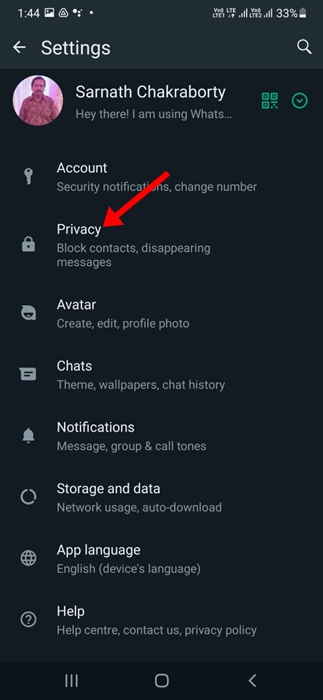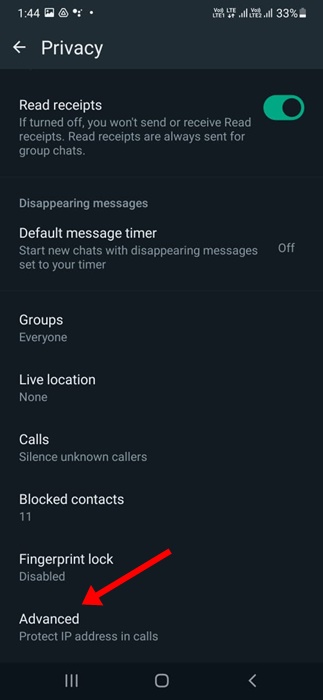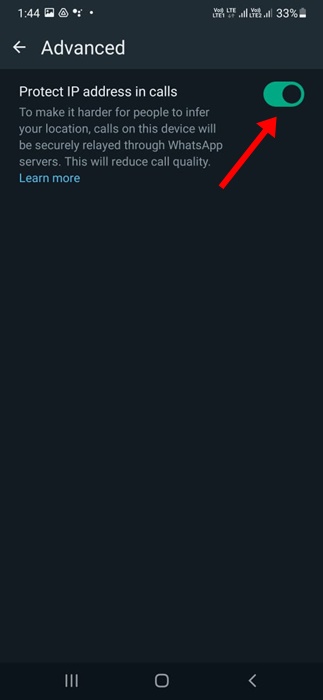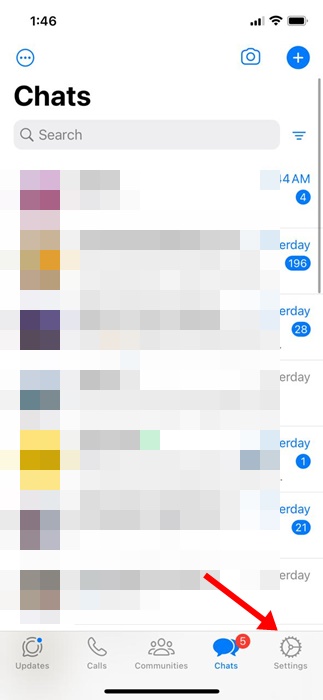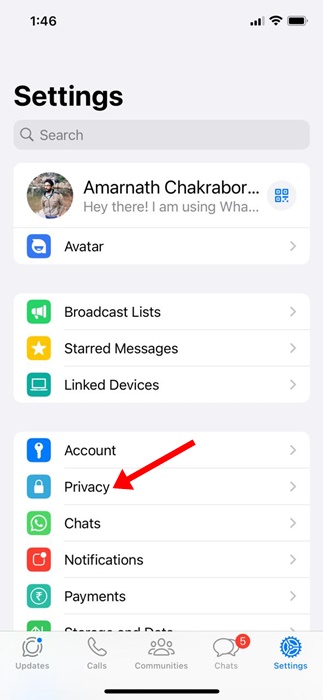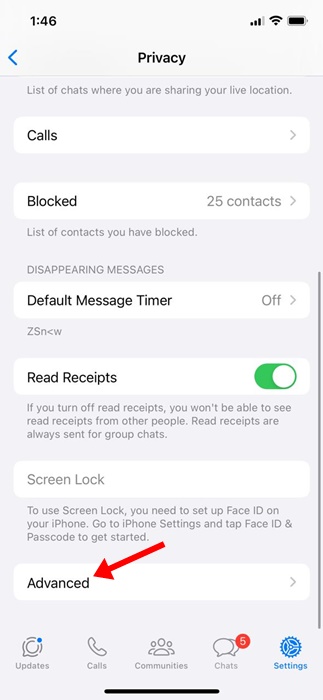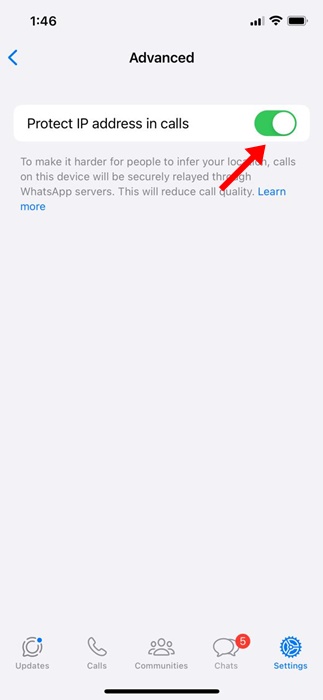Even after facing backlash, WhatsApp is still considered one of the most secure messaging apps for Android and iPhone. WhatsApp has always been the best instant messaging app for Android & iPhone, and it also has features for privacy-conscious people.
If you are an active WhatsApp user, you may know that the app has long offered end-to-end encryption for texting and calling. The end-to-end encryption on texting & calling ensures that no third parties can intercept the contents of the chat.
Now, it looks like WhatsApp has introduced a new feature that makes calls on the app more secure. This new feature seems to favor privacy-minded users because it protects IP Addresses during the calls.
Why to Protect IP Address During WhatsApp Calls?
Well, the calls on WhatsApp are already very protected, thanks to the end-to-end encryption. However, the ability to protect IP Addresses during WhatsApp calls just adds an extra layer of security on top of end-to-end encryption.
The new privacy feature is basically meant for those who are particularly privacy-conscious, as it allows them to protect their IP Address from others on WhatsApp calls.
How to Protect IP Address on WhatsApp Calls (Android & iPhone)
The privacy feature works by relaying the calls through the WhatsApp servers. This means that your calls won’t be connected directly and will avoid revealing your IP Address to the person you’re calling.
How to Hide Your IP Address During Calls on WhatsApp for Android?
If you have an Android smartphone, you must follow these simple steps to hide your IP Address during calls on WhatsApp. Follow some simple steps we have shared below.
1. Make sure you’re using the latest version of WhatsApp app on your Android.
2. Now open the WhatsApp app on your Android and tap on the three dots at the top right corner.
3. On the menu that appears, select Settings.
3. On the WhatsApp App Settings, select Privacy.
4. On the Privacy screen, scroll down to the bottom and tap on Advanced.
5. On the next screen, enable the toggle for Protect IP Address in calls.
That’s it! This is how you can hide your IP Address during WhatsApp calls on Android.
How to Hide Your IP Address During Calls on WhatsApp for iPhone?
The steps to hide your IP Address during calls are a bit different on the WhatsApp app for iPhone. If you have an iPhone, follow these simple steps to hide your IP Address during WhatsApp calls.
1. Make sure you are using the latest version of WhatsApp for iPhone.
2. Open the WhatsApp app, and tap on the Settings icon at the bottom right corner.
3. On the WhatsApp Settings screen, tap on Privacy.
4. Next, scroll down a bit and tap on the Advanced.
5. On the Advanced screen, turn on the toggle for Protect IP Address in calls.
That’s it! This is how you can protect your IP Address on WhatsApp calls for iPhone.
So, this article is about hiding your IP Address on WhatsApp Calls for Android and iPhone. Let us know if you need more help protecting your IP Address on WhatsApp calls. Also, if you find this guide helpful, don’t forget to share it with your friends.